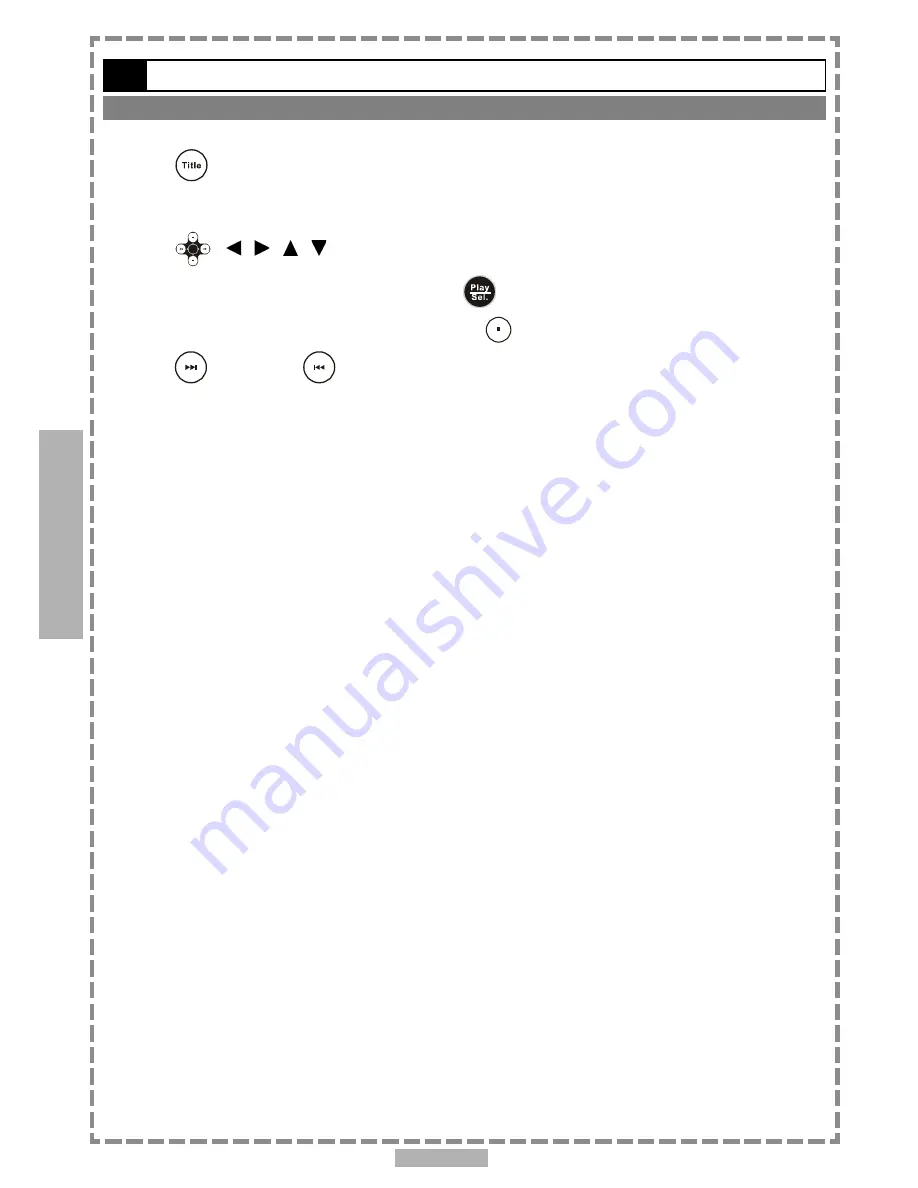
En 18
Special Functions
Thumbnail Mode
1
Press
<TITLE> to enter Thumbnail mode.
While in Thumbnail mode, there are 20 pictures per page for viewing.
2
Press
< / / / > to select the picture in thumbnail. If you want to view the
selected picture in its original size, press
<PLAY/SEL.>.
When you view the picture in its original size, you can press
<STOP>
to view the pictures in thumbnail.
3
Press
<NEXT> or
<PREVIOUS> to view the next or previous thumbnail page.
3-1
Playing Kodak Picture CDs
-continued
3
















































