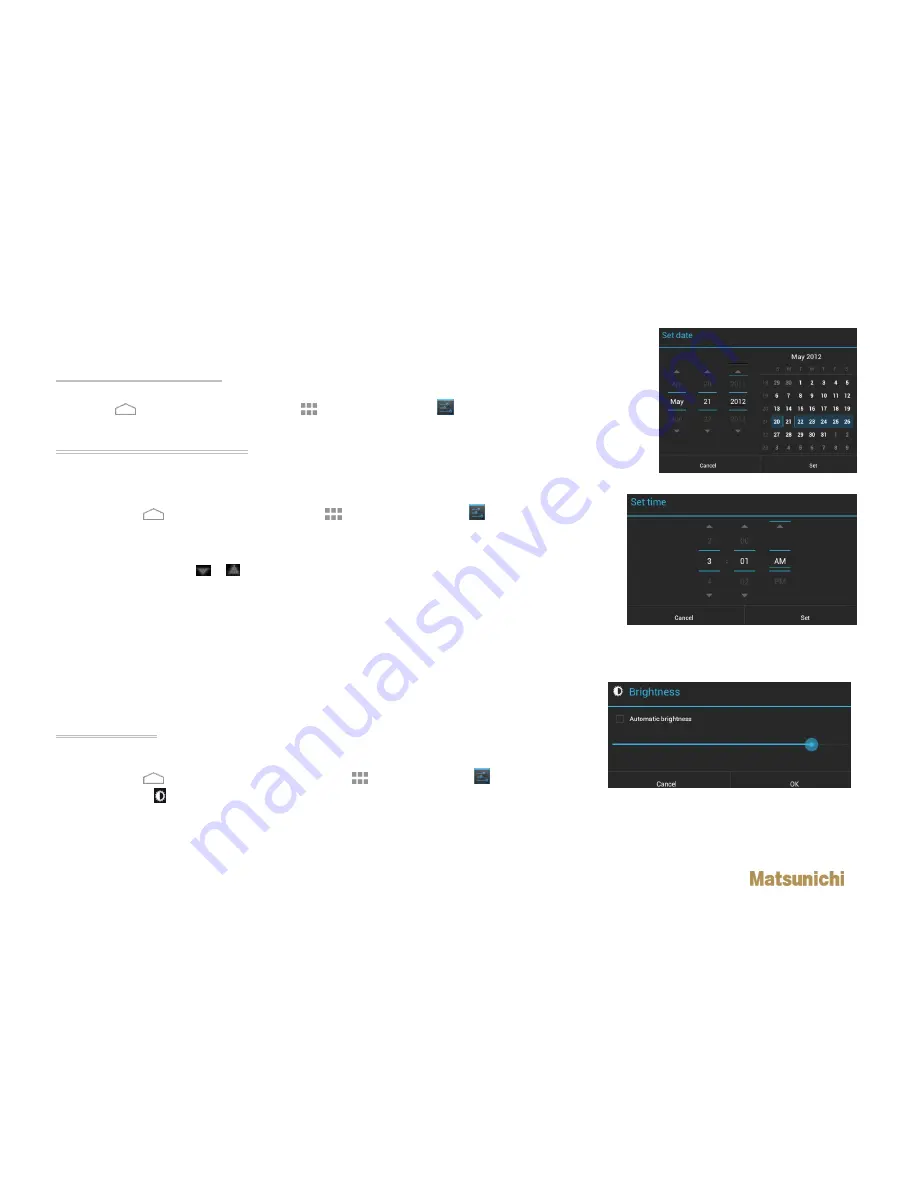
- 12 -
CH4. SETTINGS
Change Basic Settings
Press Home
, touch to open the Applications
and then select Settings
.
Set Date, Time Zone and Time
By default, your tablet automatically uses the network-provided date, time zone, and time.
Manually Adjust Date, Time Zone, and Time:
1.
Press Home
, touch to open the Applications
,
and then select Settings
.
2.
Select Date & Time.
3.
Clear Automatic date & time check box
4.
Touch Set date, touch
or
on the popped up window to adjust the date, month, year, and press Set
when finished.
5.
Touch Set time zone, and then select the time zone in the list. Scroll down the list to view more time
zones.
6.
Touch Set time, touch AM to change to PM or vice versa. Touch Set when finished.
7.
Select the Use 24-hour format check box to toggle between using 12-hour or 24-hour format.
8.
Touch Select date format, then select how you want the date to display on your tablet. The selected
date format also applies to the date displayed on the Clock.
Display Settings
Adjust Brightness:
1.
Press Home
, then touch to open the Applications
,
then select Settings
.
2.
Touch Display then touch Brightness.
3.
Drag the brightness slider to the left to decrease or to the right to increase the screen brightness.
4.
Touch OK to finish the setting.
Set Date Dialogue
Set Time
Set Date
Adjust Brightness
















































