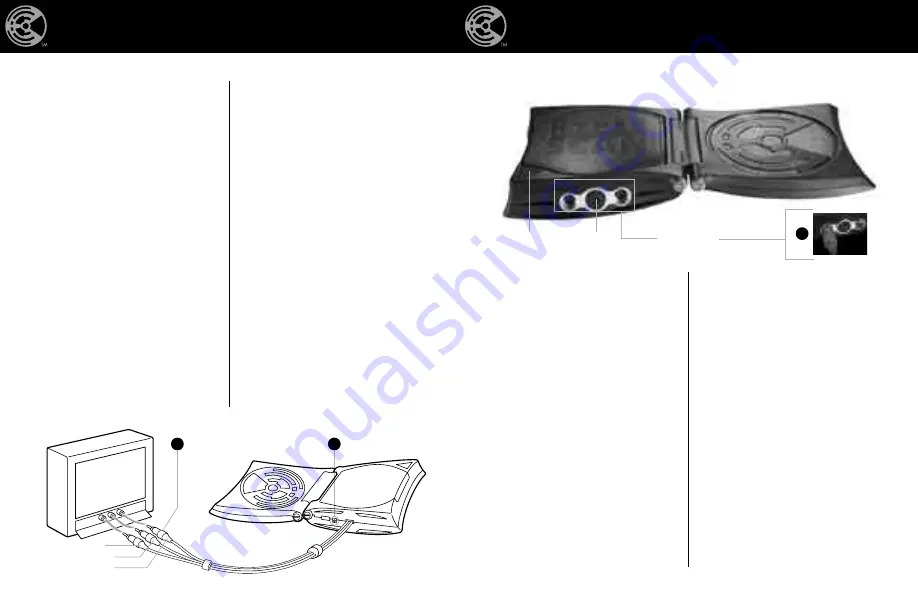
Setting Up Your System
1
Set console on a flat, stable
surface.
2
Open console and rest both
sides on the flat surface.
3
With both your Hyper Scan
™
console and your TV/VCR/
DVD player(s) in the off position,
locate the AV cable attached to
your Hyper Scan
™
console;
there should be one yellow, one
red and one white connector.
These cables need to be plugged
into your TV or VCR/DVD
player. Plug the yellow connector
into the yellow “Video In” jack
on your TV or VCR/ DVD player.
Plug the white connector into the
white “Audio In” (L) jack on your
TV or VCR/DVD player and
plug the red connector into the
red “Audio In” (R) jack.
The video and audio inputs are
usually in the front or the
back of your TV, VCR or DVD.
However, depending on the type
of TV or VCR/DVD you have,
they could be in different places.
If you are plugging your game
console into your VCR or DVD
player, your VCR or DVD
player needs to be connected to
the TV and then turned ON or
your HyperScan
™
console will
not work.
If you are connecting your game
console directly to your TV and
there is a cable box connected
to your television, you will need
to access the set up menu on
SCAN BATTLE RESCAN
your TV and change the source
of the input just as if you were
using a VCR or DVD player.
You will probably need to use
your television’s original remote
to access the menu. If you do
not have the original remote,
refer to your TV’s owner’s manual
for instructions on how to do this
without the remote control.
If you have an older TV set that
does not have audio or video
inputs you will need to purchase
an “RF Modulator”. These can
be purchased from most elec-
tronic stores. If your TV /VCR/
DVD player is mono, and not
stereo, you will need to use a Y
adaptor (not included) to connect
the jacks to your television set.
4
Plug Controller(s) into the
HyperScan
™
console, as shown.
Align arrow on plug with notch
atop the Din socket on console,
as shown. Main controller should
be plugged into the left socket,
additional controller into the right
socket.
5
Plug the DC jack of the AC
adaptor into your HyperScan
™
console.
6
Plug AC plug of the AC adaptor
into a 120 volt AC outlet.
7
Turn ON your television.
8
Turn on your HyperScan
™
console. The LED should
illuminate momentarily.
SCAN BATTLE RESCAN
4
5
3
Not for all TV sets.
Red
Yellow
White
Game Disc Player
Card Scanner
Power
Disc Release
Controller Plugs
Summary of Contents for Hyper Scan Controller
Page 1: ...SCAN BATTLE RESCAN...



























