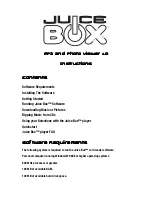Insert the card reader into the computer's USB slot.
Start the Juice Box™ card reader software.
Go!
Use the Import button to open a music or picture directory on your computer. Highlight the
files you want and hit Enter to add them to the Library.
Or click on the Rip CD button to take tracks off of a CD inserted into your computer's CD-
ROM. Check the tracks you want and hit Make MP3s to move them to the Library.
Highlight the pictures or music you want to move from the libraries. Click on the
Download button to transfer them to the storage chip.
Eject the storage chip and insert it into the Juice Box™ Flash Card adapter (label-side up).
Insert the loaded Juice Box™ Flash Card adapter (label-side up) into the Juice Box™
player and play!
Juice Box™ player FAQ:
Q: Is the headphone jack standard or do I need the Juice Box™ headphones?
A: Any kind may be used.
Q: How much memory does it have?
A: The MP3 Kit comes with 32MB and will take most MMC or SD cards up to and including
512 MB (sold separately and subject to availability).
Q: What kind of batteries does it require?
A: 3 AA batteries are required (sold separately and subject to availability).
Q: Will there be games cartridges in the future?
A: No.
Summary of Contents for Juice Box
Page 13: ......