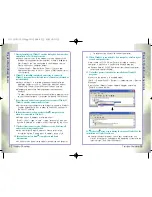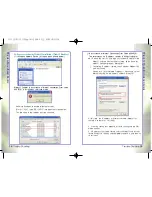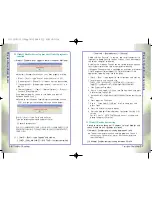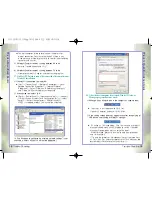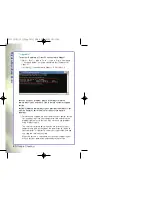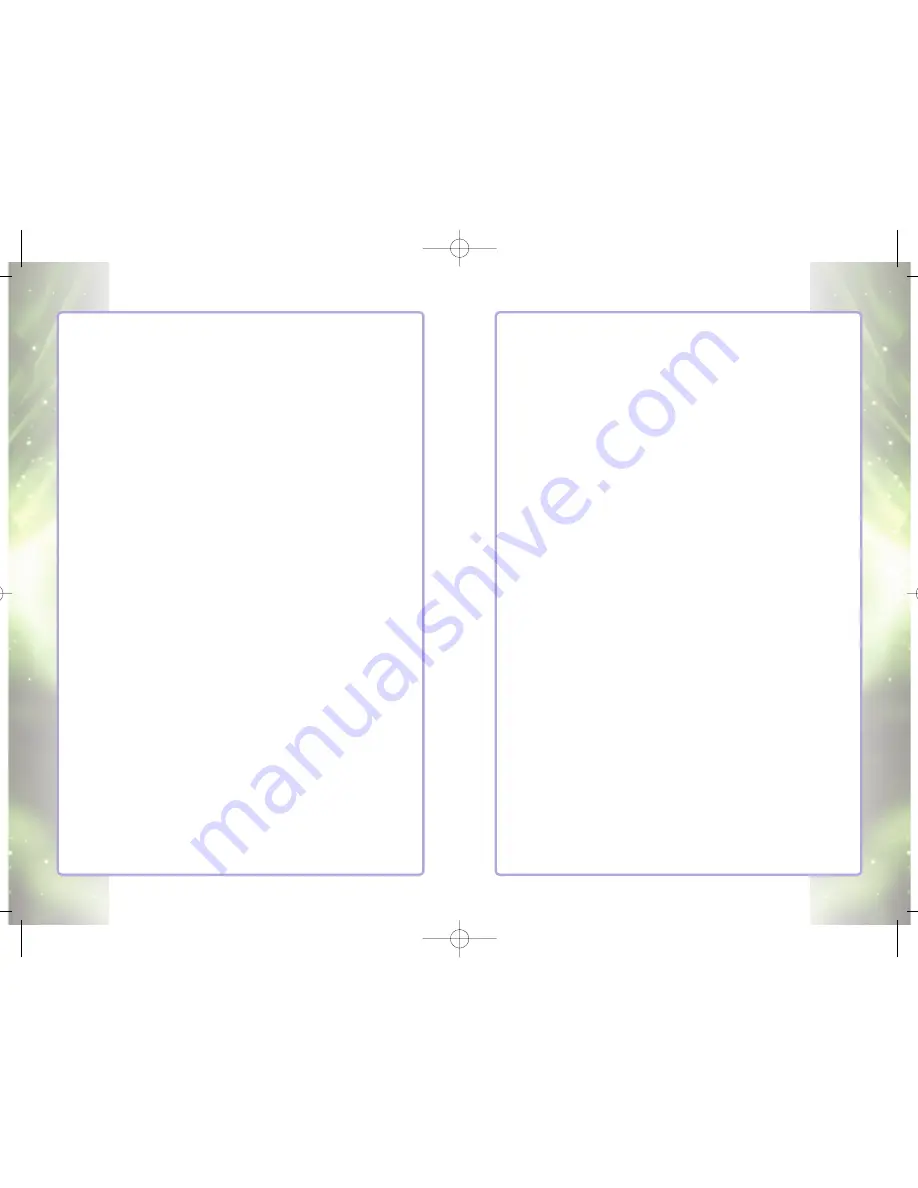
W
indy31
Q
uick
I
nstallation
G
uide
Trouble Shooting
31
Setting:
Check the following setting status
Ensure its setting values are 91 or 00 as illustrated below:
"NoDriveTypeAutoRun"=dword:00000091 (Auto Execution on/default)
"NoDriveTypeAutoRun"=dword:00000000 (Auto Execution on)
"NoDriveTypeAutoRun"=dword:000000ff (Auto Execution off)
(1) Check log-in user
’
s setting
[HKEY_CURRENT_USER\Software\Microsoft\Windows\CurrentVersion
\Policies\Explorer]
(2) Check other user
’
s setting
[HKEY_USERS\(the relevant user
’
s stream)
\Software\Microsoft\Windows\CurrentVersion\Policies\Explorer]
(3) Check policies to be provided to new user
[HKEY_USERS\.DEFAULT\Software\Microsoft\Windows\CurrentVersion
\Policies\Explorer]
c. Group Policy (gpedit.msc) Setting
Check group policy settings through group policy MMC snap-in.
[start]
→
[run]
→
type in "gpedit.msc" and click
“
ok
”→
[ Local
Computer Policy]
→
[User Configuration]
→
[Administration
Templates]
→
[system]
→
Double click
“
Turn off Autoplay
”
in the list
and select
“
Disabled
”→
Click
“
Ok
”
3. Virtual CD-ROM Drive does not show up, and Windy31 is
recognized as thumb drive.
Remove storage device from device management, rescan
hardware detection, and then reinstall. If you get the
same problem, please check the USB port.
If not recognized as thumb drive, then the product may be
defective. Please contact out Tech Support agent.
4. After internal error occurs and the installation complete
message does not show up, then automatically switches to LAN
adapter mode.
In Wireless LAN Adapter mode, click
“Switch to Gateway
mode”button, if
“Switch to Gateway mode”is not switched,
reinstall it.
W
ir
eless
B
roadband
R
outer
30
Trouble Shooting
Trouble Shootings
■
■
Please be sure to have Windy31 inserted in the computer that
is connected to Internet.
■
■
Please check your PC for any Viruses and Spywares before
installation. Some Viruses and Spywares may interfere with
automatic installation of Windy31 driver and utility programs.
1. Windy31 is plugged in but not detected by the computer.
First, disconnect and reconnect Windy31 to another USB port
or another computer. If there is still no response, please
contact our Tech Support agent.
2. Windy31 is detected but does not proceed to auto installation.
Please manually install with
“Windy31install.exe”file that is
included in the virtual CD-ROM Drive. [Start] → [My Computer]
1) Check with each step of USB device recognition and
confirm the details of process at each stage.
If auto installation would not run by the insertion of
CD-ROM, it is needed to click on CD-ROM to run the
(Windy31Install.exe) program.
2) Enable CD-ROM AutoPlay function.
Confirm configuration status and Enable CD-ROM AutoPlay
[Basic setting] - Enable AutoPlay
[My Computer]-[Right click on the drive]-[Properties]- Press
[AutoPlay] tab, and select a content type and click
“Ok”
.
[Advanced Setting]
1. Registry Setting
a. Local unit Policy Setting
[Start]
→
[Run]
→
Type in
“
regedit
”
[HKEY_LOCAL_MACHINE\SYSTEM\CurrentControlSet\Services\Cdro
m]
→
Double click "AutoRun
“
and make sure the Value Data is "1"
( "0" means that Autoplay is disabled)
b. User Unit Policy Setting
Note : If you have installed a certain software related to CD-ROM Drive
and uninstalled, it may affect AutoPlay setting on your PC.
윈디31 메뉴얼 (150qn) 4도 2008.9.11 2:0 PM 페이지30