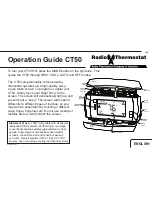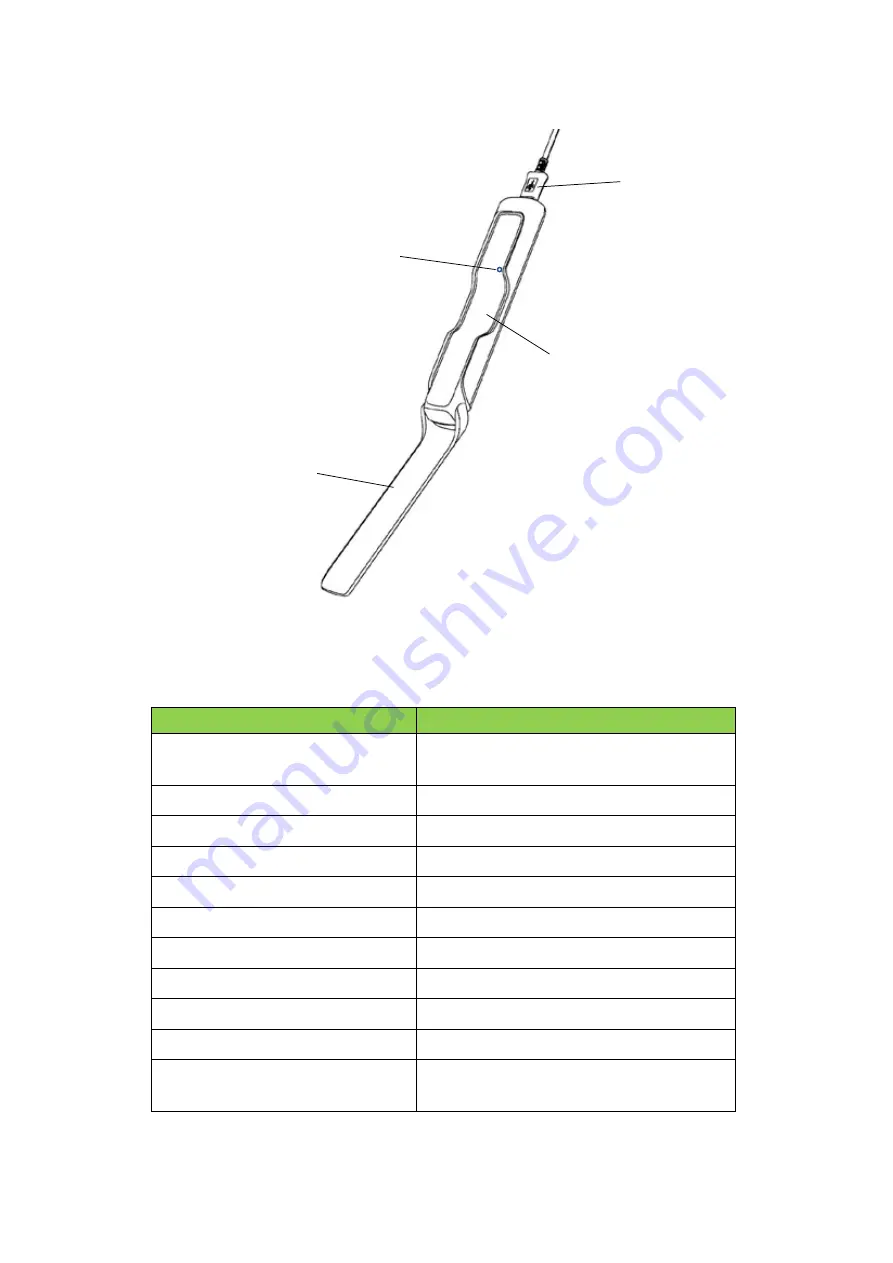
1.2.2 Charger
Figure 2. Charger for STAKE™
1.3
Product Specification - STAKE™
Item
Specification
Dimension (metal part)
Length : 81 mm
Diameter : 6 mm
Oven temperature
Up to 300 °C (572 °F)
Connectivity
2.4GHz Bluetooth (BLE)
Transmission Range
Up to 10 meter (33 feet)
Operating Time
Up to 4 hours
Standby Time
Up to 6 hours
Charging Time
Less than 3 minutes
Temperature precision
1 °C
Waterproof
Water-resistant
Multi-probe
Support
OS Software for STAKE™ APP
iOS version 10.3.3 or above;
Android version 6.0 or above
Cover
STAKE™ Holder
USB Cable
Charging Pin