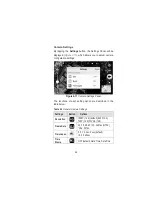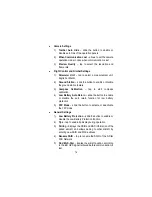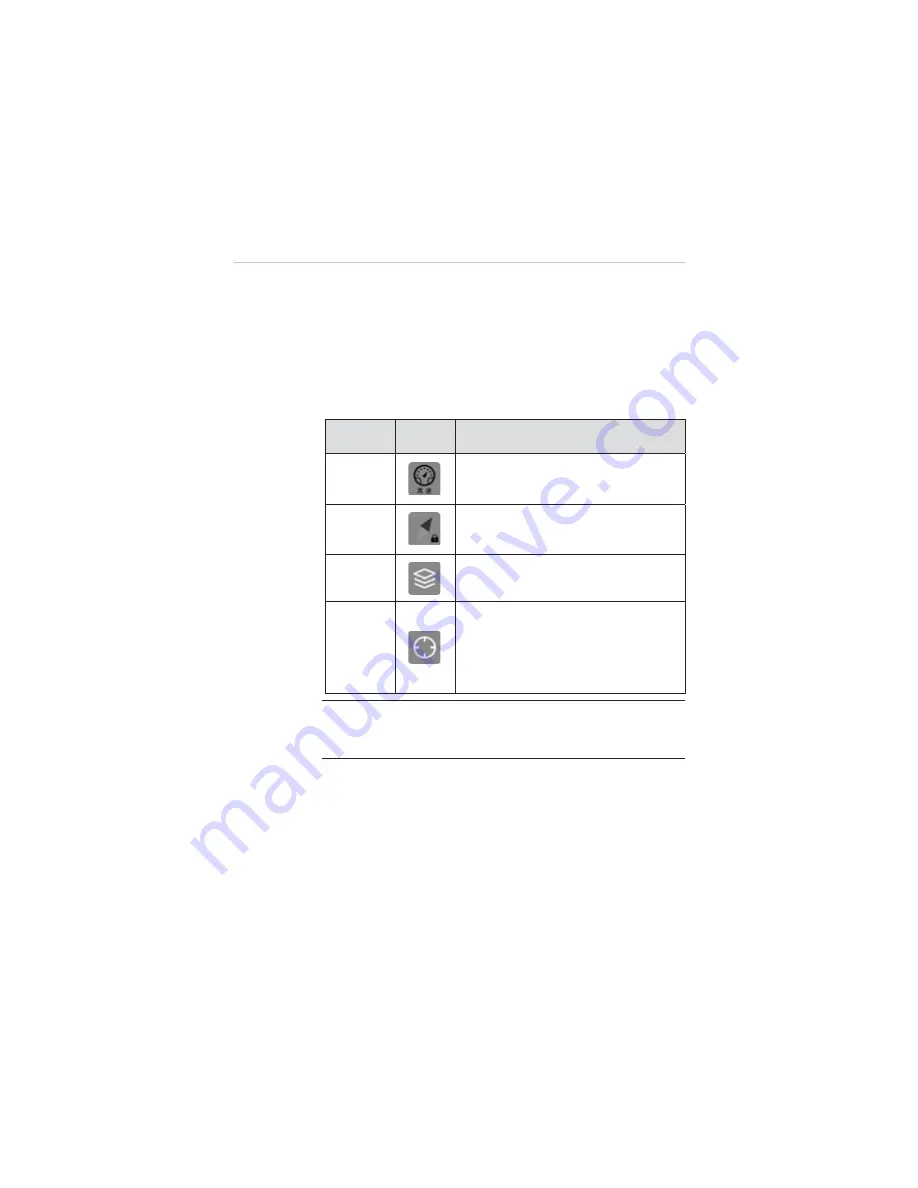
63
z
Functional Buttons
The Functional buttons are vertically aligned on the right side
of the operation screen. They are mainly used for controlling
flight speed, calibrating the compass, selecting map view and
locating the home point. Detailed descriptions of the
Functional Buttons are listed in the following table:
Table 4-5
Functional Buttons
Name
Button
Description
Speed
Sets the desired level flight speed: high
(8m/s), medium (5m/s) or low (2m/s).
Compass
Initiates the compass calibration
procedure.
Map View
Allows choosing a desired map view:
Normal, Hybrid or Satellite view.
Locator
Locates the current home point retrieved
from X-Star system on the map;
When aircraft GPS data is not available,
it will locate the current mobile position
on the map.
NOTE:
For safety concerns, there are only 3 gears of level flight
speed under auto mode: high speed (8m/s), medium speed (5m/s)
and low speed (2m/s).
z
Main Section
The Main Section, which occupies the center area of the
screen, displays the map and the current location of the
aircraft. In addition, there is a circle on the Main Section,
within which defines the
Safety Zone
. The aircraft can fly in
this area safely and legally.