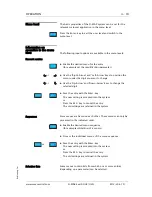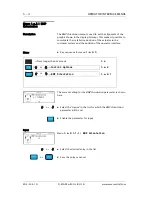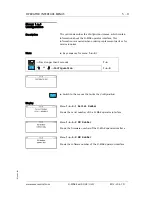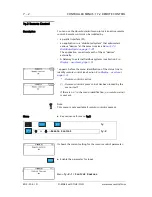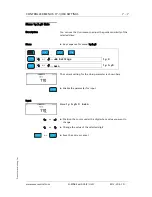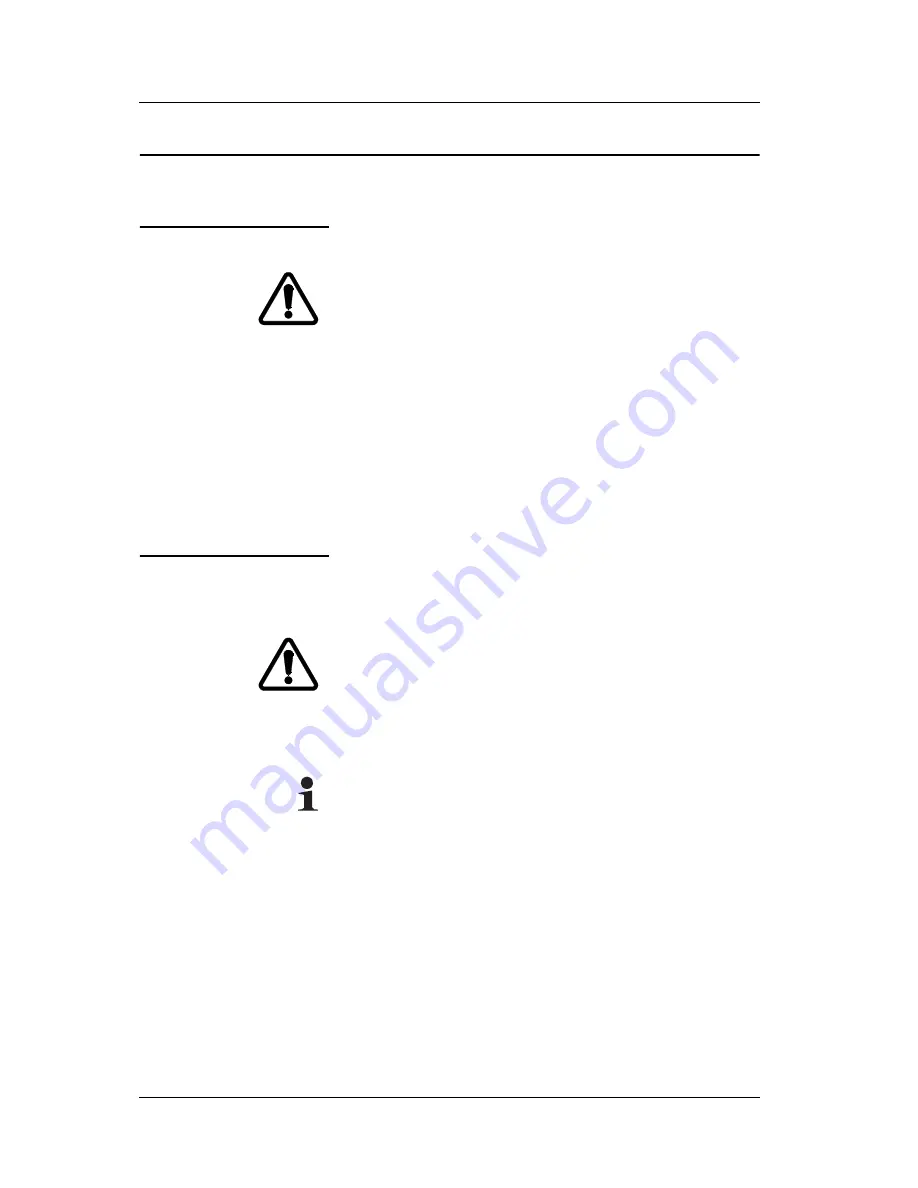
COMMISSIONING
6 - 1
D-MAXE with OI-B/OI-N
www.maxcessintl.com
MI 2-296 1 D
6 COMMISSIONING
Before commissioning
The following assembly and electrical connection tasks must be
performed before commissioning:
– The modules of the D-MAXE system must be assembled
properly.
– The modules of the D-MAXE system must be properly
connected to the power supply and integrated into the
'EMERGENCY STOP' circuit of the customer's system.
– The sensors and actuators must be properly connected to the
D-MAXE system.
– It is also important to become familiar with the basic
operation of the user interface (see
).
Commissioning
Once all assembly and connection tasks have been checked and
are in proper condition, the D-MAXE system can be placed in
operation.
Also make certain before commissioning that
– Commissioning of the D-MAXE system is performed while
the web is stopped.
– No one is in the danger zone of the drives.
Note:
The D-MAXE system has been preset to the customer
application and checked before it leaves the factory.
However, this does not apply to replacement part deliveries.