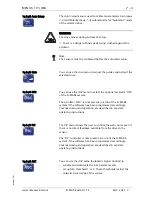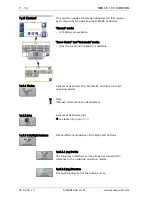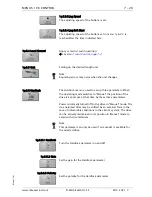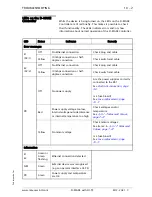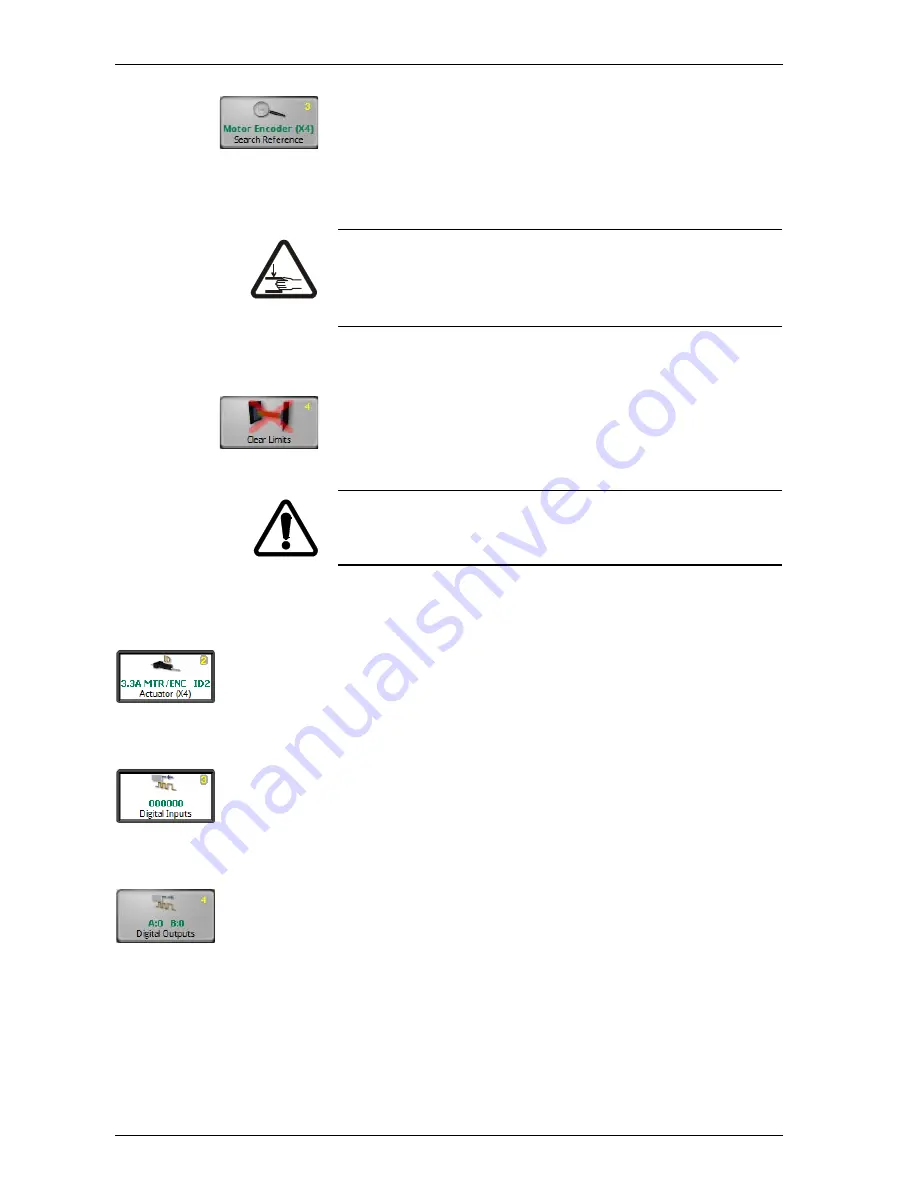
MENUS: 1Y.5 HARDWARE
7 - 17
D-MAXE with OI-TS
www.maxcessintl.com
MI 2-292 1 C
1y.5.1._.3 Search Reference
You can use the
Search Reference
menu to recover lost
thresholds without having to perform a calibration again. Limit
values can be lost for example because the encoder was
adjusted with the electrical power turned off.
WARNING:
The drive moves while the reference search is active.
The actuator poses a crushing hazard.
1y.5.1._.4 Clear Limits
You can use the
Clear Limits
menu to delete limits that are
present for the selected encoder.
CAUTION:
Deleting the encoder limits may result in additional danger of
crushing or could damage the mechanical stops.
1y.5.2 Actuator
Shows the motor that is connected to the selected drive (see
table on page
1y.5.3 Digital Inputs
Display of the 6 digital inputs
1y.5.4 Digital Outputs
Configuration of the physical properties of digital outputs A and
B