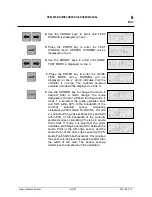Summary of Contents for Fife Polaris DP-20
Page 6: ...www maxcessintl com DP 20 MI 1 862 1 F THIS PAGE INTENTIONALY LEFT BLANK...
Page 20: ...www maxcessintl com DP 20 MI 1 862 1 F THIS PAGE INTENTIONALY LEFT BLANK...
Page 57: ...www maxcessintl com DP 20 MI 1 862 1 F THIS PAGE INTENTIONALY LEFT BLANK...
Page 59: ...www maxcessintl com DP 20 MI 1 862 1 F THIS PAGE INTENTIONALY LEFT BLANK...