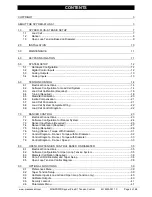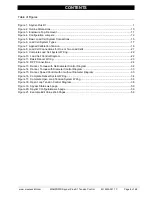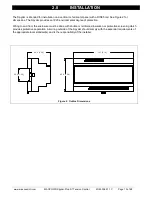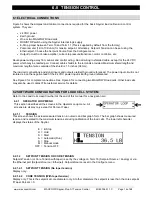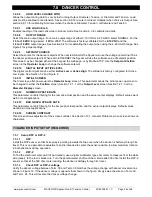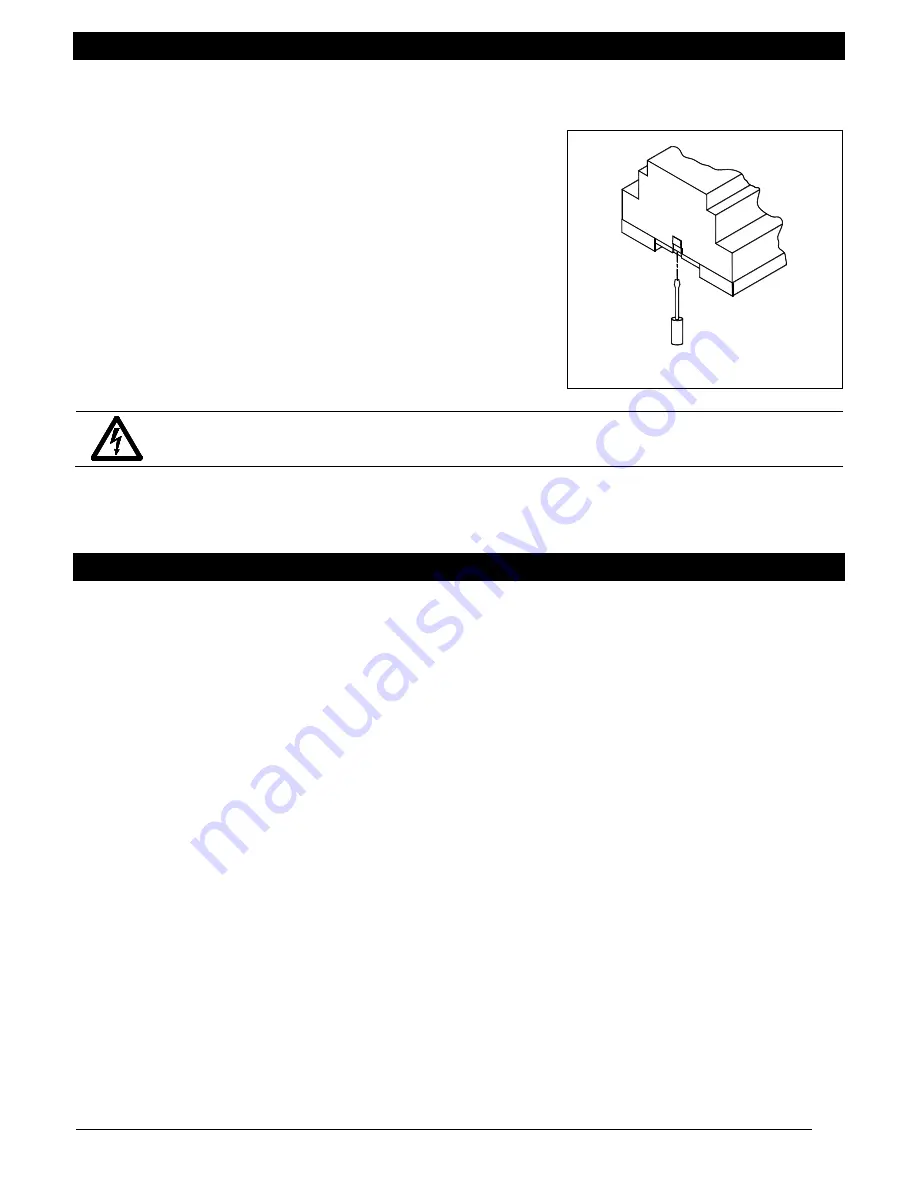
3.0
MAINTENANCE
www.maxcessintl.com
MAGPOWR Spyder-Plus-S1 Tension Control
MI 850A351 1 C
Page 11 of 68
The only maintenance that may be required on the Spyder is fuse replacement. Replacement of the fuse requires
opening the enclosure, which circumvents the enclosure IP rating.
To replace a fuse
1. Disconnect the power supply.
2. Open the enclosure by inserting a flat blade screwdriver under the
retaining tabs in the base. See Figure 3.
3. Lift and rotate the cover being careful not to unplug the keyboard
connector.
4. Replace the fuse with the recommended fuse type. (See Section
14.0, Specifications)
5. Re-install cover.
Figure 3. Enclosure Top, Removal
WARNING: DISCONNECT POWER BEFORE OPENING ENCLOSURE
4.0
KEYPAD NAVIGATION
The use of the various keys is generally self-explanatory.
The
(left),
(right),
(up), and
(down) arrow keys are used in menus to move to other screens.
The
(left) and
(right) arrow keys are used to edit selection choices (for example, to select system type).
In the tuning screens for dancer modes, the
(up) and
(down) arrow keys are used to adjust the position of the
dancer. On these screens,
appears in the bottom right hand corner of the screen, and the
(enter) key is used to
exit the screen. (When the setpoint is Analog, the position setpoint input is not active during tuning.)
When a numeric screen is shown, the value may be edited by pressing the ENTER key to start editing. A numeric
edit screen will have a cursor under the digit being edited. The
(up) and
(down) arrows will increment and
decrement the digit, while the
(left) and
(right) arrows will move the cursor. When finished editing the numeric
value, press the
(enter) key.
The
(down) arrow key will generally move to the next screen in a sub menu. For example, when the Configure
menu is displayed press the
(down) arrow key to scroll through System Type, Output Range, Setpoint Source,
Digital Input Active, Numeric Rate, Bar Graph Rate, and Contrast.
The
(up) arrow key usually returns to the previous screen.
Summary of Contents for MAGPOWR Spyder-Plus-S1
Page 2: ......