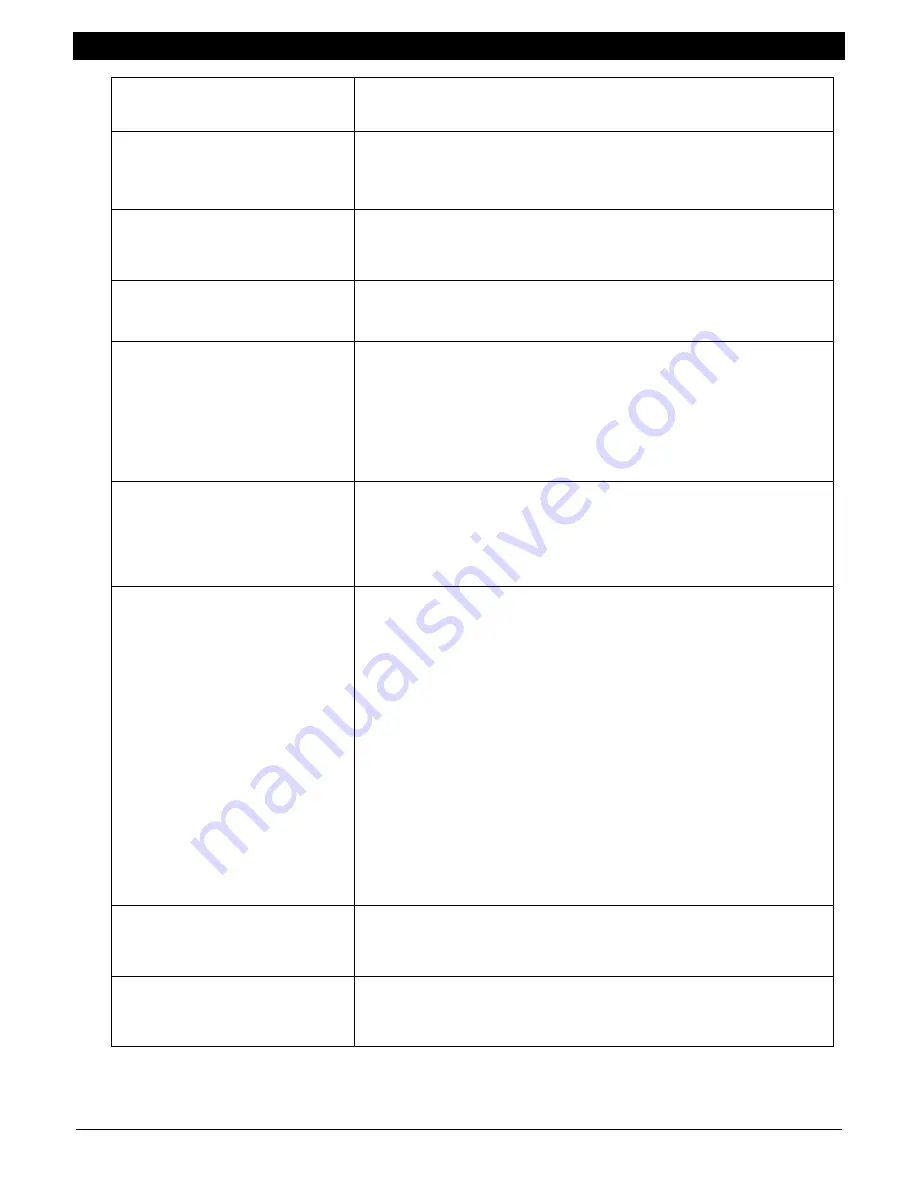
11.0
ALPHABETICAL LIST OF SCREEN DEFINITIONS
www.maxcessintl.com
MAGPOWR Spyder-Plus
MI 850A320 1 M
Page 43 of 60
Cannot be stabilized
From
Quick Stab
or
Tuning
menus.
See Tuning Problems above in Section 10.2 or 10.3.
Configure
One of the top level menu screens. Used to configure various
parameters such as System Type, Output Range, Setpoint Source,
Digital Input Active, Numeric Rate, Bar Graph Rate, and Screen
Contrast.
Core Diameter
From the
Taper Setup
menu for load cell system and the
Parameter
menu for Open Loop Tension system.
Enter the value for the diameter of the core.
Core Offset
From the
Parameters
menu for Open Loop Tension system. Enter a
value to offset the torque output when at core diameter. See Section
9.6.10.
Core Tension
In the
Operator Loop
with taper tension enabled.
This is a display only of the tension setpoint at core. This is not the
setpoint at diameters other than core. The setpoint at diameters
other than core is reduced by taper tension. The tension setpoint at
core is set by either the Tension Input (Term.16 to Term.17) or by the
Ethernet connection. The source of the setpoint at core tension is
determined by Setpoint Source in the Configure menu.
Core tuning is optimal
From the
Tuning
menu for unwinds and rewinds.
This screen announces that Proportional Gain has been increased to
the maximum allowed during tuning (50). Proportional Gain can be
set higher than this using the Parameters menu, but that is not
recommended.
Control Type
Load Cell
or
Control Type
Dancer, Torque
or
Control Type
Dancer, Speed
or
Control Type
Tension, Diameter
From the
Configure
Menu.
Used to choose the type of control that will be used.
When using load cells a torque device must be used. The torque
device can be a clutch or brake or a motor in regenerative mode.
In Dancer, Torque mode a clutch or brake should be controlled.
If a motor is used in a dancer system, then Dancer, Speed should be
used. For Open Loop Tension system a torque device must be used.
Dancer Input
Pos Setpoint
From
Cal Dancer
menu.
Used to select whether the Dancer Input or the Position Setpoint
input will be calibrated.
Derivative Time
From the
Parameters
menu
Set the derivative time. Derivative time is only used for Control Type
“Dancer, Torque”. The factory default is 1.25 sec.
















































