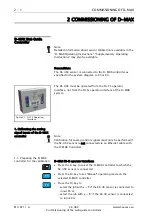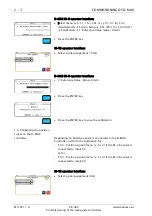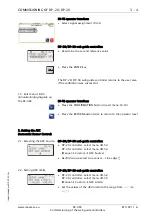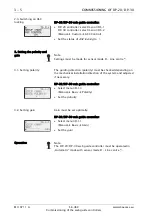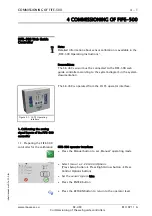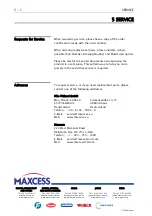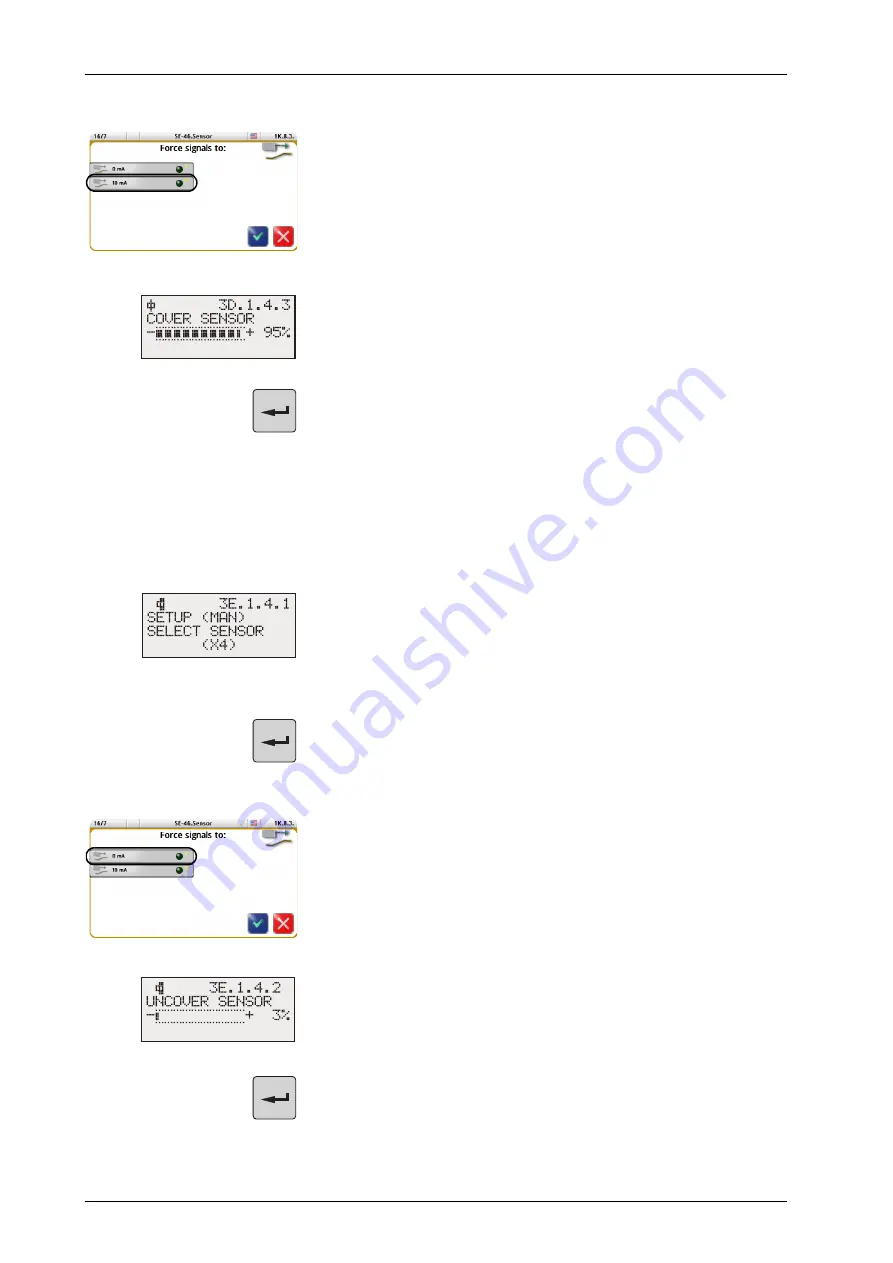
COMMISSIONING OF DP-20/DP-30
3 - 3
SE-46C
Commissioning of the web guide controllers
www.maxcess.eu
MI 1071 1 A
OI-TS operator interface:
∙
Select signal assignment 10mA
DP-20/DP-30 web guide controller:
∙
Determine the second reference value
∙
Press the ENTER key
The DP-20/DP-30 web guide controller returns to the user area
if the calibration was successful.
1.4. Calibrating the locking
signal on the DP-20/DP-30
DP-20/DP-30 web guide controller:
∙
Select menu 3E.1.4.1
Select Sensor
(Manual
Basic
Calibration
Select Sensor)
∙
DP-20 controller:
select
(X4)
DP-30 controller:
select
(X5)
(line sensor - print or material edge
§
)
∙
Press the ENTER key
OI-TS operator interface:
∙
Select signal assignment 0mA
DP-20/DP-30 web guide controller:
∙
Determine the first reference value
∙
Press the ENTER key
G
G
G