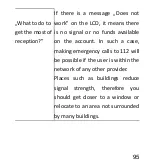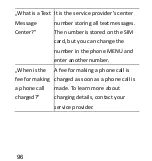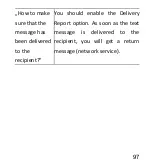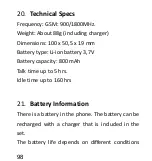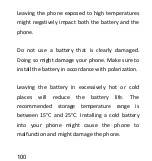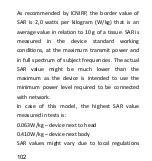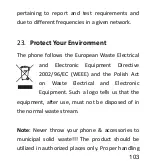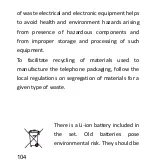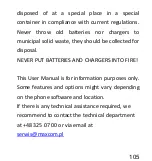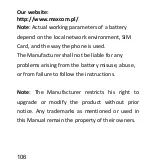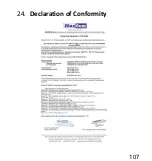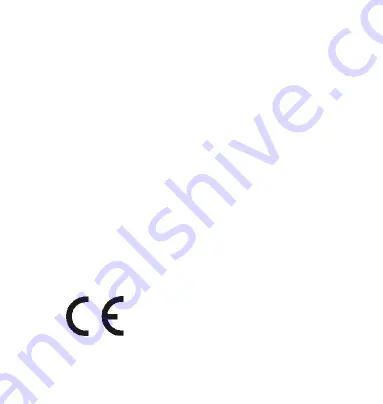Summary of Contents for MM823
Page 1: ...USER MANUAL GSM Mobile Telephone MaxcomMM823 ...
Page 2: ......
Page 8: ...8 Declaration of Conformity 109 24 ...
Page 16: ...16 Telephone Description 4 ...
Page 107: ...107 Declaration of Conformity 24 ...
Page 108: ......