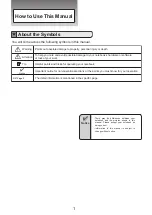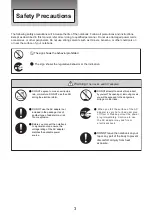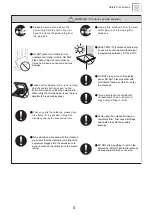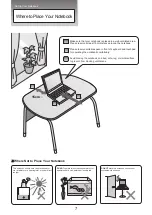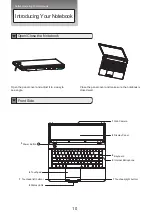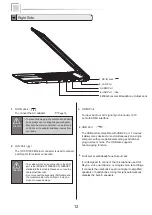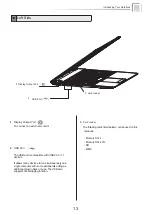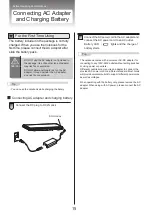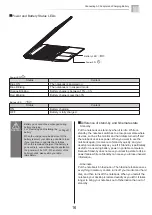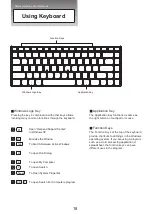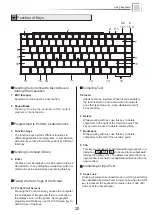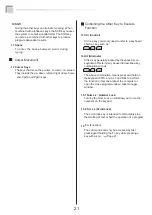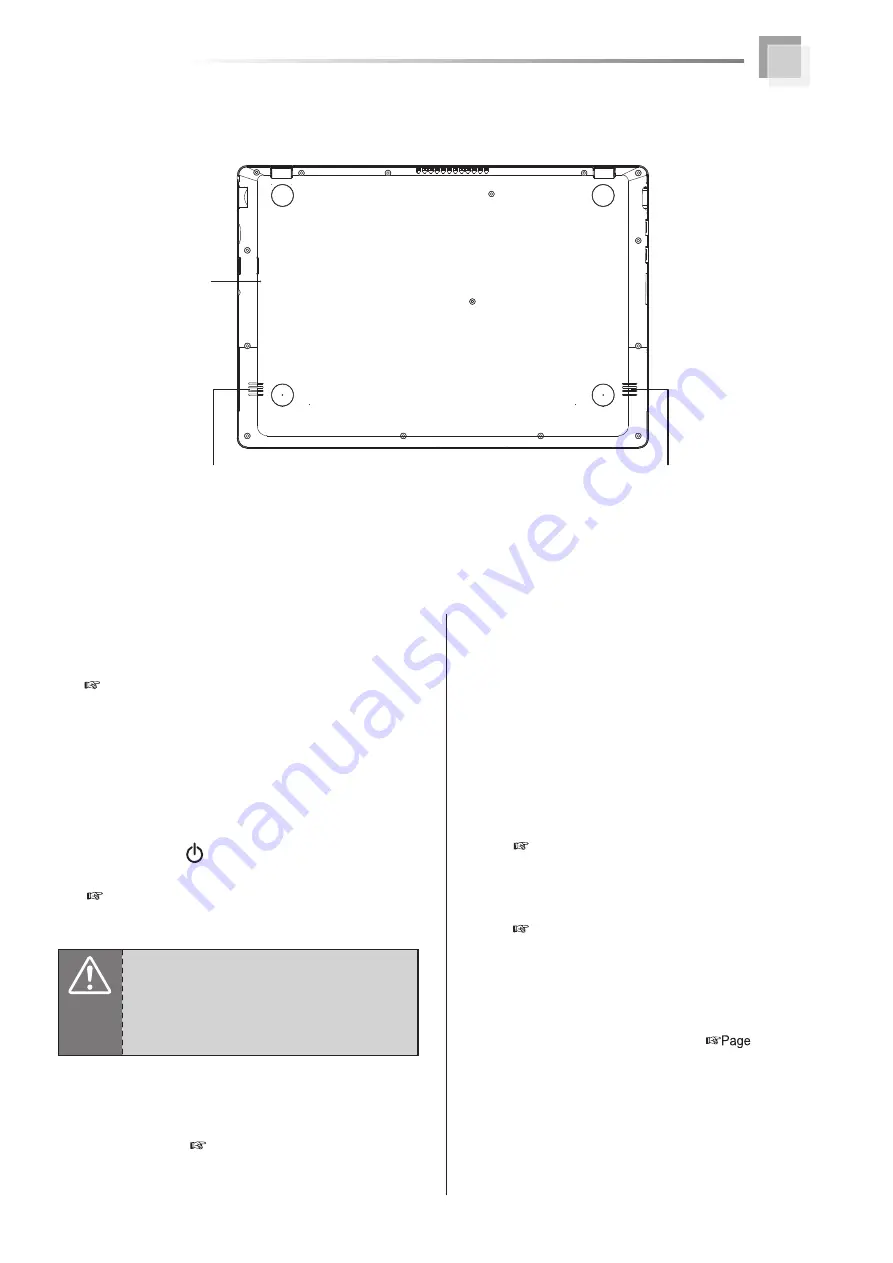
Touchpad
(
right button
・
left button
)
The touchpad and its buttons comprises a pointing device
that provides the same functions as a desktop mouse.
(
Page 19
)
Touchpad
This is the pointing device of the notebook.
1
Web Camera
(
Page 21
)
2
Display Panel
It functions as the same as a desktop monitor. The
LCD panel does not produce any radiation or flickering
so it is easier on the eyes. Use a soft cloth without
any chemical liquids to clean the display panel.
3
4
Power Button
(
)
The button allows powering ON and OFF the notebook.
(
Page 17
)
The blue indicator LED lights when the notebook turned on.
5
Keyboard
The keyboard provides with comfortable travel (depth
at which the keys can be depressed) and palm rest
for both hands.
(
Page 20~23
)
6
Internal Microphone
It can be used for video conferencing, voice narration
, audio recording, and multimedia applications.
7
Status LEDs
Indicate the system status of the notebook.
(
Page 15
)
8
The built-in camera allows picture taking or video
recording
Attention
・
When HDD LED light up, please do not directly
push the power button to turn off the notebook.
It is possibe to damage the data or notebook.
・
After turn OFF the notebook, please wait 5
more seconds for the second time power on.
11
Stereo Speaker
9
The built-in speaker allows you to hear audio without
any additional accessories
(
)
21
For Speaker volume down and up, you can use the Fn key
to increase/decrease the volume.
Reset
10
Stereo Speaker
9
Stereo Speaker
9
Reset
10
For system reset, power will shut down.