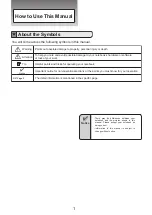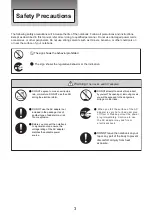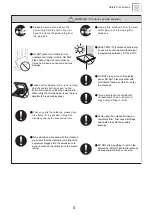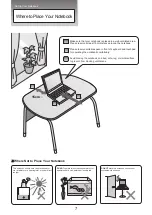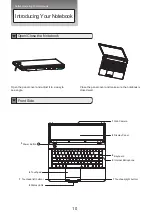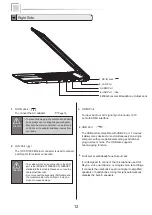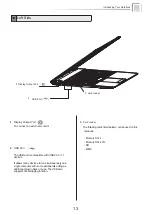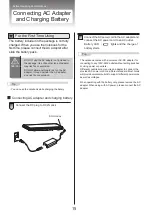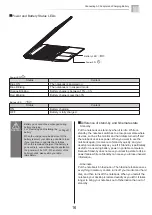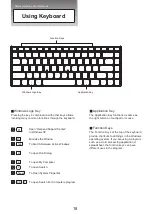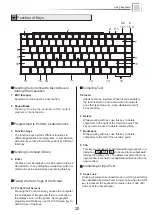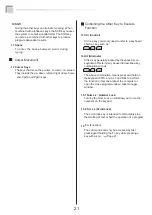DC-IN Jack
Attention
Connecting AC Adapter
and Charging Battery
・
DO NOT use the AC adapter not included in
the package. Use of another type of adapter
may risk fire or explosion.
・
DO NOT allow anything to rest on the AC
adapter. It may overheat the AC adapter
and risk fire or explosion.
The battery included in the package is not fully
charged. When you use the notebook for the
first time, please connect the AC adapter after
slide the battery pack.
・
You can use the notebook while charging the batery.
Connecting AC adapter and charging battery
Connect the DC plug to DC-IN Jack.
Connect the AC power cord to the AC adapter and
connect the AC power cord to an AC outlet.
Battery LED
(
)
lights and the charge of
battery starts.
・
The notebook comes with a universal AC-DC adapter for
connecting to any 100V-240V outlets without setting switches
or using power converters.
Different countries may require an adapter to connect the
provided AC power cord to a different standard. Most hotels
will provide universal outlets to support different power cords
as well as voltages.
When operating with the battery only, please remove the AC
adapter.When using with AC power, please connect the AC
adapter.
Before Operating Your Notebook
15
T i p
T i p
2
1
For the First Time Using