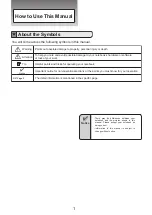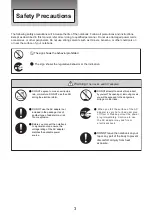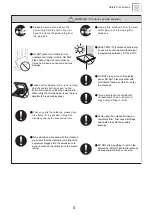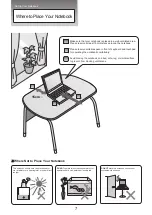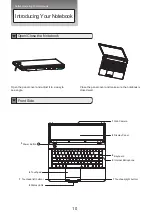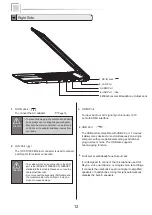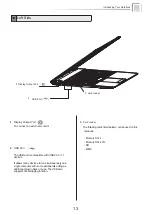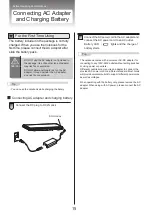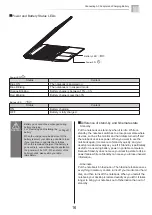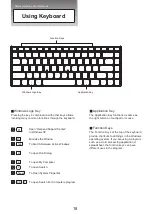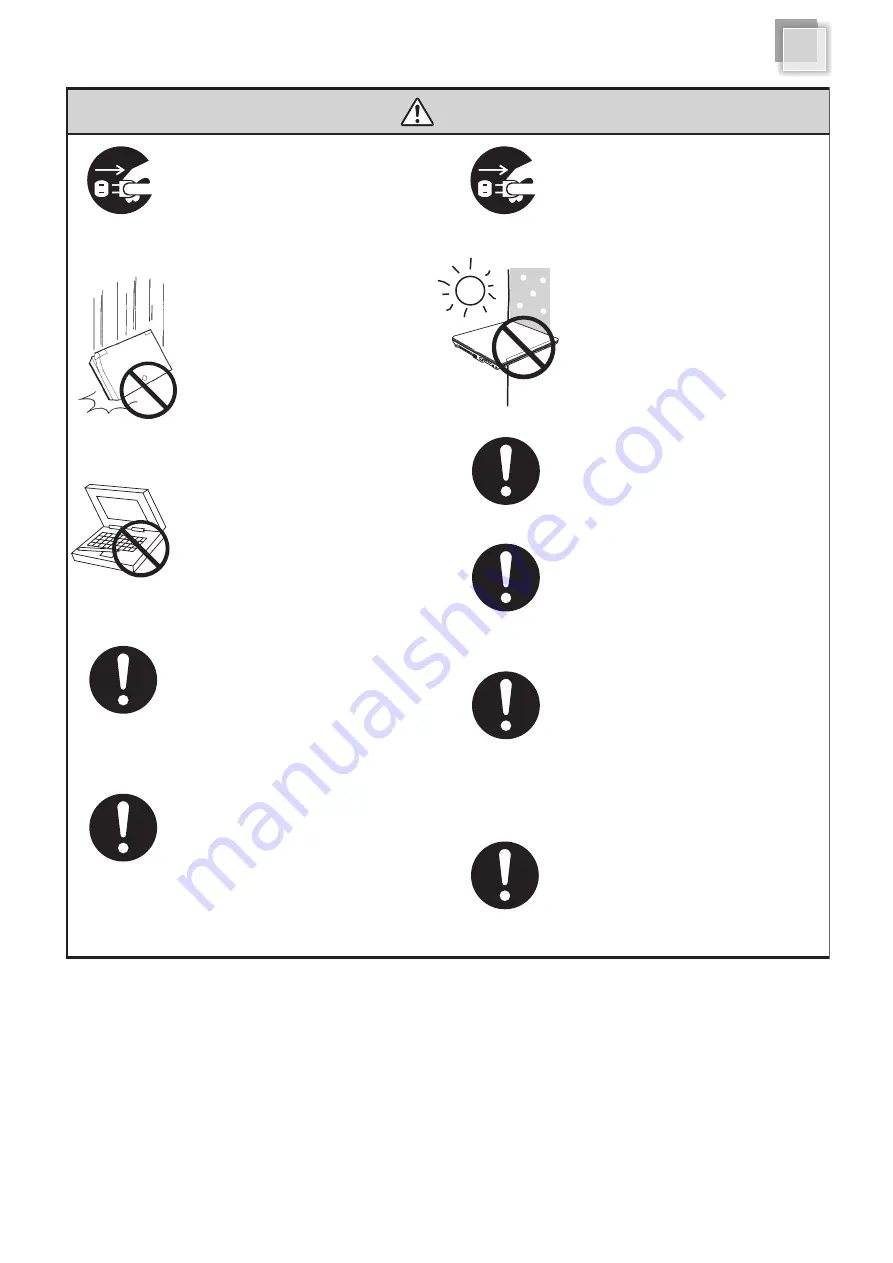
●
Unplug this notebook from the wall
outlet when you stop using this
notebook.
●
DO NOT press or touch the display
panel. DO NOT place together with
small items that may scratch or enter
the notebook.
●
If you operate the touchpad with
unreasonable force or posture, it
may hurt you finger or wrist.
●
Avoid using the notebook during an
electrical storm. Disconnect all plugs
and cables to avoid the possible
damage.
●
DO NOT allow anything to rest on the
power cord. DO NOT locate this notebook
where people will step on the cord.
●
Please be sure not to pull out the
power plug from the cord only. You
have to pull out the power plug from
the plug part.
●
When you carry the notebook, please close
the display lid. It is possibe to break the
dispplay panel by the unexpected force.
●
If an extension cord is used with this notebook,
make sure that the total ampere rating of the
equipment plugged into the extension cord
does not exceed the extension cord ampere
rating.
●
DO NOT place this notebook on an
unstable cart, stand, or table. DO NOT
place heavy object on this notebook.
It may be broken to cause some serious
damage.
●
Please verify whether there is no foreign
object such as ball-point pen on the
keyboard when you close the notebook lid.
When while the foreign object is put, there is
possible to break display panel.
●
SAFE TEMP: This notebook should only
be used in environments with ambient
temperatures between 10°C and 35°C.
Safety Precautions
Attention
(The device and AC adapter)
4