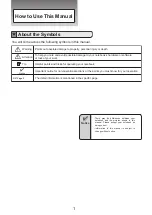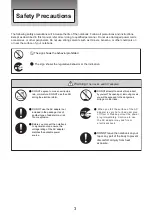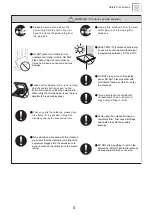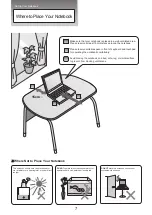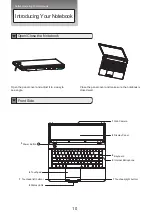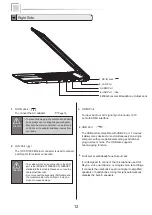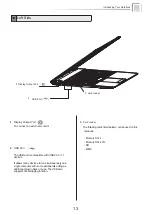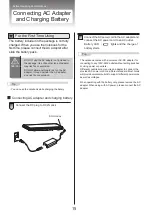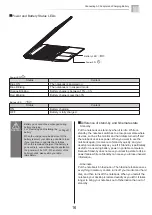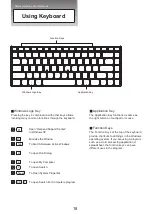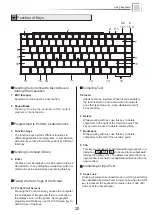●
Danger of explosion may occur if battery
is incorrectly replaced. Replace only with
the same or equivalent type battery
recommended by the manufacturer.
●
DO NOT impact the battery.
●
If the battery pack leaks and the fluid get
in your eyes, do not rub them. Instead,
rinse your eyes with clean running water
and immediately seek medical attention.
Otherwise, eye injury may be resulted.
●
If it exceed the specified charge time and
the charge doesn’t complete, please stop
the battery charge. It may risk fire or
explosion if you continue to charge the
battery.
●
If the battery pack leaks, gives off a bad
odor, generates heat, becomes discolored
or deformed, or in any way appears
abnormal during use, recharging o
r
storage, immediately remove it from the
notebook and stop using it.
●
Do not crush, disassemble, puncture, or
incinerate the short external contacts of
the battery pack.
●
DO NOT dispose batteries in a fire.
They may explode. Check with local
authorities for disposal instructions.
Warning
(Battery Pack)
5