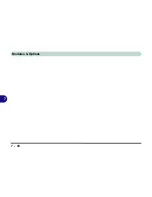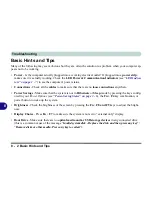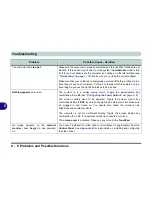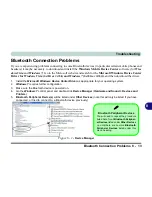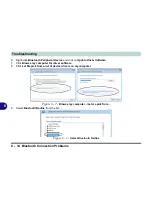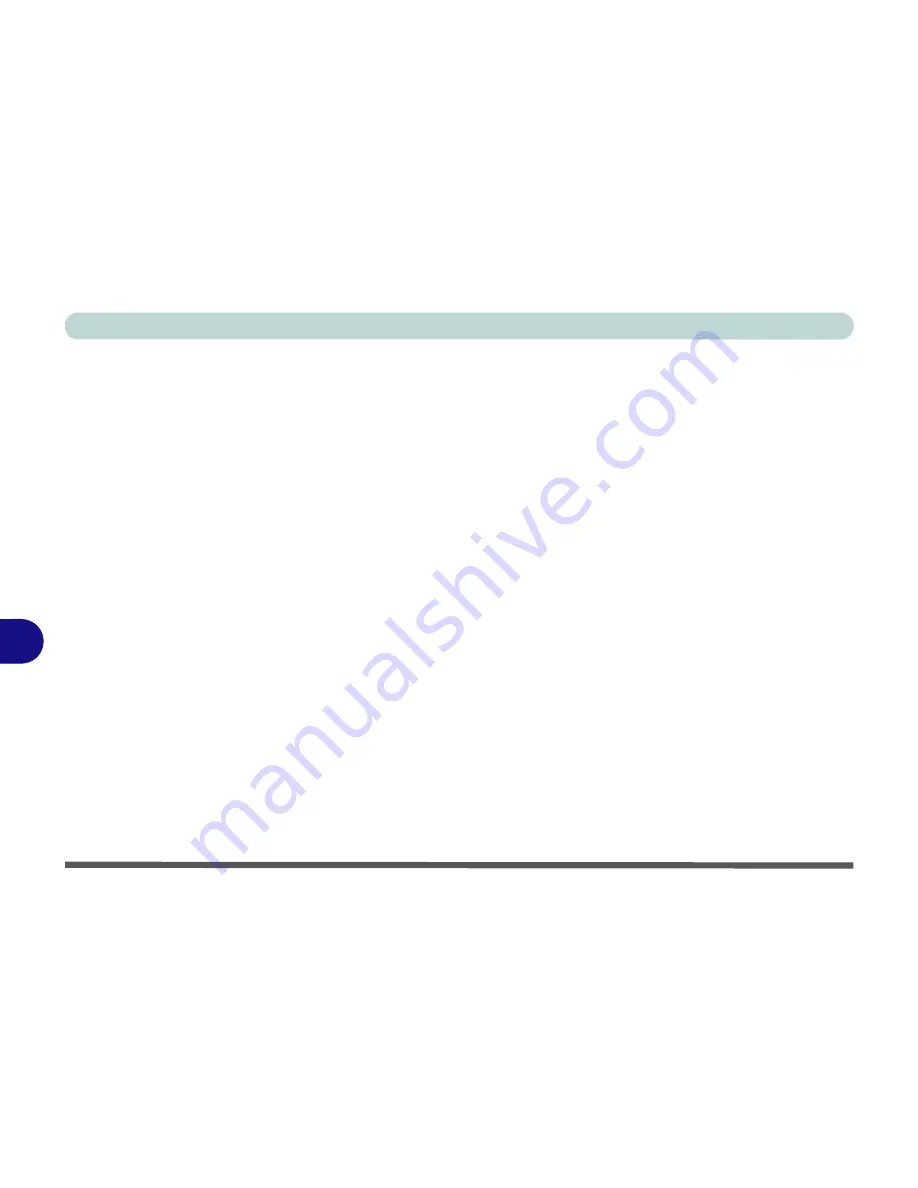
Troubleshooting
8 - 2 Basic Hints and Tips
8
Basic Hints and Tips
Many of the following may seem obvious but they are often the solution to a problem when your computer ap-
pears not to be working.
•
Power
- Is the computer actually plugged into a working electrical outlet? If plugged into a
power strip
,
make sure it is actually working. Check the
LED Power & Communication Indicators
(see
“LED Indica-
tors” on page 1 - 7
) to see the computer’s power status.
•
Connections
- Check all the
cables
to make sure that there are no
loose connections
anywhere.
•
Power Savings
- Make sure that the system is not in
Hibernate
or
Sleep
mode by pressing the keys config-
ured in your P
ower Options
(see
“Power-Saving States” on page 3 - 6
), the
Fn + F4
key combination, or
power button to wake-up the system.
•
Brightness
- Check the brightness of the screen by pressing the
Fn
+
F8 and F9
keys to adjust the bright-
ness.
•
Display Choice
- Press
Fn
+
F7
to make sure the system is not set to “external only” display.
•
Boot Drive
- Make sure there are no
optical media and/or USB storage devices
in any connected drive
(this is a common cause of the message “
Invalid system disk - Replace the disk, and then press any key
” /
“
Remove disks or other media. Press any key to restart
”).
Summary of Contents for M-Book 6000
Page 1: ...V10 1 10 ...
Page 2: ......
Page 22: ...XX Preface ...
Page 42: ...Quick Start Guide 1 20 1 ...
Page 76: ...Power Management 3 20 3 ...
Page 86: ...Drivers Utilities 4 10 4 ...
Page 118: ...Upgrading The Computer 6 12 6 ...
Page 166: ...Modules Options 7 48 7 ...
Page 186: ...Interface Ports Jacks A 4 Interface Ports Jacks A ...