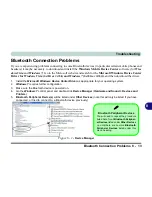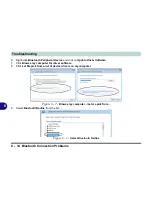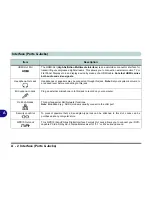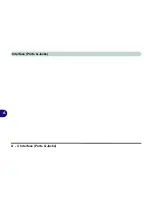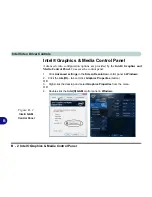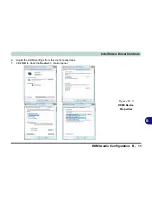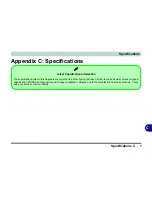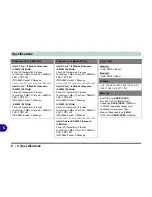Intel Video Driver Controls
Configuring an External Display in Windows 7 B - 7
B
Configuring an External Display in Windows 7
You can also use the
Screen Resolution
control panel in
Windows 7
to configure an
external display.
1.
Attach your display to the external monitor port or HDMI-Out port, and turn it on.
2.
Go to the
Screen resolution
control panel (see
“Video Features - Win 7” on
page 1 - 16
).
3.
Click the
Detect
button.
4.
The computer will then detect any attached displays.
Function Key
Combination
You can use the
Fn +
F7
key combination to
toggle through the dis-
play options:
• Notebook Only
• External Display
Only
• No External
Display
Make sure you give the
displays enough time
to refresh.
Note that HDMI sup-
ports video and audio
signals.
Figure B - 5
Screen Resolution
Multiple Displays
(Win 7)
Summary of Contents for M-Book 6000
Page 1: ...V10 1 10 ...
Page 2: ......
Page 22: ...XX Preface ...
Page 42: ...Quick Start Guide 1 20 1 ...
Page 76: ...Power Management 3 20 3 ...
Page 86: ...Drivers Utilities 4 10 4 ...
Page 118: ...Upgrading The Computer 6 12 6 ...
Page 166: ...Modules Options 7 48 7 ...
Page 186: ...Interface Ports Jacks A 4 Interface Ports Jacks A ...