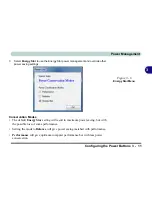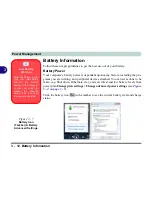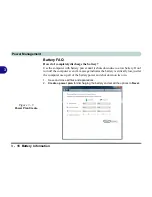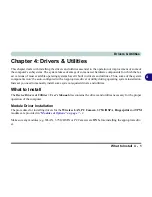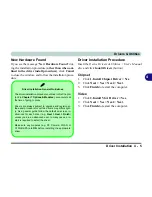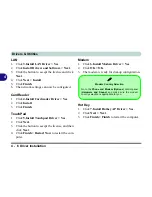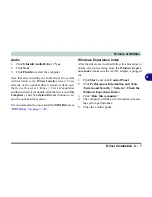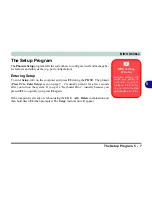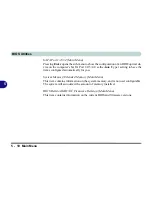Drivers & Utilities
Driver Installation 4 - 5
4
New Hardware Found
If you see the message “
New Hardware Found
” dur-
ing the installation procedure (
other than when out-
lined in the driver install procedure
), click
Cancel
to close the window, and follow the installation proce-
dure.
Driver Installation Procedure
Insert the
Device Drivers & Uti User’s Manual
disc
and click
Install Drivers
(button).
Chipset
1.
Click
1.Install Chipset Driver > Yes
.
2. Click
Next > Yes > Next > Next
.
3. Click
Finish
to restart the computer.
Video
1.
Click
2.Install VGA Driver > Yes
.
2. Click
Next > Yes > Next > Next
.
3. Click
Finish
to restart the computer.
Driver Installation General Guidelines
The driver installation procedure outlined in this Chapter
(and in
Chapter 7 Options & Modules
), are accurate at
the time of going to press.
Drivers are always subject to upgrade and revision so
the exact procedure for certain drivers may differ slight-
ly. As a general guide follow the default on screen in-
structions for each driver (e.g.
Next > Next > Finish
)
unless you are an advanced user. In many cases a re-
start is required to install the driver.
Make sure any modules (e.g. PC Camera, WLAN or
3.75G/HSPA) are
ON
before installing the appropriate
driver.
Summary of Contents for M-Book 6000
Page 1: ...V10 1 10 ...
Page 2: ......
Page 22: ...XX Preface ...
Page 42: ...Quick Start Guide 1 20 1 ...
Page 76: ...Power Management 3 20 3 ...
Page 86: ...Drivers Utilities 4 10 4 ...
Page 118: ...Upgrading The Computer 6 12 6 ...
Page 166: ...Modules Options 7 48 7 ...
Page 186: ...Interface Ports Jacks A 4 Interface Ports Jacks A ...