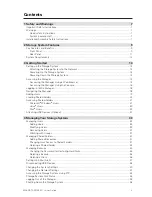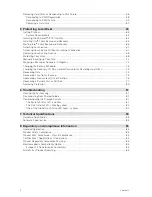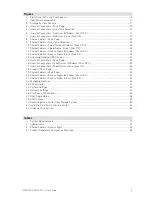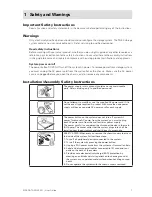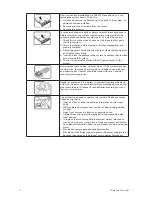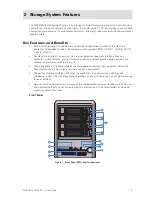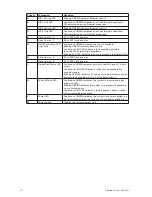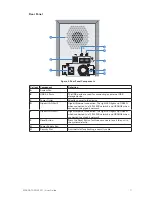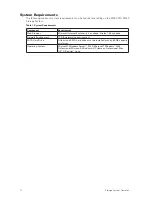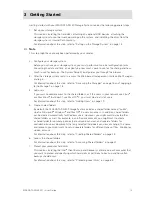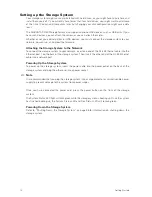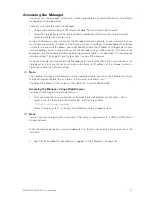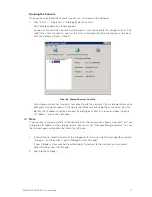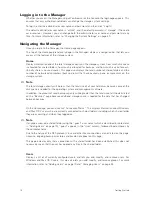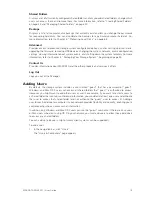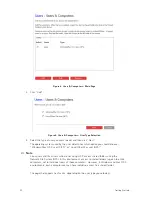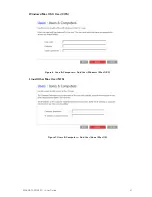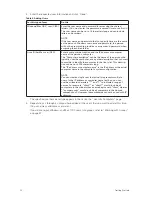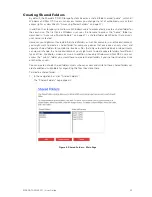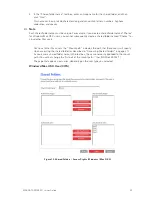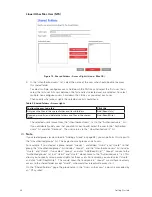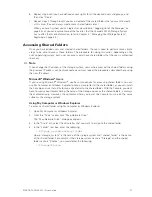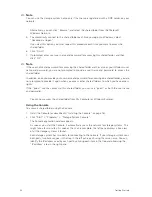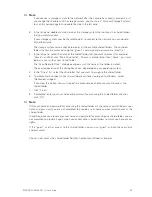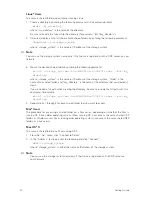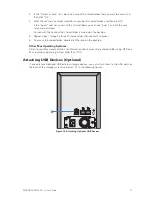16
17
MAXDATA SN 40 M1 – User Guide
Getting Started
16
17
MAXDATA SN 40 M1 – User Guide
Getting Started
Accessing the Manager Using the Console
If you want to access the Manager using the Console, you must install the Console on each computer
from which you plan to manage the storage system. The Console makes it easier to access storage
systems on a DHCP network.
Installing the Console
You can install the Console on any system that runs one of the following operating systems:
• Microsoft
®
Windows Server™ 2003
• Microsoft
®
Windows
®
XP
• Microsoft
®
Windows
®
2000 Professional, Server, or Advanced Server with ServicePack 2 or
newer
To install the Console:
1. At the computer from which you plan to access the Manager, insert the software CD into the
CD-ROM drive.
Note
This computer must be on the same subnet as the storage system.
2. Select “Software” from the top menu.
3. Select the “Storage System Console” link to install the software.
4. On the welcome page, click “Next”.
5. If you agree to the terms of the license agreement, click “Yes”.
6. Enter your name and company name and then click “Next”.
7. Click “Next” to install the Console in the displayed location, or click “Browse” to select or
specify a different location and then click “Next”.
8. Review your selections and click “Next”.
9. To install the Console, click “Finish”.
If you want to run the Console immediately after it is installed, select the “Launch Storage System
Console” check box before you click “Finish”.
Summary of Contents for SN 40 M1
Page 1: ...User Guide MAXDATA SN 40 M1 Rev 1 1...
Page 2: ...2 Contents...
Page 6: ...6...
Page 32: ...32...
Page 84: ...84...