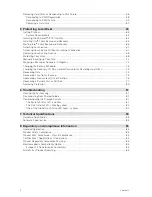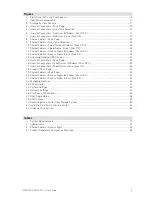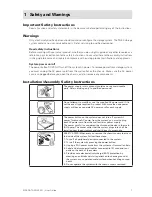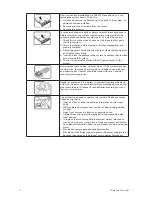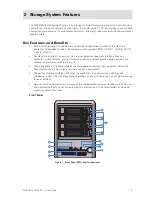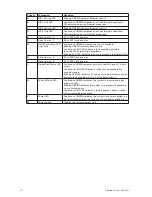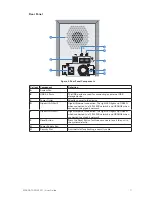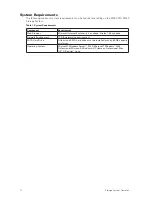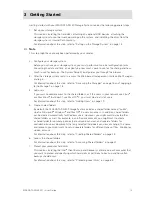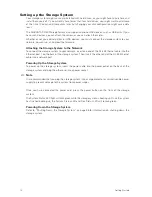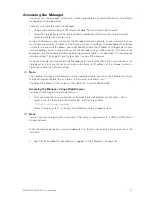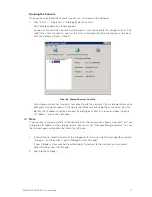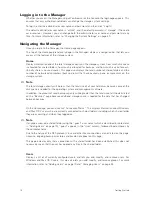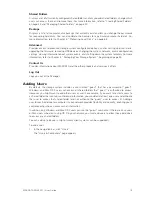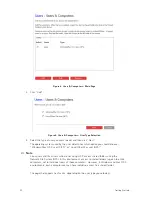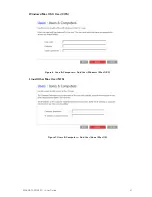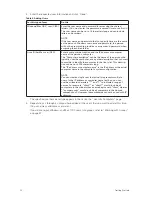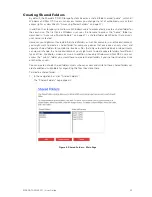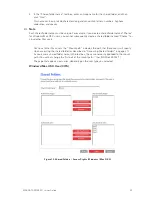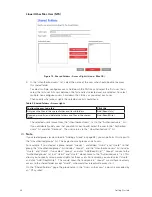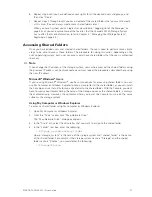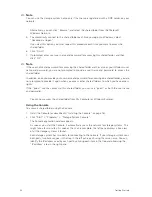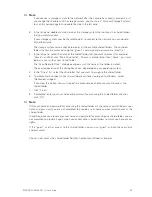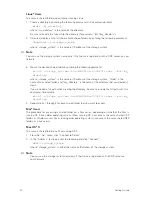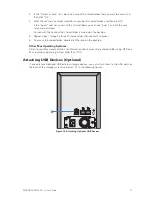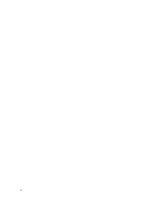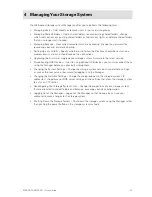18
19
MAXDATA SN 40 M1 – User Guide
Getting Started
18
19
MAXDATA SN 40 M1 – User Guide
Getting Started
Logging in to the Manager
Whether you access the Manager using a Web browser or the Console, the login page appears. This
ensures that only authorized individuals can change the storage system settings.
To log in, enter the administrator user name and password, and then click “Log In”.
The default administrator user name is “admin”, and the default password is “storage”. (These are
case-sensitive.) However, you can change both the administrator user name and password at any
time. For more information, refer to “Changing the System Settings” on page 49.
Navigating the Manager
Once you log in to the Manager, the Home page appears.
The top of the Home page (and every page in the Manager) displays a navigation bar that lets you
access all the features of the storage system.
Home
Displays information about the total storage capacity on the storage system, how much disk space
is allocated for shared folders, how much is allocated for backups, and how much is used for each.
(Initially, there is no used space.) This page also displays the total number of shared folders and the
number of networked computers (backup clients) that have backed up one or more disks on the
storage system.
Note
The total storage capacity will be less than the total size of all your hard disks because some of the
disk space is needed for the operating system and management software.
In addition, the amount of used backup capacity will be greater than the total size of all the disks listed
on the “Backups” page because additional storage space is needed for the data that has changed
between backups.
On the Home page, you can also click “Connection Status”. This displays information about Windows
and Mac OS X users who are currently connected to shared folders, including which shared folder
they are accessing and when they logged on.
Note
If anyone accessed a shared folder using the “guest” user name (which is described in more detail
in “Adding Users” on page 19), “guest” appears in the “User” column, followed in parentheses by
the computer name.
Due to the nature of the NFS protocol, Linux and other Mac connections are not listed on this page.
Likewise, ongoing backup or restore activities do not appear on this page.
This page indicates only that a connection with a shared folder has been established; this does not
necessarily mean that the user has opened any files in the shared folder.
Users
Displays a list of all currently configured users and lets you add, modify, and remove users. For
Windows and Mac OS X users, this area also lets you add, modify, and remove groups. For more
information, refer to “Adding Users” on page 19 and “Managing Users” on page 34.
Summary of Contents for SN 40 M1
Page 1: ...User Guide MAXDATA SN 40 M1 Rev 1 1...
Page 2: ...2 Contents...
Page 6: ...6...
Page 32: ...32...
Page 84: ...84...