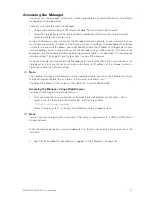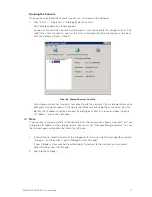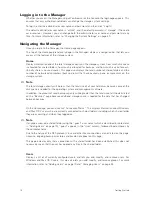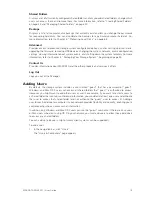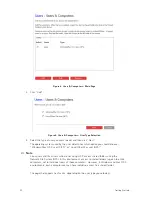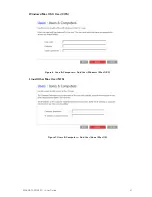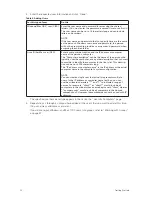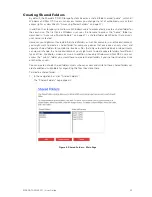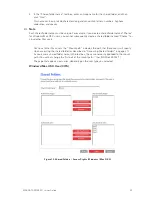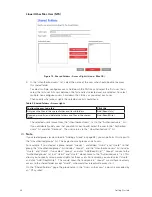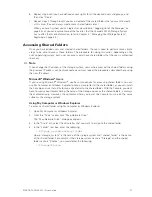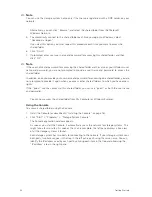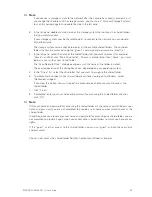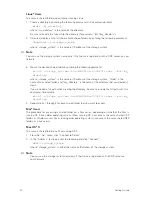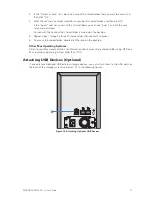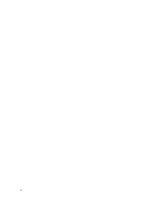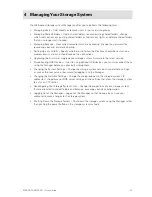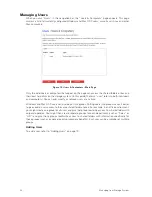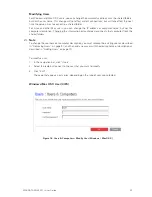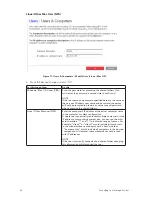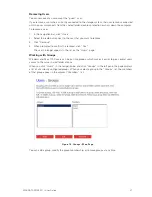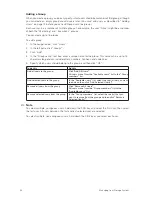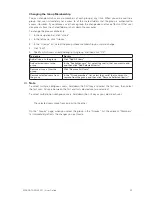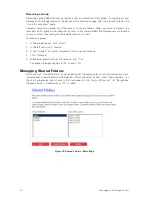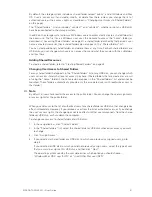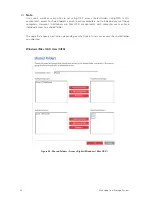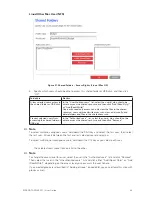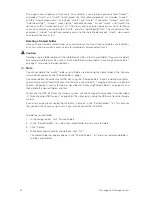28
29
MAXDATA SN 40 M1 – User Guide
Getting Started
28
29
MAXDATA SN 40 M1 – User Guide
Getting Started
Note
If you connect a storage system to the network after the Console has already scanned it, or if
you change the IP address of the storage system, you must click “Discover Storage Systems”
to scan the network again and update the tree in the left pane.
3. In the left pane, double-click the name of the storage system that contains the shared folders
that you want to access.
If your storage system uses both available ports to connect to the network, you can double-
click either name.
The storage system name expands to display all the available shared folders. Those shared
folders that can be accessed using the “guest” user name and password are listed first.
4. In the left pane, select the name of the shared folder that you want to access (for example,
“home”), and then click “Map Drive Letter”. To access a folder other than “home”, you must
login as a user with access to that folder.
The “Map Network Drive” dialog box appears with the name of the folder installed.
The exact appearance of this dialog box varies, depending on your operating system.
5. In the “Drive” list, select the drive letter that you want to assign to the shared folder.
6. To automatically connect to this shared folder each time you log on to Windows, select
“Reconnect at logon”.
If you clear this option, you must repeat this procedure each time you want to access the
shared folder.
7. Click “Finish”.
8. If prompted, enter your user name and password for accessing this shared folder, and then
click “OK”.
Note
If the user name and password for accessing the shared folder are the same as your Windows user
name and password, you are not prompted to provide a user name and password to access the
shared folder.
In addition, once you provide your user name and password for accessing one shared folder, you are
not prompted to provide it again when you access other shared folders to which you have access
rights.
If the “guest” user has access to this shared folder, you can use “guest” as both the user name
and password.
You can now access the shared folder from My Computer or Windows Explorer.
Summary of Contents for SN 40 M1
Page 1: ...User Guide MAXDATA SN 40 M1 Rev 1 1...
Page 2: ...2 Contents...
Page 6: ...6...
Page 32: ...32...
Page 84: ...84...