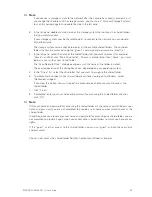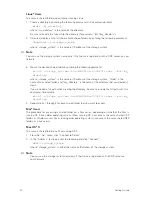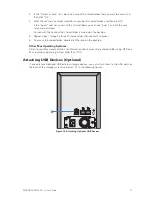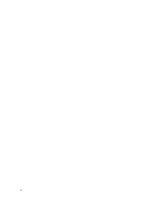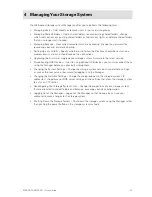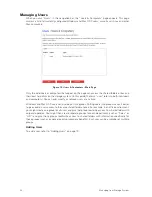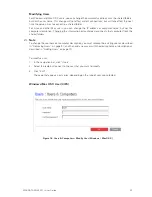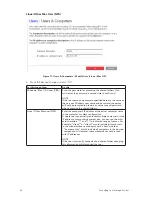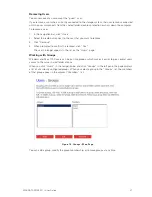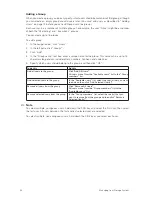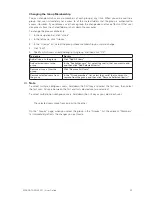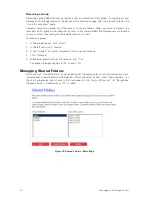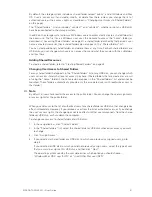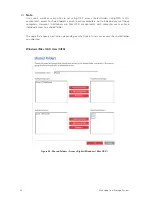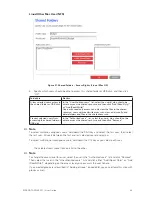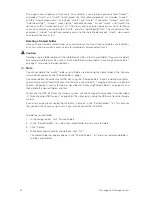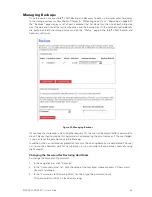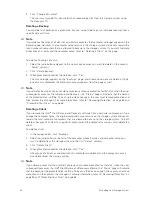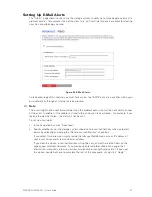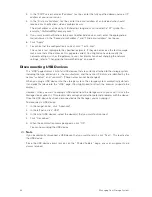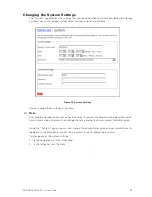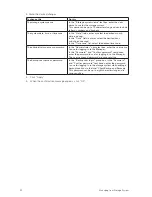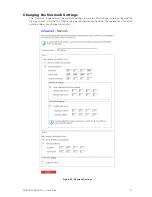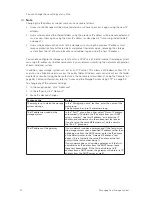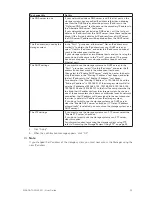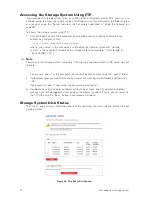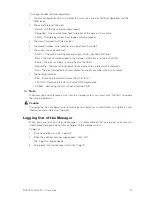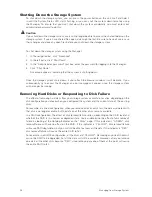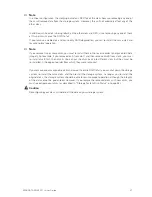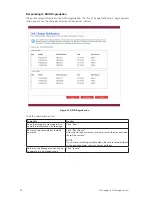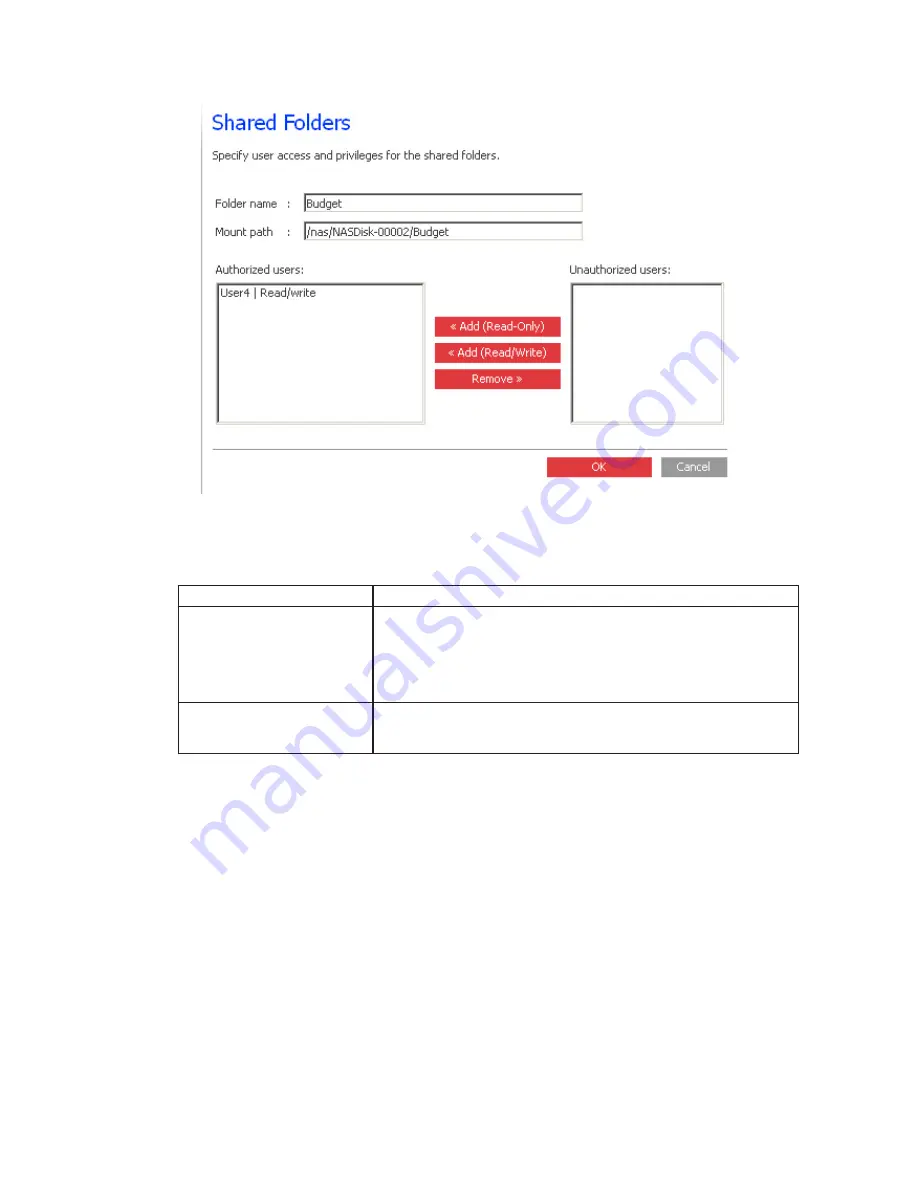
42
43
MAXDATA SN 40 M1 – User Guide
Managing Your Storage System
42
43
MAXDATA SN 40 M1 – User Guide
Managing Your Storage System
Linux/Other Mac User (NFS)
Figure 21. Shared Folders – Access Rights (Linux / Mac OS)
5. Specify which users should be able to access this shared folder or USB disk, and then click
“OK”:
To do this
Do this
Allow selected users access to
the shared folder or USB disk
In the “Unauthorized users” list, select the user(s) who should be
able to access the shared resource and then click “Add (Read-Only)”
or “Add (Read/Write)”.
Users with read-only access can only view the files in the shared
resource; users with read/write access can view, add, modify, and
delete folders and files in the shared resource.
Prevent selected users from
accessing the shared folder or
USB disk
In the “Authorized users” list, select the user(s) who should not be
able to access the shared resource and then click “Remove”.
Note
To select multiple, contiguous users, hold down the Shift key and select the first user, then select
the last user. All users between the first and last selected user are selected.
To select multiple, non-contiguous users, hold down the Ctrl key as you select each user.
The selected users move from one list to the other.
Note
To change the access level for a user, select the user in the “Authorized users” list and click “Remove”.
Then select that user in the “Unauthorized users” list and click either “Add (Read- Only)” or “Add
(Read/Write)”, depending on the access level you now want the user to have.
If you created groups (as described in “Adding a Group” on page 38), you can perform this step with
groups as well.
Summary of Contents for SN 40 M1
Page 1: ...User Guide MAXDATA SN 40 M1 Rev 1 1...
Page 2: ...2 Contents...
Page 6: ...6...
Page 32: ...32...
Page 84: ...84...