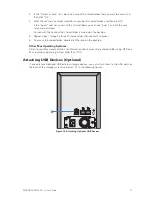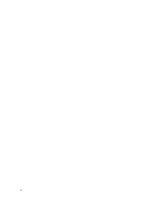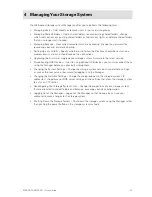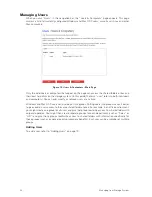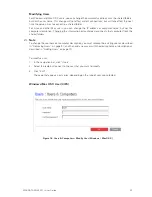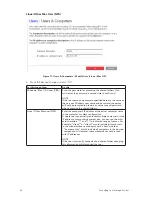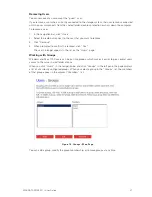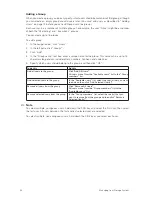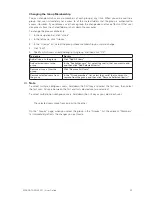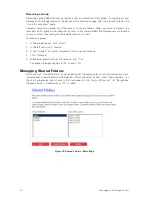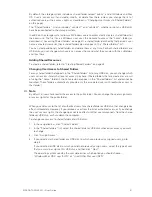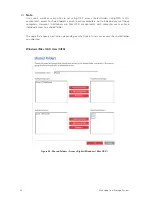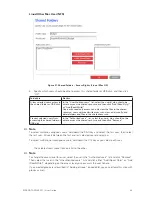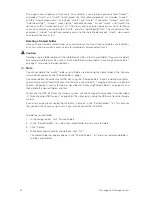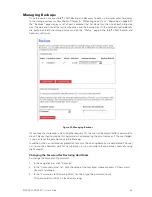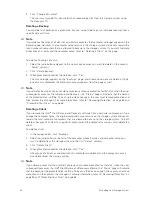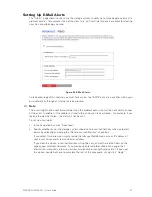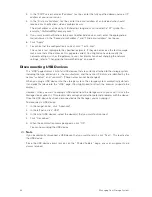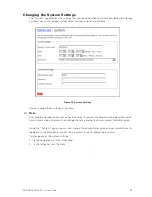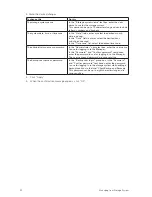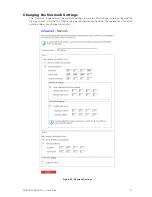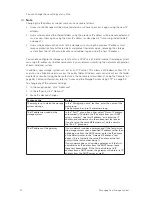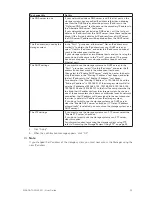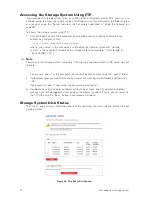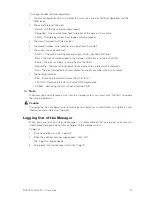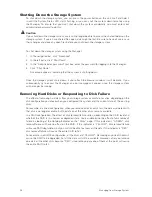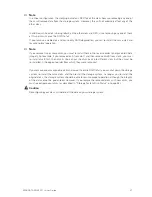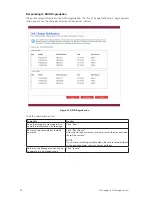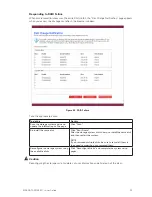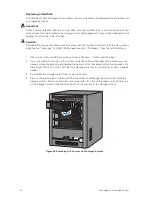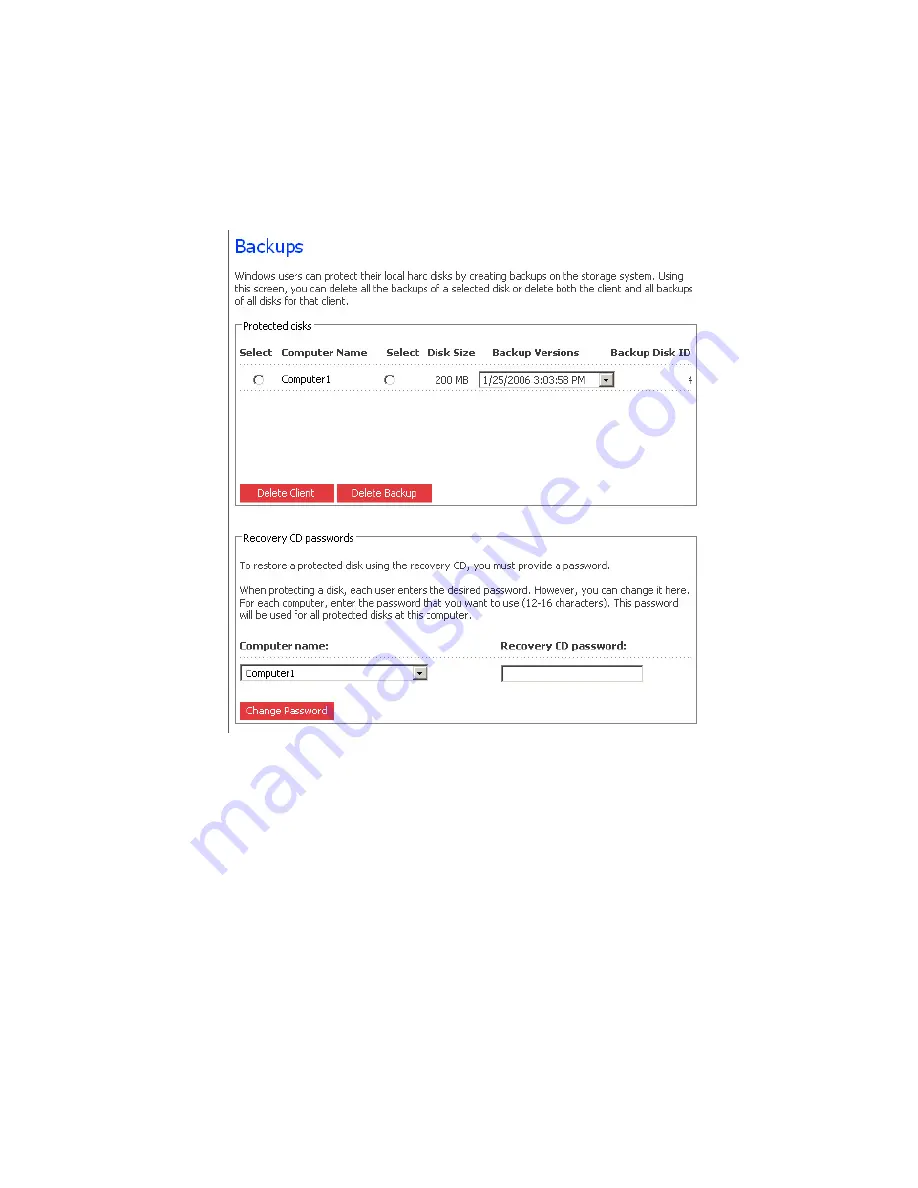
44
45
MAXDATA SN 40 M1 – User Guide
Managing Your Storage System
44
45
MAXDATA SN 40 M1 – User Guide
Managing Your Storage System
Managing Backups
Once the users have used Intel
®
Client Backup and Recovery to back up their computer hard disks
to the storage system (as described in Chapter 5, “Protecting Local Disks”, beginning on page 63),
the “Backups” page displays a list of each computer that has done this, the size of each protected
disk, the date and time of the last four backups, and the backup disk ID (the number used to identify
the backup on both the storage server and on the “Status” page in the Intel
®
Client Backup and
Recovery software).
Figure 22. Managing Backups
If a user ever has to recover a disk using the recovery CD, the user will be prompted for a password to
do so. The user had to provide this password when protecting the disk. However, if the user forgets
it, you can reset the password using the Manager.
In addition, when a user removes protection for a disk, the existing backups are not deleted. The user
can re-use the allocated space for new backups, or you can delete those backups manually using
the Manager.
Changing the Password for Restoring Hard Disks
To change the recovery CD password:
1. In the navigation bar, click “Backups”.
2. In the “Computer name” list, click the name of the computer whose recovery CD password
you want to change.
3. In the “Passwords for Restoring Disks” text box, type the password to use.
This password must be 12–16 characters long.
Summary of Contents for SN 40 M1
Page 1: ...User Guide MAXDATA SN 40 M1 Rev 1 1...
Page 2: ...2 Contents...
Page 6: ...6...
Page 32: ...32...
Page 84: ...84...