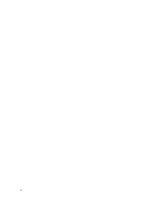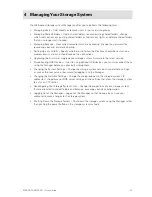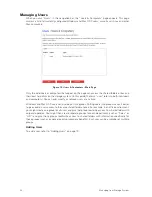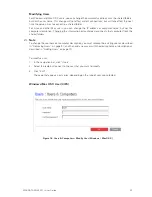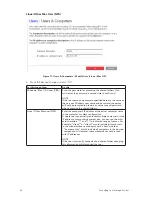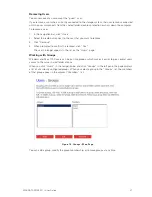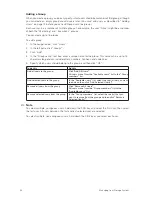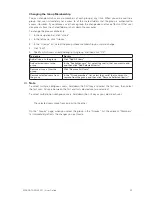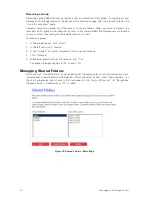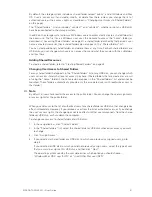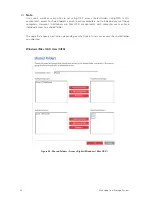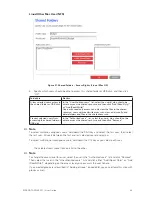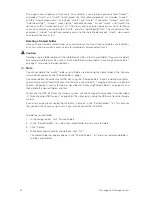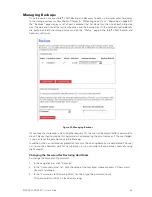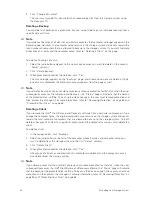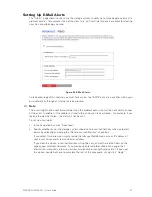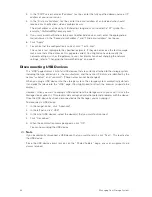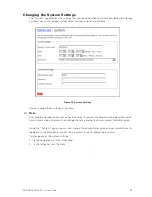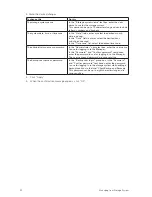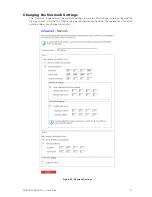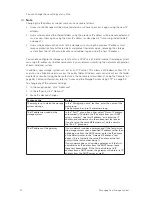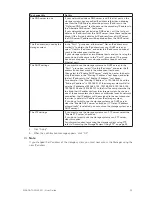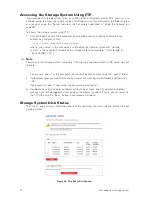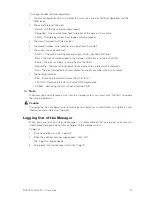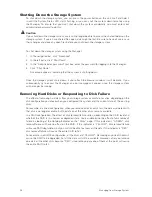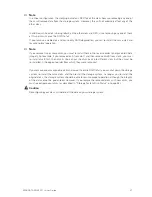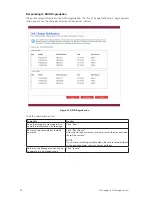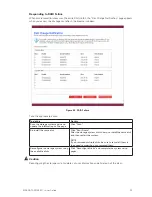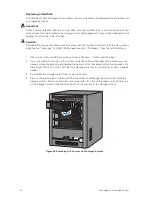46
47
MAXDATA SN 40 M1 – User Guide
Managing Your Storage System
46
47
MAXDATA SN 40 M1 – User Guide
Managing Your Storage System
4. Click “Change Password”.
The user must provide this password when recovering a disk from this storage system using
the Recovery CD.
Deleting a Backup
You can delete all backups of a given disk, but you cannot delete just an individual backup from a
specific date and time.
Note
If you delete all backups of all disks for a particular computer, that computer no longer appears on the
Backups page. However, that computer name remains in the storage system and counts toward the
total number of computers that are allowed to back up to the storage system. If you want to delete
all backups of all disks and the computer name, refer to “Deleting a Client” on this page.
To delete all backups of a disk:
1. Select the radio button adjacent to the disk whose backups you want to delete (in the second
“Select” column).
2. Click “Delete Backup”.
3. When prompted to confirm the deletion, click “Yes”.
The disk no longer appears on the “Backups” page, and all backup versions are deleted. If only
one disk was protected, the computer name disappears from the page as well.
Note
If you delete a backup and the user did not previously remove protection for that disk, when the user
subsequently accesses Client Backup and Recovery, the “Status” page will indicate that the backup
of the protected disk is offline. To back up the disk once again, the user must remove protection and
then protect the disk again. For more information, refer to “Removing Protection” on page 80 and
“Protecting Your Disks” on page 68.
Deleting a Client
If you remove the Intel
®
Client Backup and Recovery software from a particular computer, or if you
change the computer name, the original computer name remains on the storage system and counts
toward the total number of computers that are allowed to back up to the storage system. To both
delete all backups of all disks for a particular computer and the computer name, you must delete the
client.
To delete a client:
1. In the navigation bar, click “Backups”.
2. Select the radio button to the left of the computer whose backups and computer name you
want to delete from the storage system (in the first “Select” column).
3. Click “Delete Client”.
4. When prompted to confirm the deletion, click “Yes”.
All backups of all disks associated with this computer are deleted, and the computer name is
also deleted from the storage system.
Note
If you delete a client and the user did not previously remove protection for that disk, when the user
subsequently accesses the Intel
®
Client Backup and Recovery software, the “Status” page will indicate
that the backup of the protected disk is offline. To back up the disk once again, the user must remove
protection and then protect the disk again. For more information, refer to “Removing Protection” on
page 80 and “Protecting Your Disks” on page 68.
Summary of Contents for SN 40 M1
Page 1: ...User Guide MAXDATA SN 40 M1 Rev 1 1...
Page 2: ...2 Contents...
Page 6: ...6...
Page 32: ...32...
Page 84: ...84...