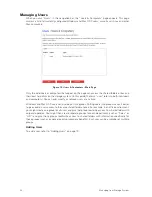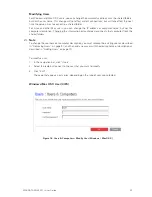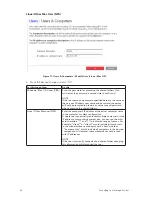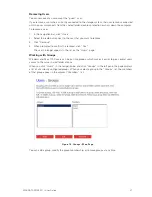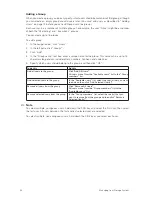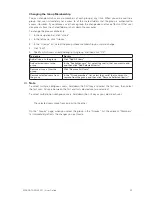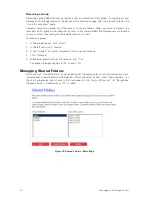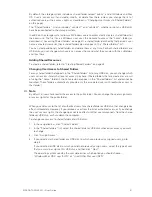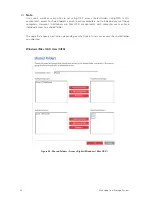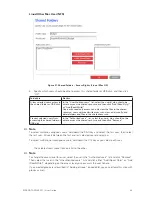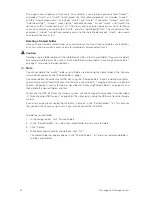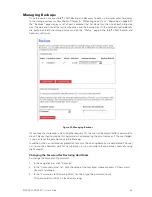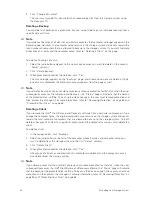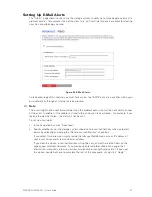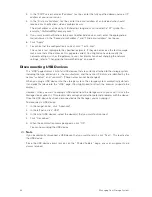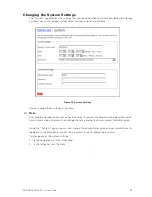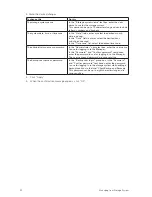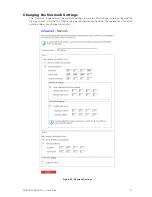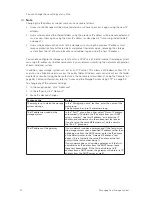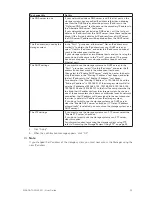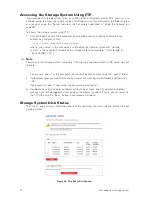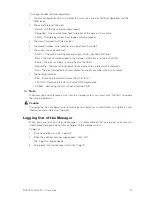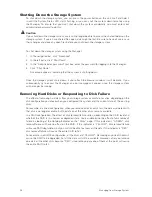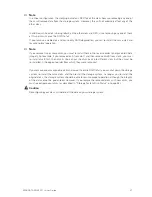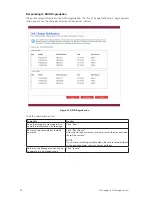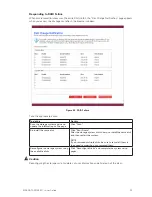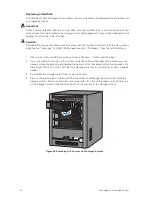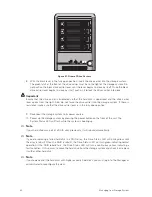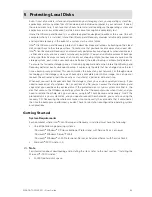48
49
MAXDATA SN 40 M1 – User Guide
Managing Your Storage System
48
49
MAXDATA SN 40 M1 – User Guide
Managing Your Storage System
3. In the “SMTP server name or IP address” text box, enter the fully qualified domain name or IP
address of your e-mail server.
4. In the “First e-mail address” text box, enter the e-mail address of an individual who should
receive e-mail notifications when a problem occurs.
The e-mail address can be up to 128 characters long and must include the “@” symbol (for
example, “MyName@MyCompany.com”).
5. If you want e-mail notifications to be sent to other individuals as well, enter the appropriate e-
mail addresses in the “Second e-mail address” and “Third e-mail address” text boxes.
6. Click “Apply”.
7. To confirm that the configuration is correct, click “Test E-mail”.
This sends a test message to the specified recipients. If they do not receive the test message,
make sure that all the entries on this page are correct. You might also have to modify the
network settings (such as the gateway to use). For information about changing the network
settings, refer to “Changing the Network Settings” on page 51.
Disconnecting USB Devices
The “USB” page displays a list of all USB devices that are currently attached to the storage system,
including the type of device it is, the manufacturer, and the name. USB disks are identified by the
names “usbdisk1” and “usbdisk2”. (These names cannot be changed.)
When you plug a USB device into the storage system, the storage system automatically detects
it and adds that device to the “USB” page. (You might need to refresh the browser to update the
display.)
However, when you want to unplug a USB device from the storage system, you must first use the
Manager to disconnect it. This prevents data corruption and other potential problems with the device.
Once the USB device has been disconnected via the Manager, you can unplug it.
To disconnect a USB device:
1. In the navigation bar, click “Advanced”.
2. In the left pane, click “USB”.
3. In the list of USB devices, select the device(s) that you want to disconnect.
4. Click “Disconnect”.
5. When the confirmation message appears, click “OK”.
You can now unplug the USB device.
Note
If you inadvertently disconnect a USB device that you want to retain, click “Scan”. This reactivates
the USB device.
Since the USB device always remains on the “Shared Folders” page, any user assignments are
always retained.
Summary of Contents for SN 40 M1
Page 1: ...User Guide MAXDATA SN 40 M1 Rev 1 1...
Page 2: ...2 Contents...
Page 6: ...6...
Page 32: ...32...
Page 84: ...84...