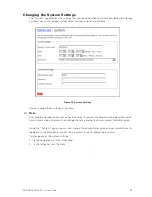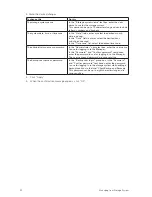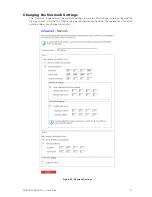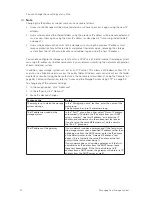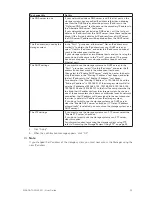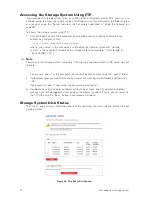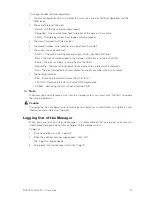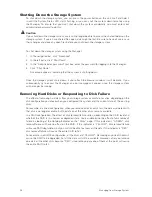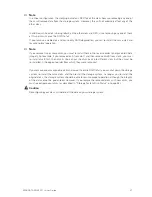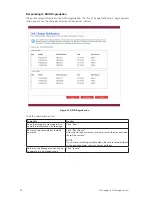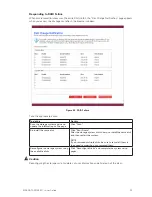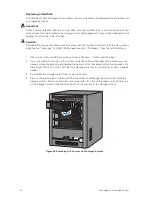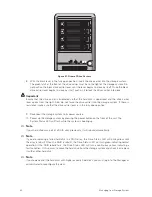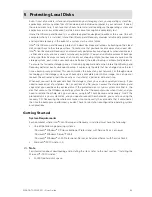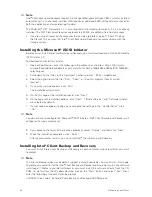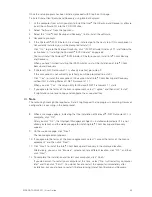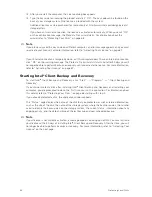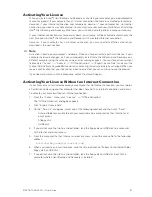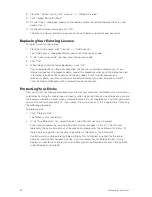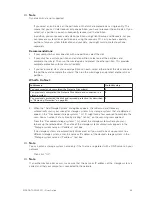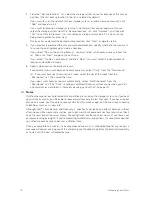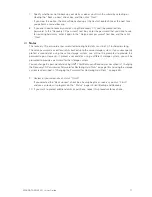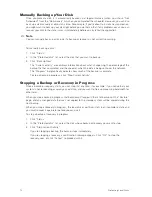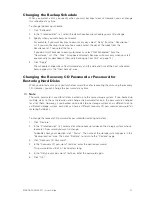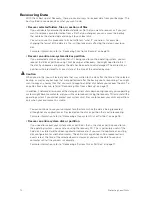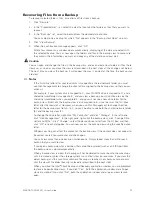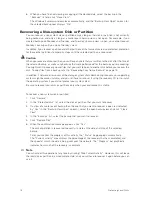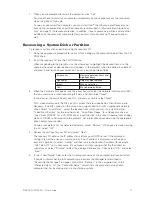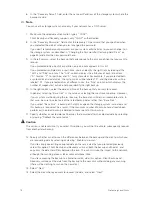5 Protecting Local Disks
Even if most of your data is stored and protected on your storage system, your operating system files,
applications, and many other files still reside on each individual computer in your network. If one of
those local disks fails, it can take many hours to re-install and reconfigure the operating system and
applications on a new or repaired hard disk, and some files might be completely lost.
Intel
®
Client Backup and Recovery is a software application designed to address this issue. On each
computer where it is installed, Intel
®
Client Backup and Recovery provides reliable data protection
and rapid data recovery in the event of a system crash or disk failure.
Intel
®
Client Backup and Recovery protects Windows desktops and laptops by backing up their local
disks or partitions to the storage system. To make sure that you have recent copies of your local disk,
Intel
®
Client Backup and Recovery can automatically perform a backup at regularly scheduled intervals
– either once a day or once a week, whichever you prefer. (You can also disable automatic backups
and just perform backups manually at a time of your choosing.) Up to four backups are saved on the
storage system; each time a new backup is performed, the oldest backup is automatically deleted.
To ensure that valuable storage space isn’t used up by duplicate data, when Intel
®
Client Backup and
Recovery performs each subsequent backup, it copies only the data that has changed since the last
time a backup was performed. This also minimizes the impact on your network. Yet through unique
technology on the storage system, each backup is a complete point-in-time image. You can view or
recover the entire disk or partition exactly as it existed at a particular date and time.
Whenever you want to recover data from the storage system, you can do so quickly and easily. If you
need to recover just a few folders, files, or sections of a file, you can access the desired backup and
copy what you need back to your local disk. If the protected disk isn’t your system disk (that is, the
disk that contains the Windows operating system files that the computer uses when it runs), and you
need to restore the whole disk, you can do so using Intel
®
Client Backup and Recovery. And if the
protected disk is your system disk, and you need to recover the whole disk, you can do so using the
recovery CD. Recovering the whole disk makes it contain exactly the same data that it contained at
the time the backup was performed – you don’t have to reinstall or reconfigure the operating system
or applications.
Getting Started
System Requirements
Each computer where Intel
®
Client Backup and Recovery is installed must have the following:
• One of the following operating systems:
- Microsoft
®
Windows
®
XP Home Edition or Professional with Service Pack 2 or newer
- Microsoft
®
Windows Server™ 2003
- Microsoft
®
Windows
®
2000 Professional, Server, or Advanced Server with Service Pack 4
• Microsoft
®
iSCSI Initiator 2.0
Note
For information about downloading and installing this item, refer to the next section, “Installing the
Microsoft
®
iSCSI Initiator.”
• 20 MB free hard disk space
63
MAXDATA SN 40 M1 – User Guide
Summary of Contents for SN 40 M1
Page 1: ...User Guide MAXDATA SN 40 M1 Rev 1 1...
Page 2: ...2 Contents...
Page 6: ...6...
Page 32: ...32...
Page 84: ...84...