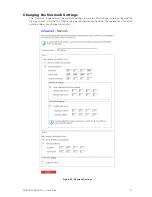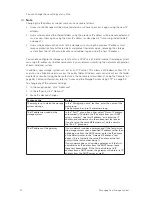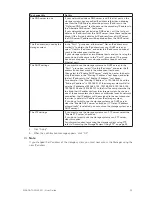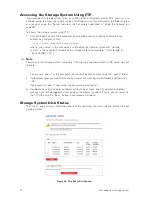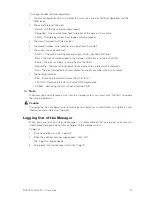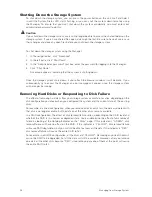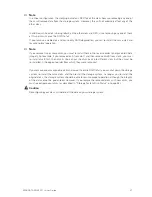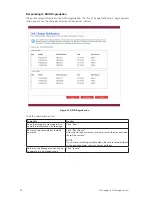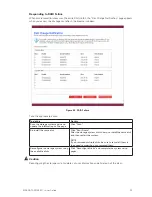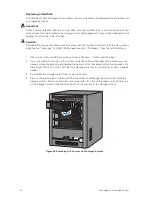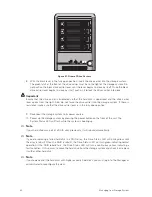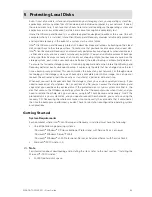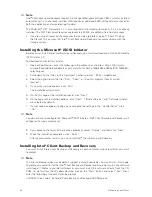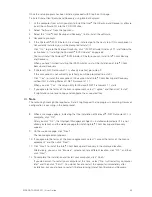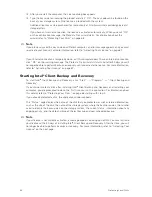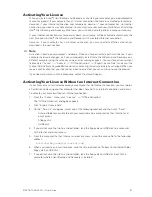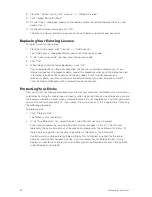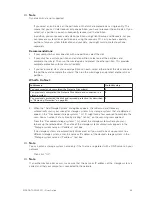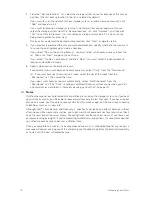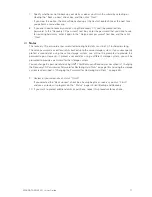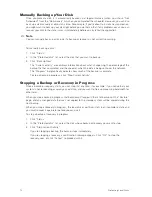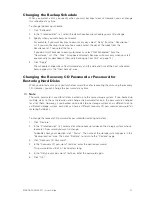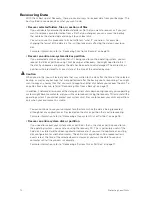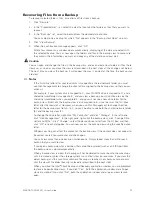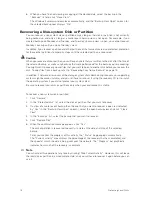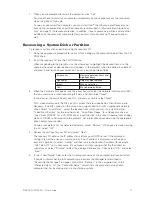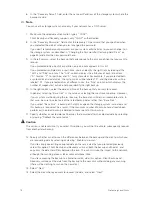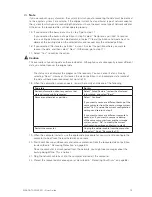64
65
MAXDATA SN 40 M1 – User Guide
Protecting Local Disks
64
65
MAXDATA SN 40 M1 – User Guide
Protecting Local Disks
Once the setup program has been initiated, proceed with Step 4 on this page.
To install Intel
®
Client Backup and Recovery using Internet Explorer:
1. At the computer from which you plan to install the Intel
®
Client Backup and Recovery software,
insert the software CD into the CD-ROM drive.
2. Select “Software” from the top menu.
3. Select the “Intel
®
Client Backup and Recovery” link to install the software.
4. Respond to prompts.
5. If the Microsoft
®
iSCSI Initiator 2.0 is already installed, go to the next step. If this component is
not currently installed, you will be prompted to install it.
Click “OK” to go to the Microsoft website, click “iSCSI Software Initiator v2.0”, and follow the
instructions in “Installing the Microsoft
®
iSCSI Initiator” on page 64.
You must install the Microsoft
®
iSCSI Initiator 2.0 before you can install Intel
®
Client Backup
and Recovery.
When you have finished installing the iSCSI initiator, re-start the installation of Intel
®
Client
Backup and Recovery.
6. If Microsoft .NET Framework 1.1 is already installed, go to step 9.
If this component is not currently installed, you will be prompted to install it.
Click “Yes” to install this component. (You cannot install Intel
®
Client Backup and Recovery
without first installing Microsoft .NET Framework 1.1.).
When you click “Yes”, the setup utility for Microsoft .NET Framework 1.1 starts.
7. If you agree to the terms of the license agreement, select “I agree” and then click “Install”.
It might take some time to copy and configure the associated files.
Note
The remaining time might be reported as 0 and it might appear that no progress is occurring. However,
configuration is occurring in the background.
8. When a message appears, indicating that the installation of Microsoft
®
.NET Framework 1.1 is
complete, click “OK”.
After you click “OK”, the Intelligent Management Agent is installed automatically (if it is not
already installed), and the welcome page for installing Intel
®
Client Backup and Recovery
appears.
9. On the welcome page, click “Next”.
The license agreement appears.
10. If you agree to the terms of the license agreement, select “I accept the terms of the license
agreement” and then click “Next”.
11. Click “Next” to install the Intel
®
Client Backup and Recovery in the displayed location.
Alternatively, you can click “Browse”, select or enter a different location, click “OK”, and then
click “Next”.
12. To complete the installation and restart your computer, click “Finish”.
If you do not want to restart your computer at this time, select “No, I will restart my computer
later” and then click “Finish”. You do not have to restart the computer immediately after
installation, but you do have to restart it before running Intel
®
Client Backup and Recovery.
Summary of Contents for SN 40 M1
Page 1: ...User Guide MAXDATA SN 40 M1 Rev 1 1...
Page 2: ...2 Contents...
Page 6: ...6...
Page 32: ...32...
Page 84: ...84...