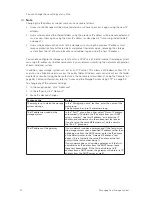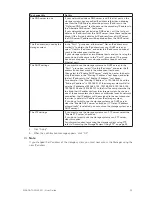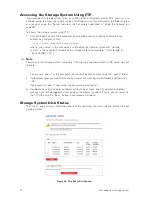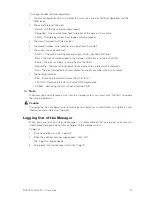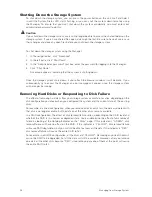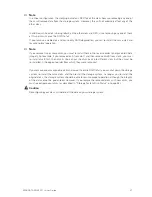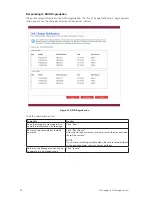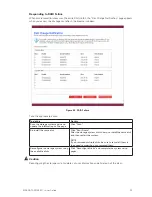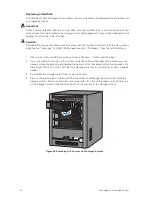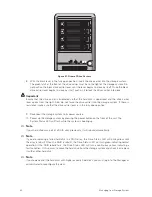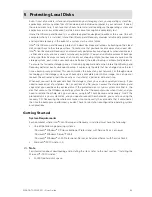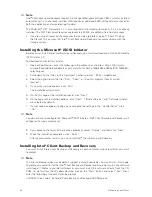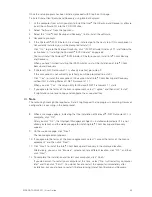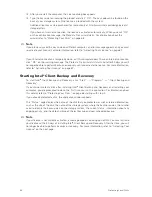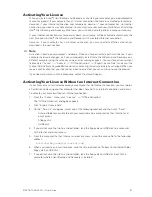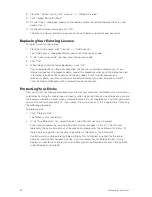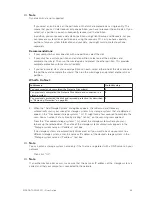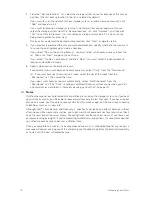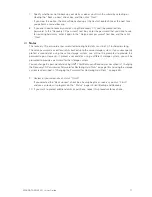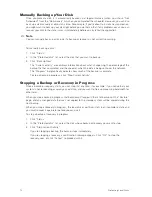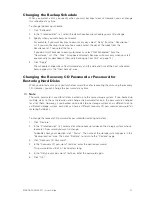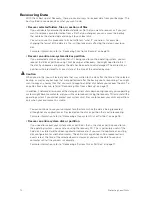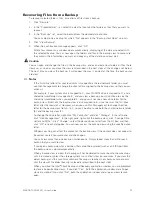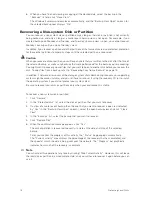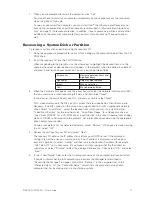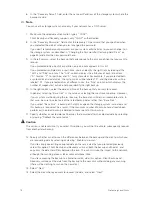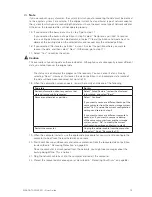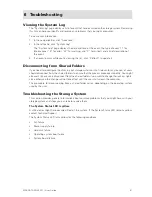66
67
MAXDATA SN 40 M1 – User Guide
Protecting Local Disks
66
67
MAXDATA SN 40 M1 – User Guide
Protecting Local Disks
13. After you restart the computer, the License dialog box appears.
14. Type the key code for licensing the product and click “OK”. The key code can be found on the
back of your storage system. One license is provided with the system.
Additional licenses can be purchased for more clients at http://www.intel.com/design/servers/
storage/offers.
If you have an Internet connection, the license is activated automatically. When you click “OK”
on the confirmation message, the Protect a Disk wizard starts. For information about this
wizard, refer to “Protecting Your Disks” on page 68.
Note
If you previously used this key code on a different computer, an error message appears, and you must
re-activate your license. For more information, refer to “Activating Your License” on page 67.
If your Internet connection is temporarily down, or if this computer doesn’t have an Internet connection,
click “OK” on the warning message. The Protect a Disk wizard still starts, but after 30 days you will
no longer be able to perform backups or recovery until you activate the license. For more information,
refer to “Activating Your License” on page 67.
Starting Intel
®
Client Backup and Recovery
To start Intel
®
Client Backup and Recovery, click “Start” --> “Programs” --> “Client Backup and
Recovery”.
If you did not protect a disk after installing Intel
®
Client Backup and Recovery and restarting your
computer, you are prompted to do so the first time you run this application. For information about
this wizard, refer to “Protecting Your Disks” on page 68 starting with step 2.
If you already protected a disk, the application window appears.
The “Status” page displays the name of the disk that you protected as well as related information,
such as the size of the disk, the name of the storage system where the backup resides, the number
used to identify the backup disk on the storage system, the current status, information about any
ongoing activity, and the date and time of the last backup and next scheduled backup.
Note
If your license is not currently activated, a message appears, advising you of this. You must activate
your license within 30 days of installing Intel
®
Client Backup and Recovery. After that time, you will
no longer be able to perform backups or recovery. For more information, refer to “Activating Your
License” on the next page.
Summary of Contents for SN 40 M1
Page 1: ...User Guide MAXDATA SN 40 M1 Rev 1 1...
Page 2: ...2 Contents...
Page 6: ...6...
Page 32: ...32...
Page 84: ...84...