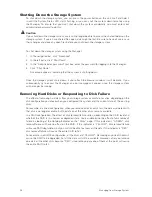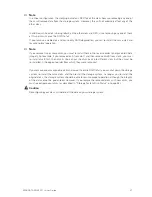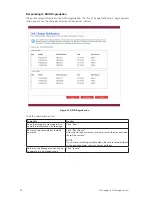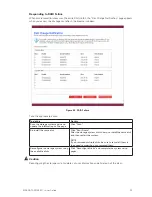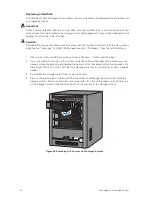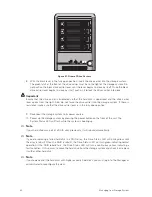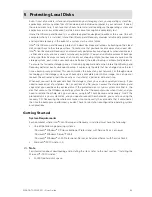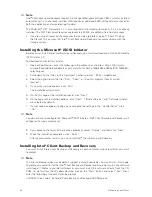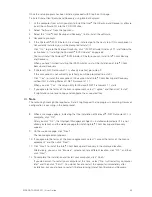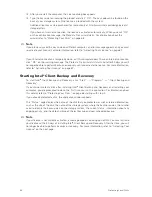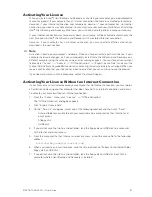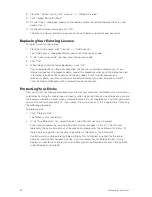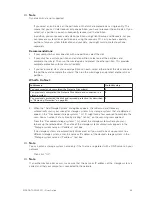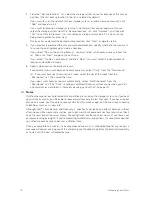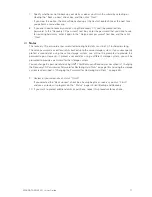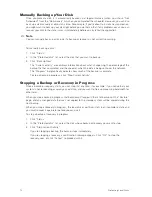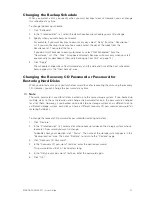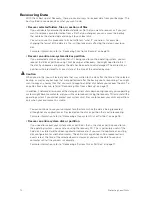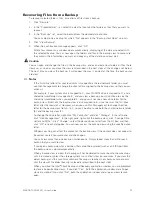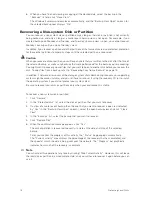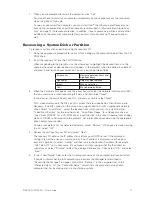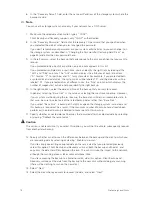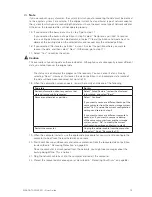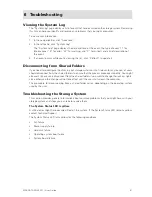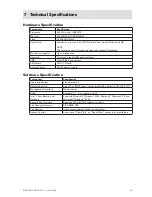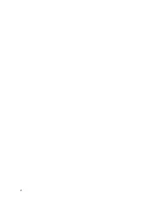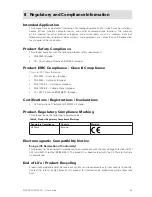70
71
MAXDATA SN 40 M1 – User Guide
Protecting Local Disks
70
71
MAXDATA SN 40 M1 – User Guide
Protecting Local Disks
4. From the “Backup locations” list, select the storage system to use for backups of this disk or
partition. (The first backup location in the list is selected by default.)
If you want to scan the network for new storage systems, or add a new one manually, click
“Add” and repeat step 3.
If you want to remove a storage system that’s not valid or that you no longer want to use,
select the storage system from the “Backup locations” list, click “Remove”, and then click
“Yes” to confirm the removal. (You can remove a storage system only if it is not currently
being used to protect another disk.)
Once you have selected the desired backup location, click “Next” and go to step 6.
5. If you previously protected this disk and removed protection, specify whether or not you want
to re-use the existing backup or create a new one.
If you select “Re-use the existing backup”, you must select which backup to re-use from the
list. Then click “Next” and go to the next step.
If you select “Create a new backup” and click “Next”, you must select the desired backup
location as described in step 4.
6. Specify when you want backups to occur.
For example, if you want backups to occur every day, select “Daily” from the “Recurrence”
list. If you want backups to occur once a week, select the day of the week from the
“Recurrence” list. Then select the time.
If you don’t want backups to occur automatically, select “Not Scheduled” from the
“Recurrence” list. (The “Time” list appears dimmed.) Backups will occur only when you start
one manually (as described in “Manually Backing up Your Disk” on page 72).
Notes
Only four backups of each protected disk or partition are saved on the storage system, so if you back
up your disk every day, you’ll be able to recover data from only the last four days. If you back up your
disk once a week, you’ll be able to recover data from four weeks ago, but the most recent backup
might be as many as six days old.
Although Intel
®
Client Backup and Recovery is specifically designed to perform backups without
affecting your other computer activities, you might want to schedule backups for a time when they’ll
have the least impact on your system, like during lunch or after business hours (if you leave your
computer running overnight). If you’re protecting multiple disks or partitions, it is recommended that
you schedule each backup to occur at a different time.
Once you complete this wizard, if a backup does not occur at its scheduled time for any reason, a
message will appear, advising you of this and giving you the option to perform the backup immediately
or to wait until the next scheduled backup.
Summary of Contents for SN 40 M1
Page 1: ...User Guide MAXDATA SN 40 M1 Rev 1 1...
Page 2: ...2 Contents...
Page 6: ...6...
Page 32: ...32...
Page 84: ...84...