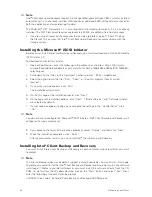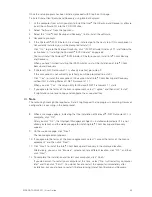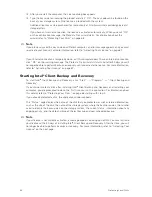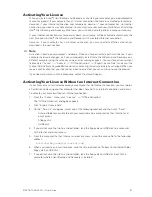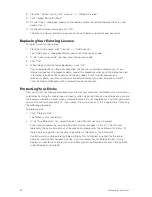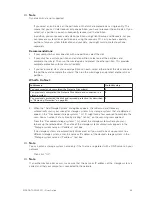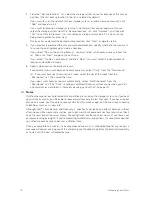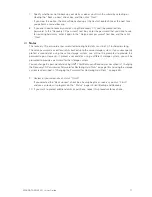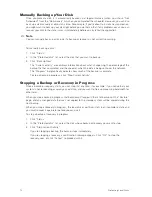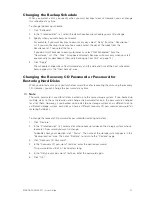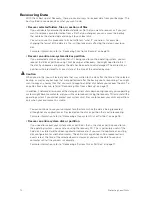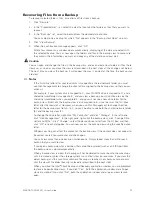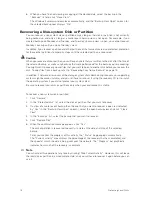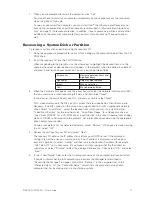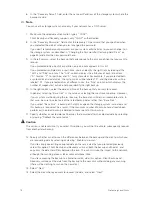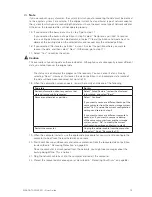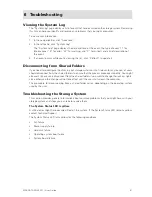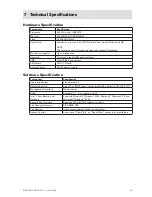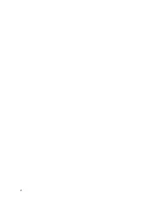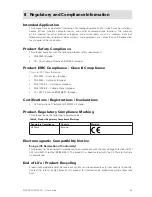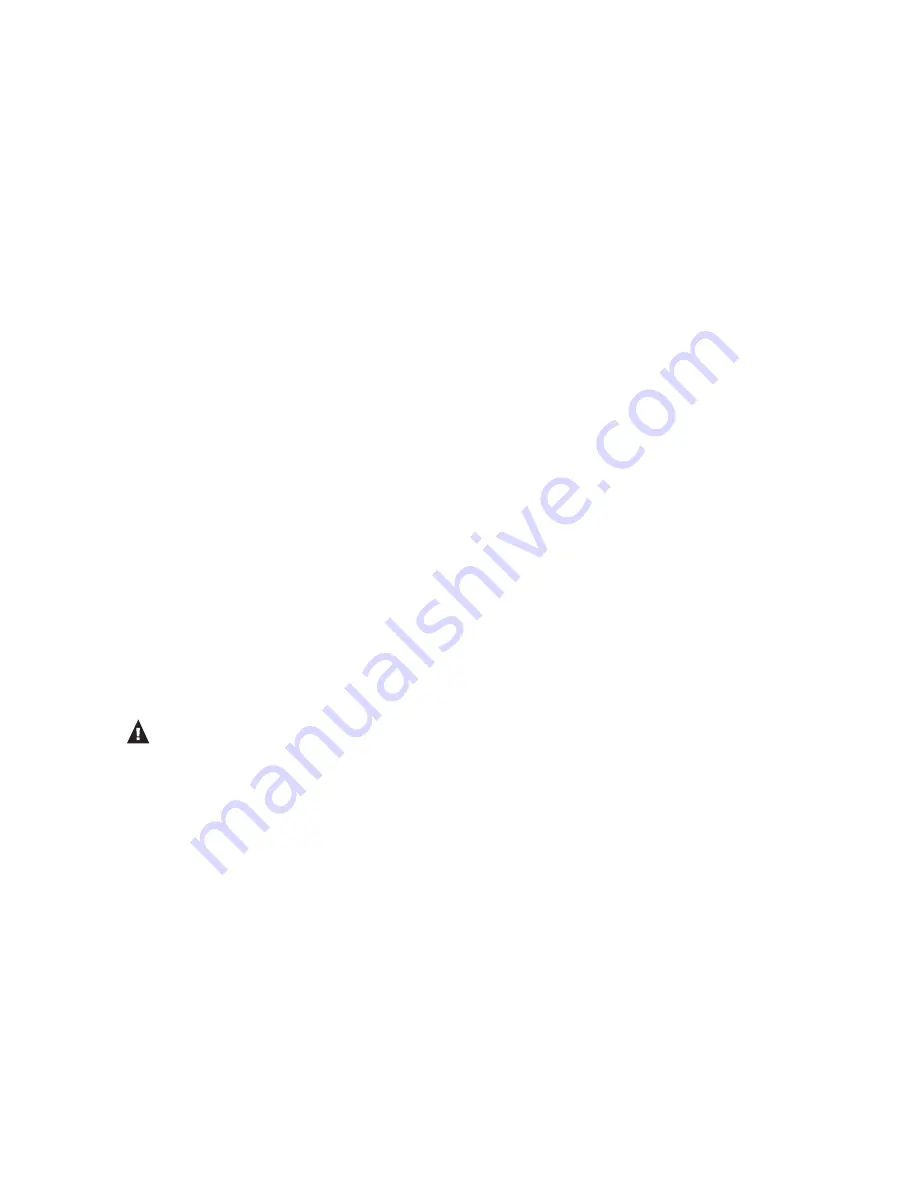
78
79
MAXDATA SN 40 M1 – User Guide
Protecting Local Disks
78
79
MAXDATA SN 40 M1 – User Guide
Protecting Local Disks
6. In the “Recovery Server” field, enter the name or IP address of the storage system where the
backups reside.
Note
You can use the storage system name only if your network has a DNS server.
7. Make sure the selected authentication type is “CHAP”.
Client Backup and Recovery supports only “CHAP” authentication.
8. In the “Recovery Password” field, enter the recovery CD password that you specified when
you protected the disk or when you last changed the password.
If you don’t remember your password, ask your system administrator to you can change it on
the storage system (as described in “Changing the Password for Restoring Hard Disks” on
page 45) and enter the new password here.
9. In the left column, select the backup that corresponds to the disk or partition that you want to
recover.
If you protected only one disk or partition, only one item appears in this list.
If you protected multiple disks or partitions, you can identify the right item by looking at the
“Attr” and “Size” columns. The “Attr” column displays the attributes of each listed item
(“D” for disk, “P” for partition, and “S” for system disk). For example, if you protected both
a system disk and a data disk, the system disk will be labeled “S”, and the data disk will be
labeled “D”. If you protected disks of different sizes, the “Size” column (which displays the
number of megabytes) can also help you identify the right backup.
10. In the right column, select the date and time of the backup that you want to recover.
In general, selecting “Base Disk” is the same as selecting the most recent backup. However,
if your system crashed during the last backup, the base disk will be in an incomplete state. In
that case, be sure to select one of the listed backup dates rather than “Base Disk”.
If you select “Base Disk”, a backup of that disk image on the storage system is created, and
this backup is recovered. As a result, if the maximum number of backups have already been
performed, the oldest backup is deleted to make room for this backup.
11. Specify whether or not to delete all backups that occurred after the selected date by selecting
or clearing “Rollback the remote disk”.
Caution
This action is not reversible. If you select this option, you will not be able to subsequently recover
from another later backup.
12. Specify whether or not to scan the differences between the backup and the disk to which you
are recovering data by selecting or clearing “Enable micro-scan”.
If you’re simply overwriting corrupted data on the same disk that you protected previously,
select this option. Client Backup and Recovery will scan both the backup and the disk, and
copy only the data that differs between the two. This can minimize the impact to the network,
although the scanning process takes some additional time.
If you’re recovering the backup to a brand new disk, clear this option. Client Backup and
Recovery will copy all the data from the backup to the new disk without doing any scanning
(there will be nothing to scan on the new disk).
13. Select “Next”.
14. Select the disk where you want to recover the data, and select “Next”.
Summary of Contents for SN 40 M1
Page 1: ...User Guide MAXDATA SN 40 M1 Rev 1 1...
Page 2: ...2 Contents...
Page 6: ...6...
Page 32: ...32...
Page 84: ...84...