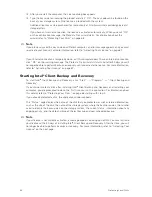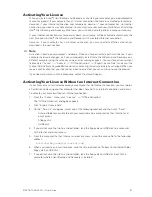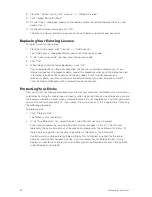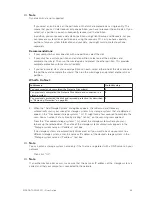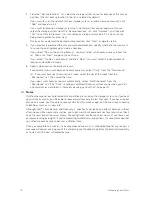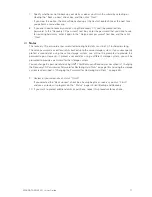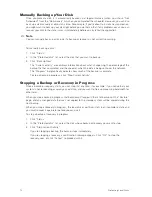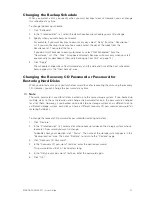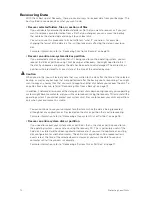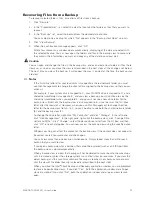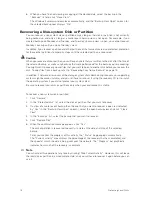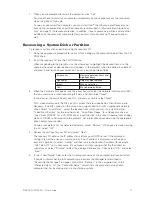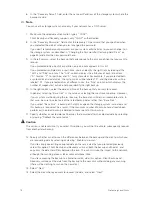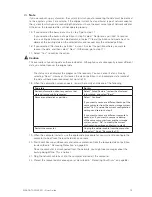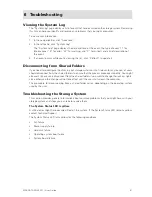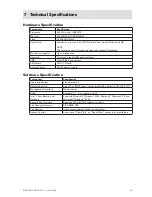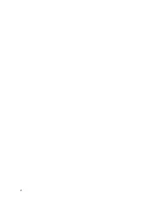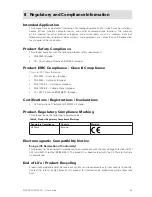80
MF
MAXDATA SN 40 M1 – User Guide
Protecting Local Disks
Removing Protection
If you no longer want to back up a particular disk or partition, you can remove protection as long as a
recovery is not currently in progress for that disk or partition. (If a recovery is in progress, you must
cancel it or wait until it completes before you can remove protection.)
Note
If you plan to delete a protected partition, be sure to remove protection before you delete that partition.
Otherwise, you might not be able to protect other partitions on that disk.
When you remove protection, you will no longer be able to back up the selected disk or partition
either automatically or manually, and you cannot recover data using Client Backup and Recovery (as
described in “Recovering Files from a Backup” on page 75 and “Recovering a Non-system Disk or
Partition” on page 76). However, the backups that currently exist on the storage system are retained,
and you can recover them using the recovery CD (as described in “Recovering a System Disk or
Partition” on page 77).
If you subsequently want to protect the same disk or partition again, you can re-use the space that
was allocated for previous backups. You can also delete the existing backups on the storage system
to free up space for backups of other disks or partitions, either for this computer or other computers.
For more information, refer to “Deleting a Backup” on page 46.
To remove protection:
1. In the “Protected disk” list on any page, select the disk for which you want to remove
protection.
2. From the “Action” menu, click “Remove Protection”.
The disk disappears from the “Protected” disk list. If another disk is protected, that disk
appears in the “Protected disk” list, and information about that disk now appears in the
application window. If no other disk is protected, the “Protected disk” list and application
window are blank.
Summary of Contents for SN 40 M1
Page 1: ...User Guide MAXDATA SN 40 M1 Rev 1 1...
Page 2: ...2 Contents...
Page 6: ...6...
Page 32: ...32...
Page 84: ...84...