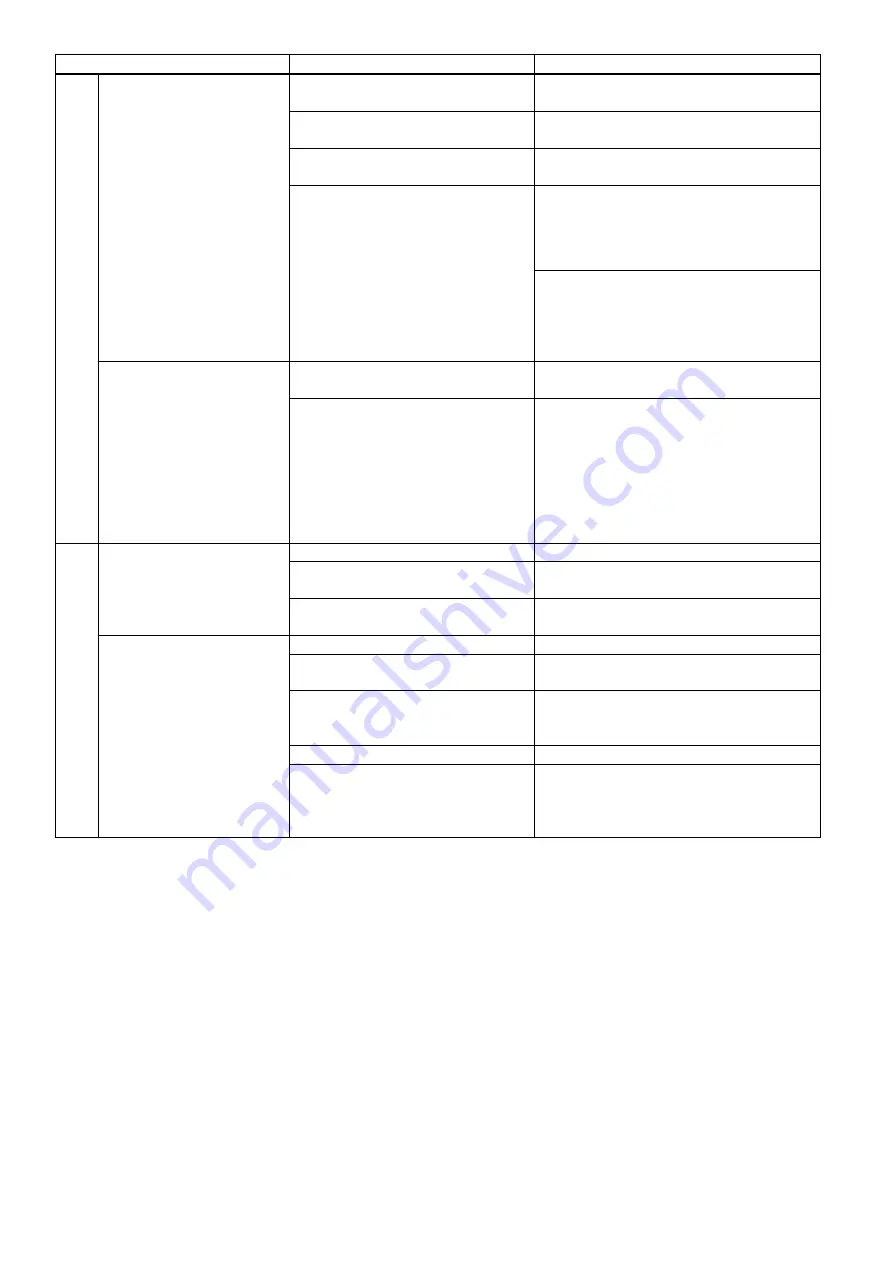
123
Problem
Likely Cause
Things to Check
N
et
w
o
rk
ca
mer
a
p
ro
b
le
m
The network camera is not
recognized.
The power of network camera is
OFF.
Is network camera turned on?
Network camera does not support
ONVIF.
Does the network camera support
ONVIF?
ONVIF setting of the network
camera is OFF.
Is the network camera ONVIF setting on?
The IP setting of the network
camera is incorrect.
If the network camera is connected to an
external network, is it connected to the
same network as the product?
Consult your network administrator.
If the network camera is connected to the
LAN port of the product, is the IP address
of the network camera set to
192.168.11.”XX”? Or is it set to DHCP?
“XX” is any number between 1 and 253
.
Cannot assign a network
camera to Content Group
(Ch1) / Cam 1 Group
(Ch2) / Cam 2 Group
(Ch3).
The power of Network camera is
OFF.
Is network camera turned on?
The product is not logged in to the
network camera.
Make sure that the status of the network
camera is "OK" display with Network
camera manager of administrator
setting.
When "Login" display, please enter ID
and PW and login to network camera.
For details refer to section “Network
camera manager” in Operating Guide.
P
T
Z
ca
mer
a
p
ro
b
le
m
Cannot PTZ operate the
network camera.
The power of PTZ camera is OFF.
Is PTZ camera turned on?
Network camera does not support
ONVIF.
Does the network camera support
ONVIF?
ONVIF setting of the network
camera is OFF.
Is the network camera ONVIF setting on?
Cannot PTZ operate the
PTZ camera.
The power of PTZ camera is OFF.
Is PTZ camera turned on?
The PTZ camera is not connected
to the product's CONTROL 1 port.
Is the PTZ camera connected to the
product's CONTROL 1 port?
The PTZ camera and the product
are not connected by a serial cross
cable.
Are PTZ camera and the product
connected by serial cross cable?
The connection cable is broken.
Is the connection cable broken?
PTZ control port setting is
incorrect.
Make sure that the PTZ control port
setting in administrator setting.
For details refer to section “
PTZ control
port” in Operating Guide.
Summary of Contents for MA-XL1
Page 28: ...28 Settings of the conference function continued ...
Page 36: ...36 Playback continued Video playback mode continued on next page ...
Page 85: ...85 Auto Layout continued continued on next page ...
Page 86: ...86 Auto Layout continued continued on next page ...
Page 87: ...87 Auto Layout continued continued on next page ...
Page 88: ...88 Auto Layout continued continued on next page ...
Page 89: ...89 Auto Layout continued ...




































