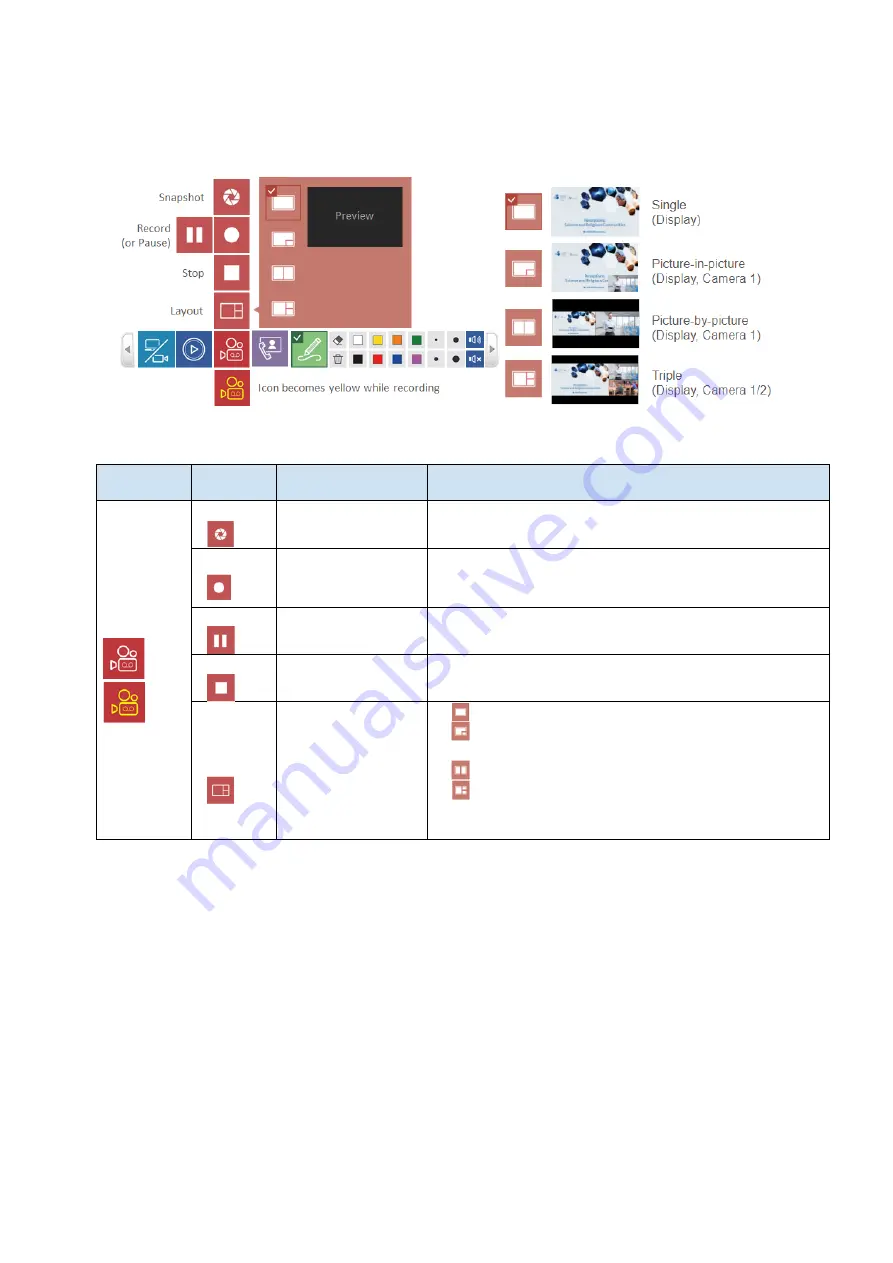
38
Record
The product supports lecture capture functions. From graphic user interface, users could do simple
recording controls which including recording start/pause/stop, layouts preview and selection.
After recording start, the icon of Record will change to Pause. Icon changes to Record during pause and
click on record icon to resume recording. You can also recording start/pause/stop by using the
recording start/stop button on the front panel of the product.
Function descriptions:
Layer 1
Layer 2
Function
description
Remark
Recording
Snapshot
Screen shot of the
display
Menu ball & Toolbar will flash one time to show
captured.
Record
Start recording
Click to Pause
while recording
Recording icon on toolbar change to yellow while
recording
Pause
Click to resume
recording
-
Stop
Stop recording
-
Layout
selection
Click to select
recording layout
•
Single source(Display
content)/
•
Picture in Picture(Display content big + Camera
1 small)/
•
Picture by Picture (Display c Camera 1)/
•
Triple sources: (Display c Local camera
1 + Remote camera 1 or Display c Local
camera 1 + Local camera 2)
While the recording time of the internal HDD or external USB storage is limited, a confirm dialog will
show on screen to remind users that the maximum time length of current recoding job, users could
confirm to record or cancel recording attempt.
(continued on next page)
Summary of Contents for MA-XL1
Page 28: ...28 Settings of the conference function continued ...
Page 36: ...36 Playback continued Video playback mode continued on next page ...
Page 85: ...85 Auto Layout continued continued on next page ...
Page 86: ...86 Auto Layout continued continued on next page ...
Page 87: ...87 Auto Layout continued continued on next page ...
Page 88: ...88 Auto Layout continued continued on next page ...
Page 89: ...89 Auto Layout continued ...
















































