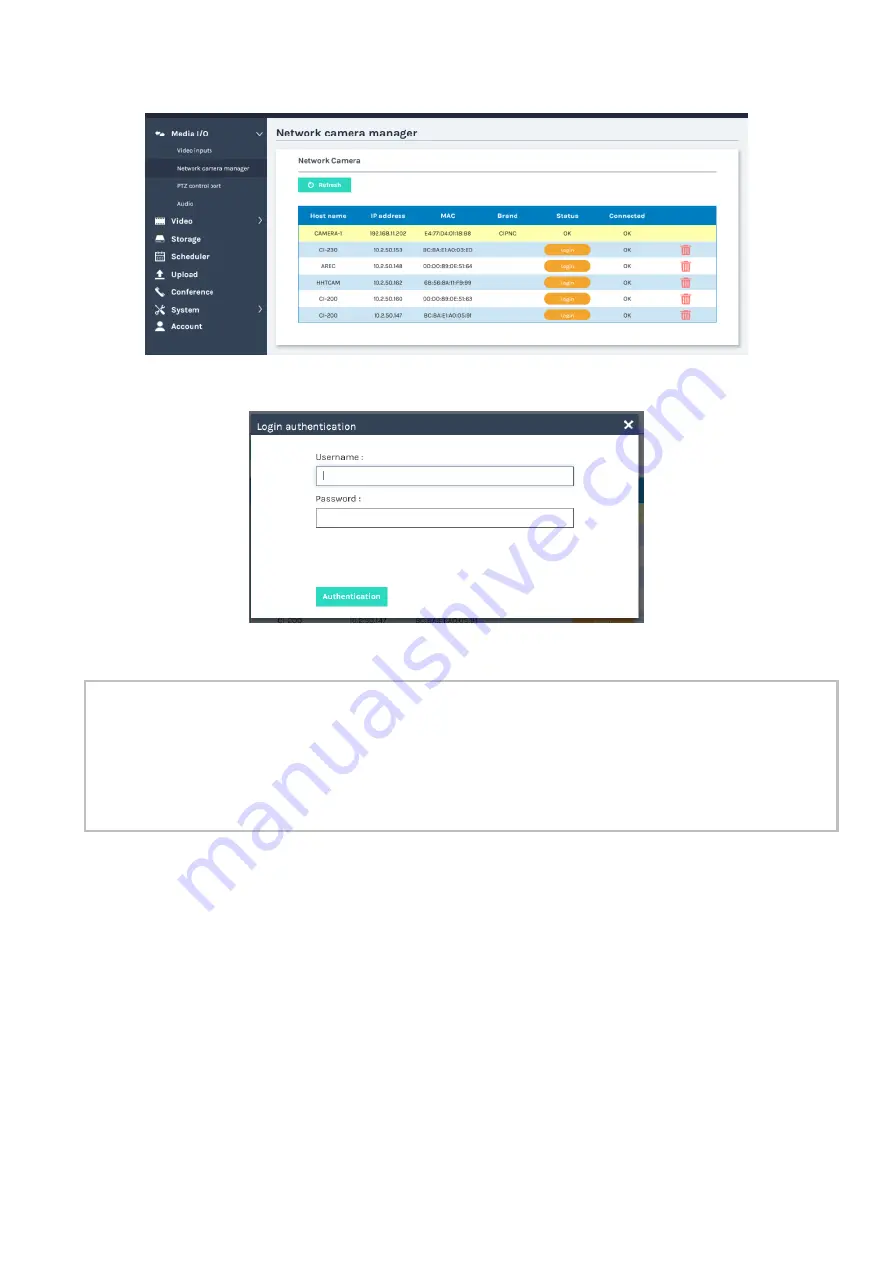
54
Network camera manager
The Network camera manager page can display/scan the network camera connected to the product.
Network cameras connected before product startup are automatically scanned.
You may click Refresh icon to scan again. Click Login icon and the login authentication dialog would pop
out.
Enter the username and password of the camera to complete the authentication.
The status then changes to OK, which indicates it is available for video input selection.
[
NOTE
]
• If you fail to find your camera by clicking on “Refresh”
, it means the camera may not comply with
standard ONVIF. If the camera supports RTSP streaming, you could try in another way to get the
video stream. S
elect “Signal type”
as
“Encoder” in the “Video Inputs” and
check the camera
’
s
manual to find out camera
’
s RTSP streaming URL. Then fill in the URL into the encoder setting
page.
•
If ONVIF authentication of the camera is set to OFF, please press the authentication icon with
Username and Password blank.
Summary of Contents for MA-XL1
Page 28: ...28 Settings of the conference function continued ...
Page 36: ...36 Playback continued Video playback mode continued on next page ...
Page 85: ...85 Auto Layout continued continued on next page ...
Page 86: ...86 Auto Layout continued continued on next page ...
Page 87: ...87 Auto Layout continued continued on next page ...
Page 88: ...88 Auto Layout continued continued on next page ...
Page 89: ...89 Auto Layout continued ...
















































