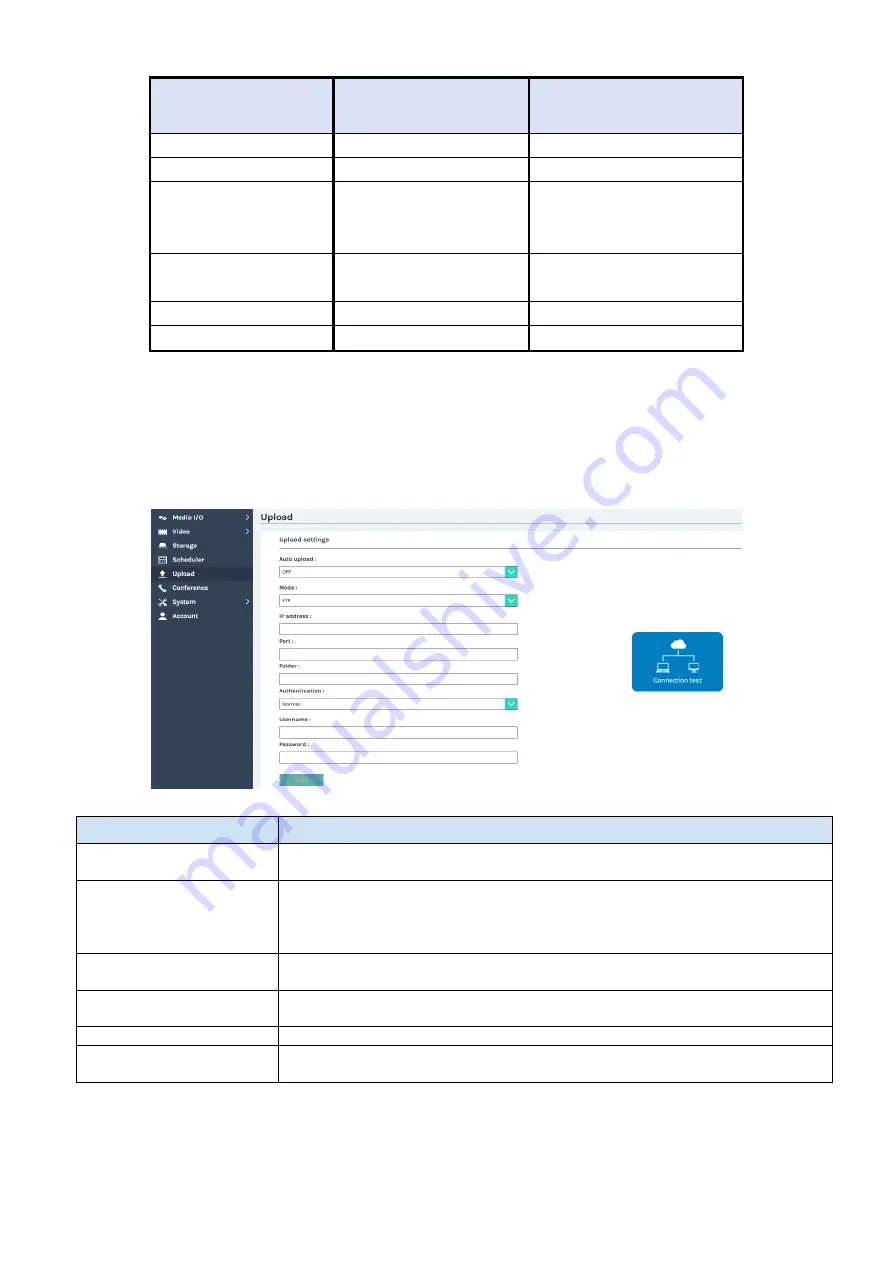
67
Scheduler (continued)
Opencast
iCAL
The product c
ontent info.
Title
SUMMARY
Title
Description
DESCRIPTION
Description
Location
= Capture Device
= Device Description
LOCATION
Room
Presenter (1st)
1. ATTENDEE (mail to)
2. ORGANIZER (mail to)
Presenter
Start
DTSTART
Start_Time
End
DTEND
End_Time
Recording interruption
While recording by schedule, you cannot stop recording from the front panel button and the toolbar.
To stop recording by schedule, click
Stop
.
Upload
The product allows administrators to set a target server as the destination for recording files uploading.
Connection test is the
icon
for testing after the setting c
ompleted.
Item
Description
Auto upload
Select from “OFF” or enable uploading "After recording is completed”.
Followings to be configured according to the upload destination.
Mode
Select network server type: FTP/SFTP/Kaltura/Panopto/OpenCast
HTTP/OpenCast HTTPS
For the operation method of Kaltura / Panopto / OpenCast, refer to the
manual of each service.
IP address, port, or
domain name
Fill in server information
Folder
Assign the folder name as the uploading destination.
Authentication
Select authentication type. Normal or Anonymous
Connection test
Click the Connection test icon and the product will try to connect the server
and show the result.
Click Apply after the settings are completed.
The upload status/result will be shown in the Video Manager web pages. (
Summary of Contents for MA-XL1
Page 28: ...28 Settings of the conference function continued ...
Page 36: ...36 Playback continued Video playback mode continued on next page ...
Page 85: ...85 Auto Layout continued continued on next page ...
Page 86: ...86 Auto Layout continued continued on next page ...
Page 87: ...87 Auto Layout continued continued on next page ...
Page 88: ...88 Auto Layout continued continued on next page ...
Page 89: ...89 Auto Layout continued ...
















































