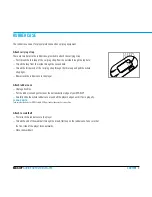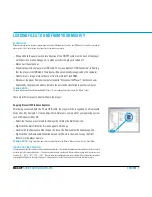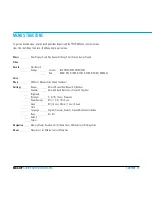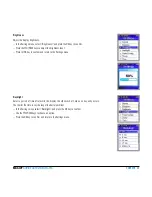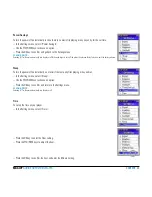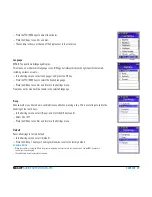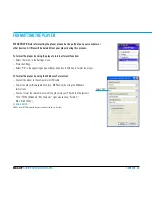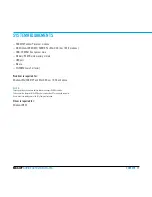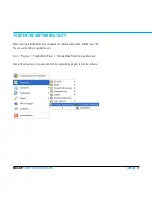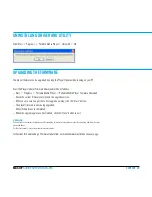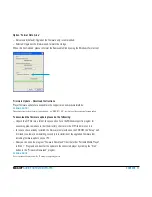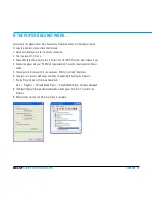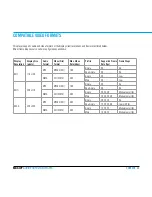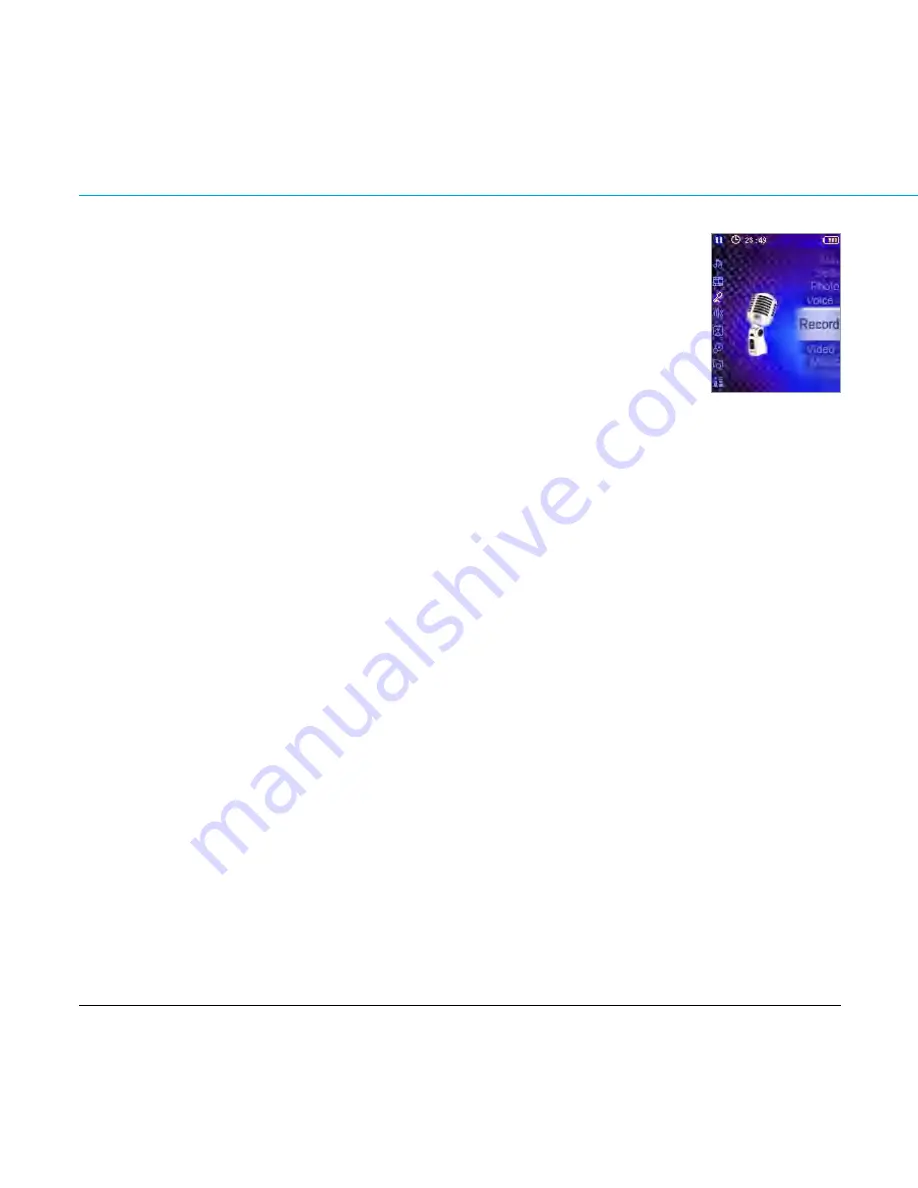
CONTENT 1
MAX-IVY
AUDIO·PHOTO·VIDEO-PLAYER
vOICE rECOrdINg
Start voice recording
—
select <record> in the main menu and press the ok key to enter the menu item.
—
select <start record> and press the ok key to start recording.
—
Press the play key to pause recording.
—
Press the menu key to stop recording and go back to the previous menu.
the voice record will be saved into the “voice“ folder, named “vxxxx.wav“ (e.g. “v0001.wav“).
PlEasE NOTE:
—
the screen will display”uI record error! no memory” when all available memory is in use.
delete some files to generate more disk space.
—
a higher recording sampling frequency increases the audio quality, but needs more memory space.
Playback of voice records
this operation is similar to playback of music.
—
select <voice> in the main menu and press the ok key to enter.
—
move with your thumb/finger upward/downward the touchpad slider or use the FFd/reW
keys to select a record.
—
Press the ok key to start the playback of the record.
PlEasE NOTE:
—
Press and hold the ok key to open a pop-up window.
—
to append the selected file to the play queue, select <append to Queue> and press the ok key.
—
to clear the play queue, select <clear Queue> and press the ok key.
—
to remove recording files from the play queue, select <delete File> and press the ok key.
Record Settings
—
select <record> in the main menu and press the ok key to enter the menu item.
—
select <settings> and press the ok key to enter the submenu.
—
use the FFd/reW keys to choose a record setting (encoder or rate).
—
Press the ok key to enter the submenu and choose one option as your current setting.
—
Press the ok key to confirm and apply.
—
Press the menu key to go back to the previous menu item.