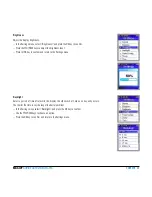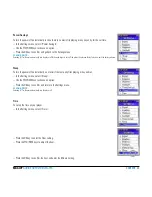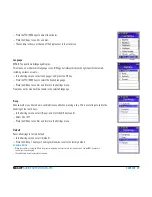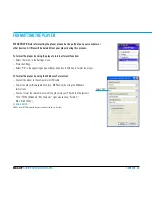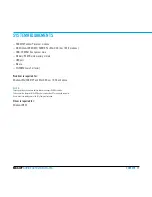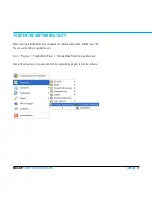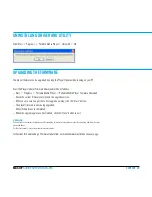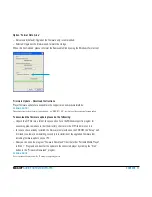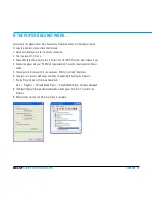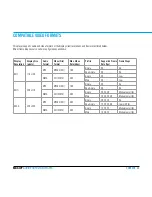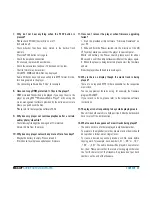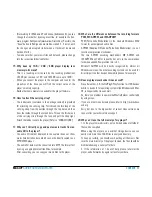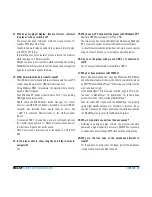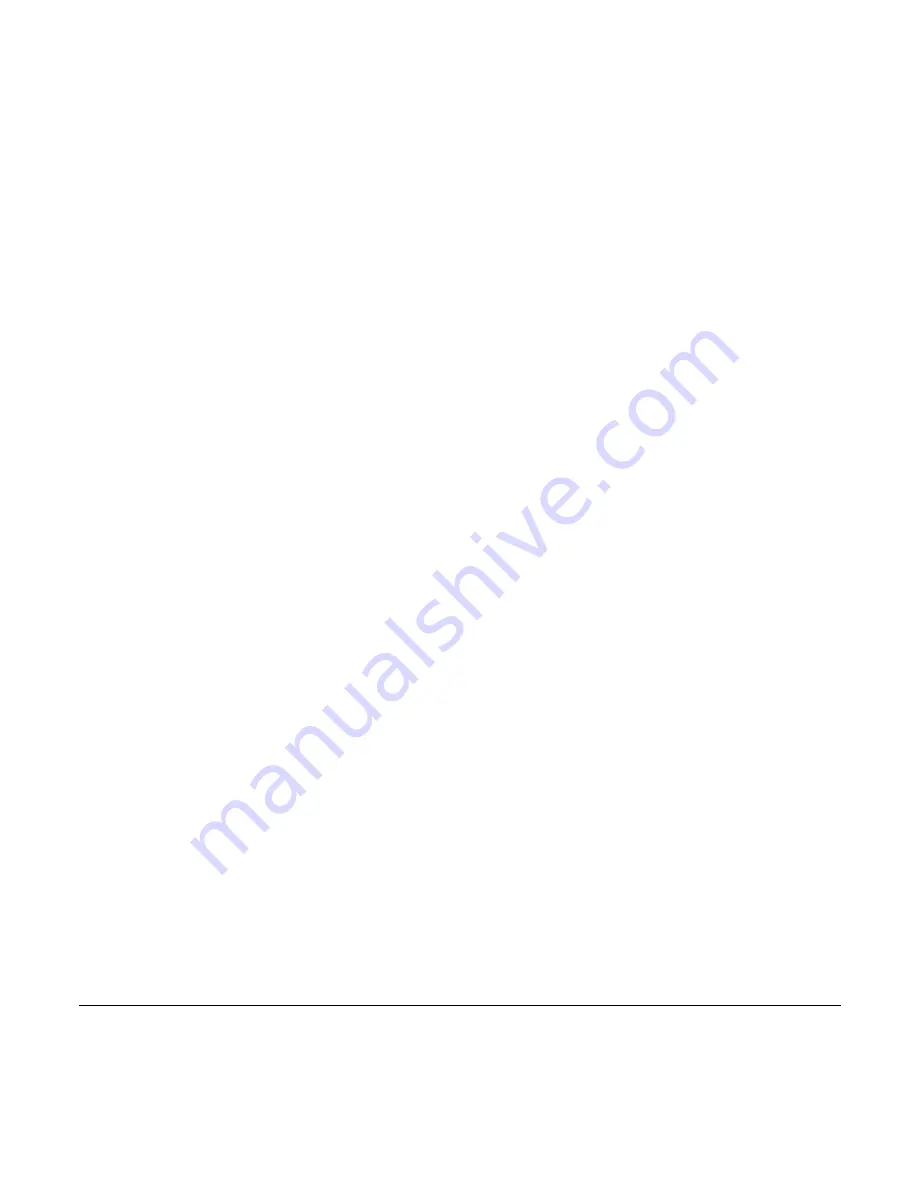
CONTENT
MAX-IVY
AUDIO·PHOTO·VIDEO-PLAYER
7. Why do I not hear anything when the PLAY button is
pressed?
– Please check if hold (key lock) is on or off.
It should be off.
– check whether files have been stored in the built-in flash
memory.
Press the Play button to try again.
– check the earphone connection.
If necessary, replace with another one.
– check the volume level and see if it has been set too low.
– the file format may be incorrect.
only mP3, Wma and ogg files can be played.
audio cd tracks have to be converted into mP3 format first be-
fore being copied to the player.
use converting software like ”cdex”, for example.
8. How can I copy DRM protected © files to the player?
– drm protected files will only be played if you copy them to the
player by using ms™ Windows media Player
®
or by using the
music management software provided by the online music store
where you purchased the files.
Please refer to the respective software FaQs.
9. Why does my player not continue playback after a certain
audio/photo/video file?
– the following file might be damaged or ©-protected.
delete this file from the player.
10. Why does my player not work any more after a few days?
– maybe the battery is empty. Please reload it.
– If this doesn‘t work please update your firmware.
11. How can I recover the player when firmware upgrading
failed?
– 1. start the provided utility software ”Firmware download” on
your Pc.
2. slide and hold the Power switch into the direction of the on
oFF symbol, while you connect the player to your computer.
While still holding the Power switch, please wait for about
60 seconds, until the utility software will detect the player again.
3. When the player is being detected, please start the firmware
update.
now the player should be able to work again.
12. Why is there no display though the music track is being
played?
– there are no required mP3 Id data available for the respective
music track.
you can supplement those by using, for example, the freeware
program WinamP.
If you intend to do so, please refer to the respective software
instructions.
13. The player is not responding to keys while playing music.
– check if the hold switch is in hold position. slide the hold switch
back to turn off the hold function.
14. What causes the sequence of music tracks being played?
– the audio tracks in a folder are played in alphabetical order.
to maintain the alphabetical order, whole music albums should
be copied as a folder, not as single tracks .
– to create a desired sequence, precede each file name before
copying with, for example, track numbers „01” - „99” or „1 01”,
„1 02” ... „3 01”. the audio tracks will be played in numerical or-
der, then. Please notice that the internal sorting algorithm uses
the first 8 characters of the filename. so please don‘t put track
numbers on the end of the filename.