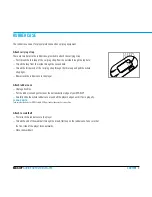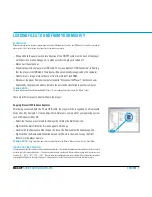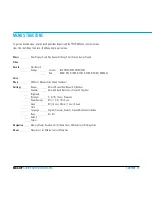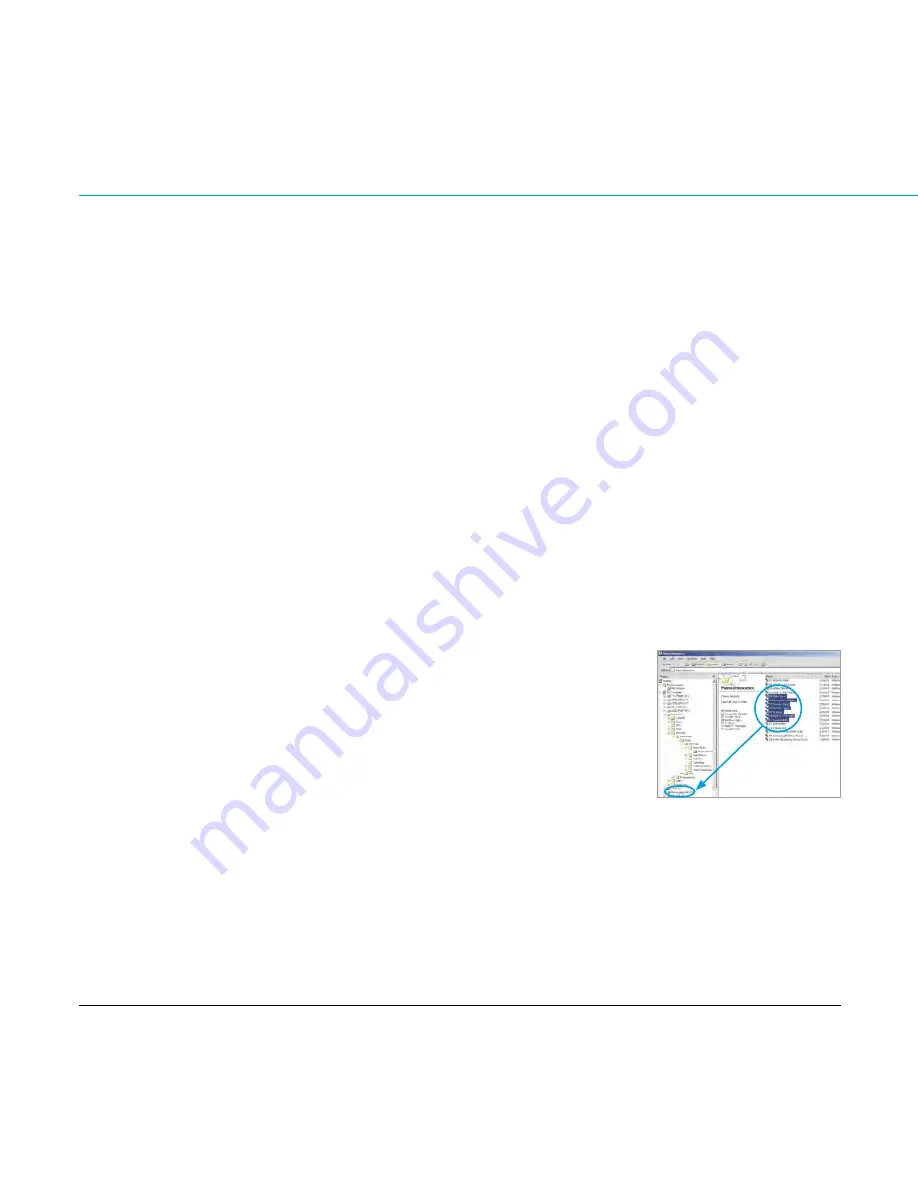
CONTENT
MAX-IVY
AUDIO·PHOTO·VIDEO-PLAYER
lOadINg fIlEs TO aNd frOm yOur max-Ivy
aTTENTiON!
When transferring data to the player, please pay attention that 5 megabytes of memory per 1000 music files must be reserved for
player system files. If not provided, the player may not be turned on properly.
—
slide and hold the power switch into direction of the on oFF symbol on the back of the player
until the screen motion disappears, to make sure that the player is turned off.
—
disconnect the earphones.
—
connect player and computer via usB cable. the screen displays “usB connected“, indicating
that the player is in usB mode. the player will be automatically recognized by the computer.
—
transfer music, image or video files to or from the internal Flash ram.
—
disconnect the player from your computer (see also “disconnect the Player“), the files can now
be played by the player and all data stored in the unit can be transferred to another computer.
PlEasE NOTE:
For users of Windows xP and Windows media® Player 10 : store audio/photo/video files in the “media“ folder.
there are different ways to transfer files to the player:
Copying files with Windows Explorer
after being connected with the Pc via usB cable, the player will be recognized as a removable
disk under „my computer“. use the copy, Paste, delete etc. commands of your operating system
such as Windows or mac os.
—
select the files you want to load to the player by clicking the file/folder icon.
—
right-click the file(s)/folder(s). a menu appears. click copy.
—
double-click the removable disk to open the drive. the removable disk window appears.
—
right-click on the removable disk window and click Paste in the menu to copy the files/
folders into the player memory.
PlEasE NOTE:
copy music files, photo files and video files into the “media“ folder, and data into the “data“ folder.
HiNTs fOr filE sOrTiNg:
the audio/photo/video files in a folder are played in alphabetical order. — to maintain the alphabetical order, whole music albums should
be copied as a folder, not as single tracks. — to create a desired sequence, precede each file name before copying with, for example, track
numbers „01” - „99” or „1 01”, „1 02” ... „3 01”. then the audio tracks will be played in numerical order. Please notice that the internal
sorting algorithm follows the first eight characters of a file name. so better don‘t number the files at the end of a long file name.