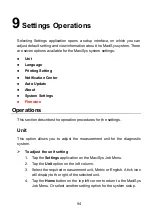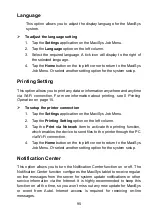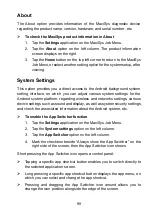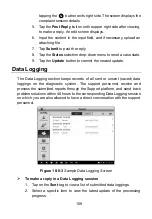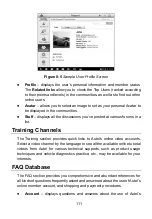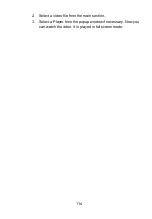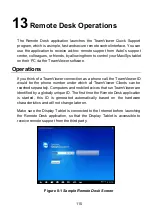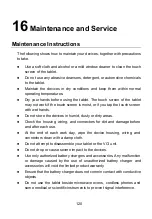107
Closed
– indicates the complaint case has been processed, solved,
and ended
To view the detailed complaint session, tap the
○
>
button on the
right side of the case item.
To establish a new complaint session
1. Register the product online.
2. Tap the
Support
application on the MaxiSys Job Menu. The
device information is automatically synchronized with the online
account.
3. Tap
Complaint
on the Main Menu.
4. Tap the
New Complaint
button at the upper right corner. A
selection menu with a category of service channels displays.
5. Select your target service channel and click
Next
to continue. A
standard complaint form displays, on which you are allowed to
enter detailed information, such as personal information,
vehicle information, and device information, you can also attach
image or PDF files with the form.
6. Enter in each input field the appropriate information, in order to
settle the complaint more efficiently, it is recommended to fill out
the complaint form as detailed as possible.
7. Select the required processing time on the last section
according to the urgency of the case.
8. Tap
Submit
to send the completed form to Aute
l’s online service
center, or tap
Reset
to refill it. The submitted complaints will be
carefully read and handled by the service personnel, and the
respond speed may depend on the processing time you
’ve
required.
To make a reply in a complaint session
1. Register the product online.
2. Tap the
Support
application on the MaxiSys Job Menu. The
device information is automatically synchronized with the online
account.
3. Tap
Complaint
on the Main Menu.
4. Select an existing complaint case item on the record list by