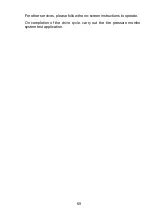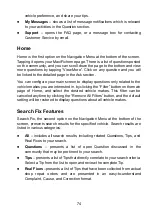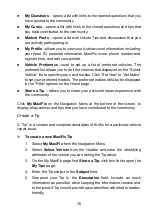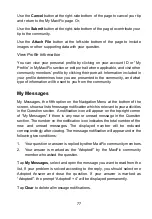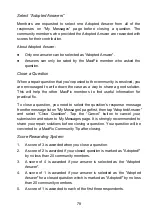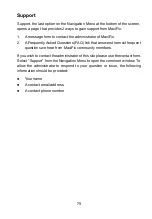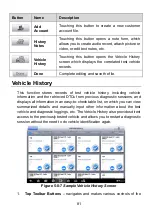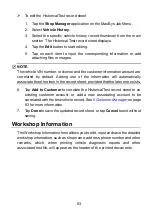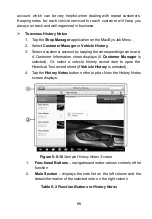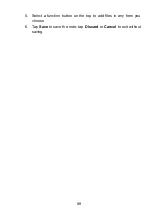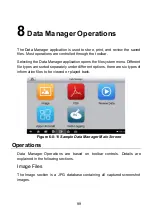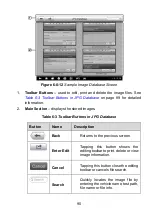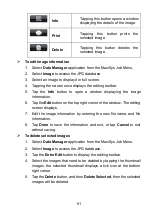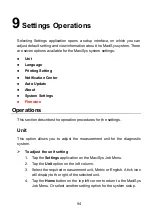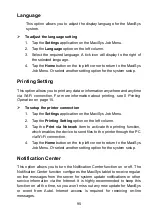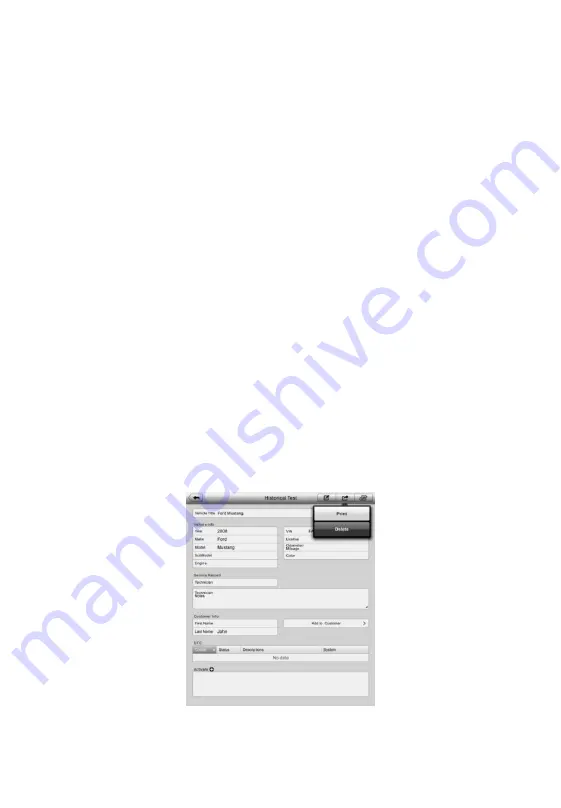
82
application.
2.
Main Section
– displays all the vehicle history records information.
To activate a test session for the recorded vehicle
1. Tap the
Shop Manager
application on the MaxiSys Job Menu.
2. Select
Vehicle History
3. Tap the
Diagnostics
button at the bottom of the thumbnail of a
vehicle record item. Or,
4. Select a vehicle record item by tapping the thumbnail.
5. A Historical Test record sheet displays, check the recorded
information of the recorded test vehicle, and tap the Diagnostics
button on the upper right corner.
6.
The vehicle
’s Diagnostics screen displays, now a new diagnostic
session is activated, see
on page 29 for detailed
instructions on vehicle diagnostic operations.
Historical Test Record
The Historical Test record sheet of the tested vehicle is a detailed data form,
which includes all general information of the vehicle such as vehicle year, make
and model, etc., and the diagnostic trouble codes retrieved from the previous test
sessions, as well as other service details which can be added manually by the
technician himself.
Figure 5-0-8
Sample Historical Test Record Sheet