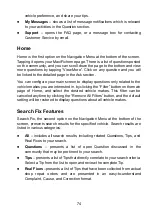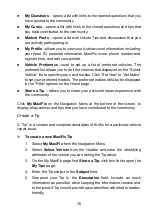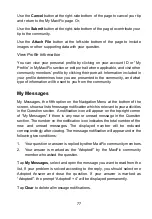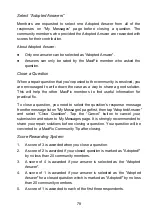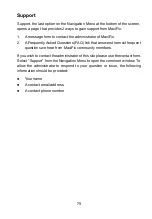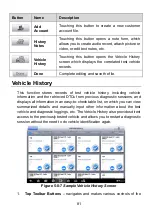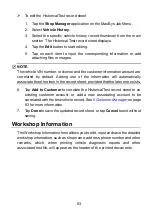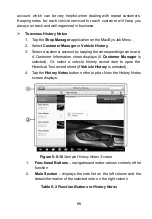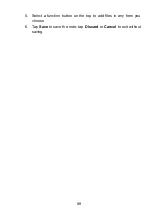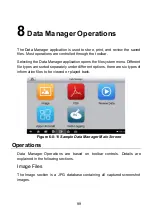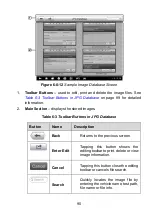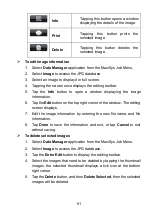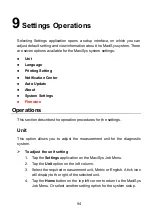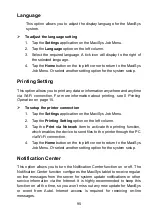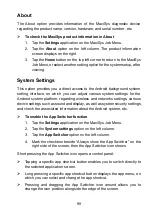86
account, which can be very helpful when dealing with repeat customers.
Keeping notes for each vehicle serviced for each customer will keep you
always on track and well organized in business.
To access History Notes
1. Tap the
Shop Manager
application on the MaxiSys Job Menu.
2. Select
Customer Manager
or
Vehicle History
.
3. Select a customer account by tapping the corresponding name card.
A Customer Information sheet displays (if
Customer Manager
is
selected). Or, select a vehicle history record item to open the
Historical Test record sheet (if
Vehicle History
is selected).
4. Tap the
History Notes
button on the top bar. Now the History Notes
screen displays.
Figure 5-0-10
Sample History Notes Screen
1.
Functional Buttons
– navigates and make various controls of the
function
2.
Main Section
– displays the note list on the left column and the
detail information of the selected note on the right column
Table 0-2
Function Buttons in History Notes