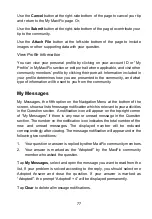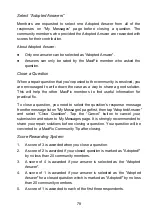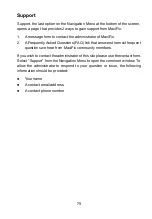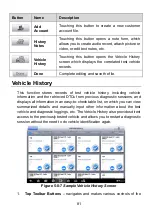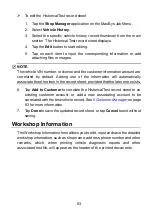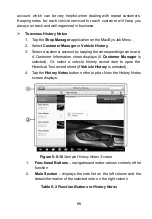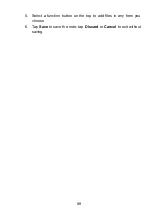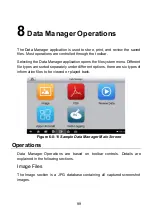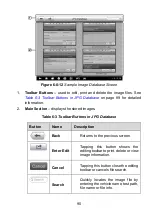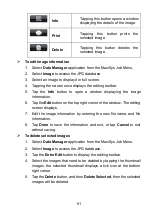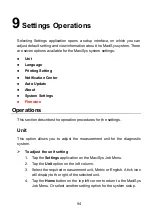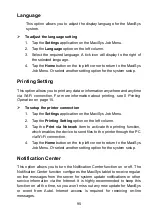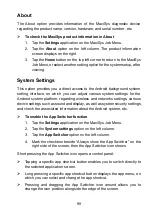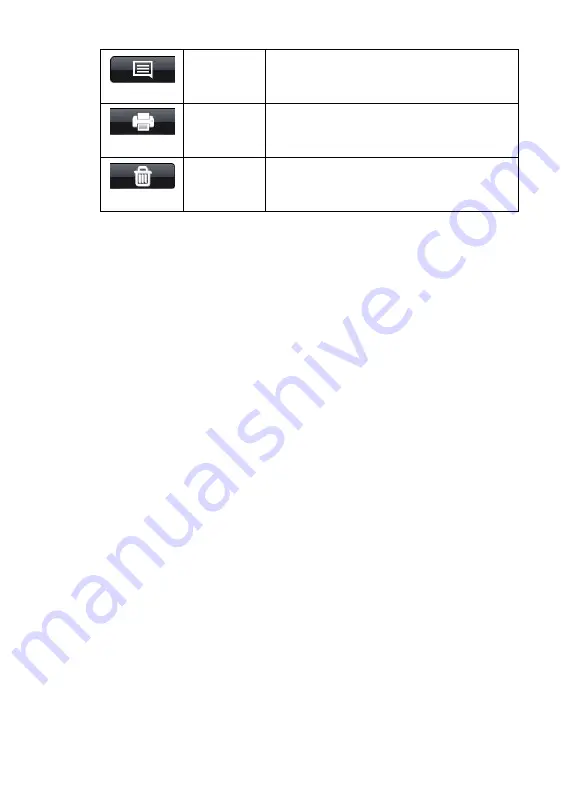
91
Info
Tapping this button opens a window
displaying the details of the image.
Tapping this button prints the
selected image.
Delete
Tapping this button deletes the
selected image.
To edit image information
1. Select
Data Manager
application from the MaxiSys Job Menu.
2. Select
Image
to access the JPG database.
3. Select an image to display it in full screen.
4. Tapping the screen once displays the editing toolbar.
5. Tap the
Info
button to open a window displaying the image
information.
6. Tap the
Edit
button on the top right corner of the window. The editing
screen displays.
7. Edit the image information by entering the new file name, and file
information.
8. Tap
Done
to save the information and exit, or tap
Cancel
to exit
without saving.
To delete selected images
1. Select
Data Manager
application from the MaxiSys Job Menu.
2. Select
Image
to access the JPG database.
3. Tap the
Enter Edit
button to display the editing toolbar.
4. Select the images that need to be deleted by tapping the thumbnail
images, the selected thumbnail displays a tick icon at the bottom
right corner.
5. Tap the
Delete
button, and then
Delete Selected
, then the selected
images will be deleted.