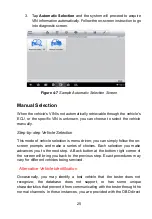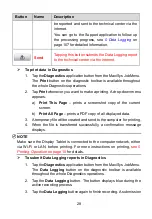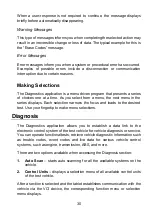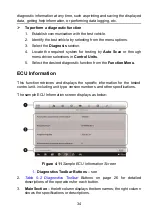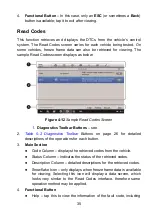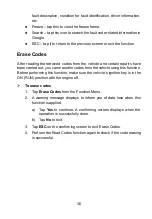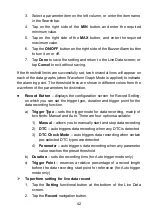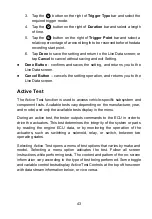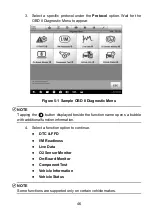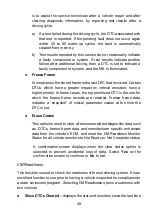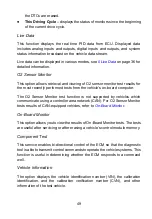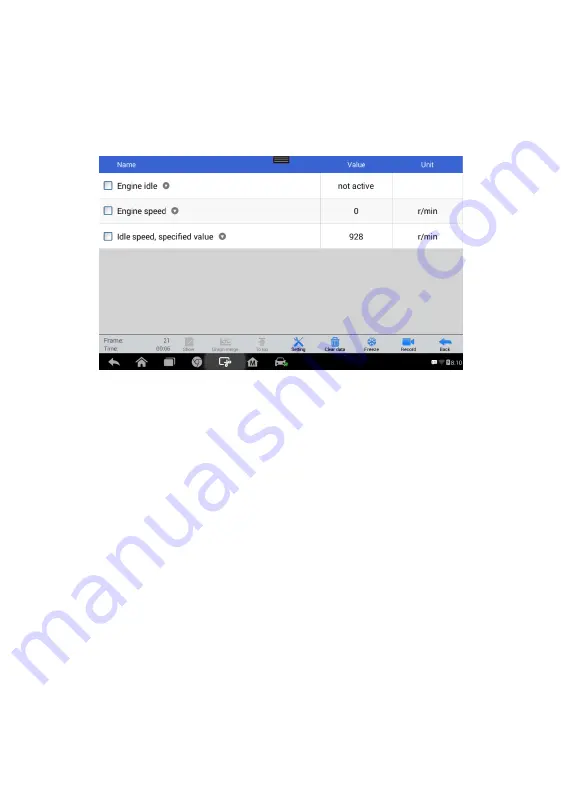
37
Live Data
When this function is selected, the screen displays the data list for the
selected module. The items available for any control module vary from one
vehicle to another. The parameters display in the order that they are
transmitted by the ECM, so expect variation between vehicles.
Gesture scrolling allows you to quickly move through the data list. Simply
swipe the screen up or down to locate the data you want. The figure below
shows a typical Live Data screen:
1.
Diagnostics Toolbar Buttons
– tap the drop-down button at the
center of the screen and the toolbar buttons will display. See
on page 26 for detailed
descriptions of the operations for each button.
3.
Main Section
Name Column
– this column displays the parameter names.
a)
Check Box
- tap the check box at the left side of the parameter
name to make selection of an item. Tap the check box again to
deselect the item.
b)
Drop-down Button
– tapping the drop-down button at the right
side of the parameter name opens a submenu, which provides
various choices for data display mode.
Figure 0-13
Sample Live Data Screen