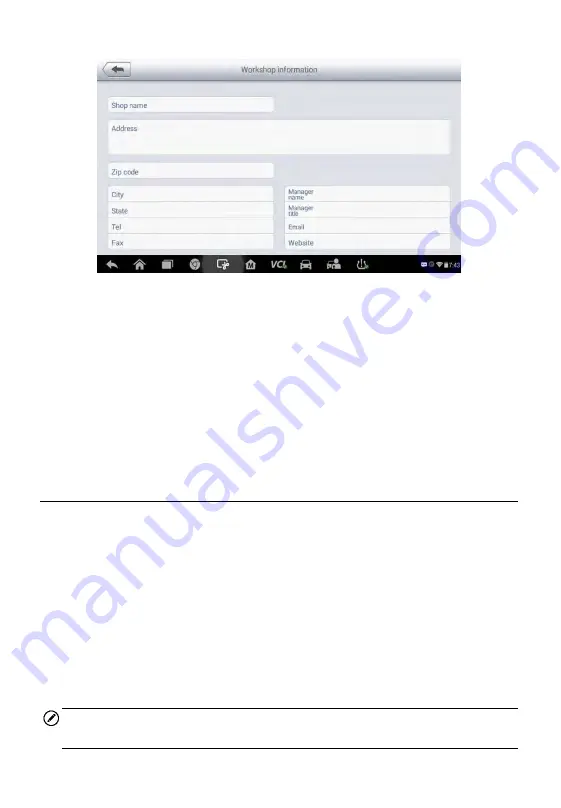
126
Figure 11-3
Sample Workshop Information Sheet
To edit the Workshop Information sheet
1. Tap the
Shop Manager
application on the MaxiCheck Job Menu.
2. Select
Workshop Information
.
3. Tap the
Edit
button on the top toolbar.
4. Tap on each field to input the appropriate information.
5. Tap
Done
to save the updated workshop information sheet, or tap
Cancel
to exit without saving.
Customer Manager
The Customer Manager function allows you to create and edit customer
accounts. It helps you to save and organize all customer information
accounts that are correlated with the associated test vehicle history records,
which is a great support for the arrangement of daily workshop business.
To create a customer account
1. Tap the
Shop Manager
application on the MaxiCheck Job Menu.
2. Select
Customer Manager
.
3. Tap the
Add Account
button. An empty information form displays,
tap each field to input the appropriate information.
NOTE
The items that must be filled are indicated as required fields.
Summary of Contents for MX808TS
Page 80: ...73 Figure 5 30 Sample IMMO Note Screen Figure 5 31 Sample Program Key FOB Screen ...
Page 83: ...76 Figure 6 2 Sample Vehicle Manufacturer Selection Figure 6 3 Sample Vehicle Model Selection ...
Page 128: ...121 Programmer Update Coming soon ...
Page 162: ...155 Figure 17 3 Sample Function Viewer Screen 3 ...
















































