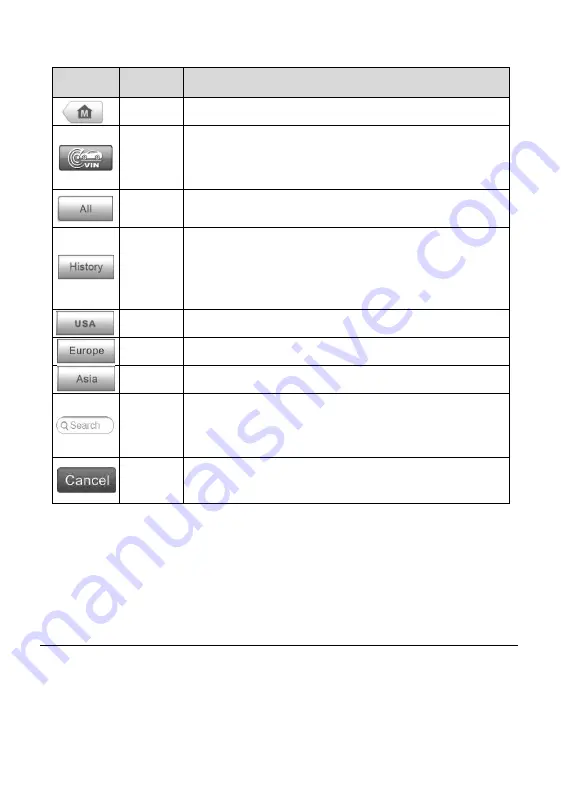
21
Table 4-1
Top Toolbar Buttons
Button
Name
Description
Home
Returns to the MaxiCheck Job Menu.
VIN
Scan
Touching this button opens a dropdown list; tap
Auto Detect
for auto VIN detection; tap
Manual
Input
to enter VIN manually.
All
Displays all the vehicle makes in the vehicle menu.
History
Displays the stored test vehicle history records. This
option provides you direct access to the previously
tested vehicle recorded during previous test
sessions.
on page 123.
USA
Displays the USA vehicle menu.
Europe
Displays the European vehicle menu.
Asia
Displays the Asian vehicle menu.
Search
Touching this button opens the virtual keyboard,
allowing you to manually enter the specific vehicle
make required.
Cancel
Touching this button exits the search screen, or
cancels an operation.
Manufacturer Buttons
The Manufacturer buttons display the various vehicle logos and the brand
names. Select the required manufacturer button after establishing the
communication with the test vehicle to start a diagnostic session.
Vehicle Identification
The MaxiCheck diagnostic system supports four methods for Vehicle
Identification.
1. Auto VIN Scan
2. Manual VIN Input
Summary of Contents for MX808TS
Page 80: ...73 Figure 5 30 Sample IMMO Note Screen Figure 5 31 Sample Program Key FOB Screen ...
Page 83: ...76 Figure 6 2 Sample Vehicle Manufacturer Selection Figure 6 3 Sample Vehicle Model Selection ...
Page 128: ...121 Programmer Update Coming soon ...
Page 162: ...155 Figure 17 3 Sample Function Viewer Screen 3 ...
















































