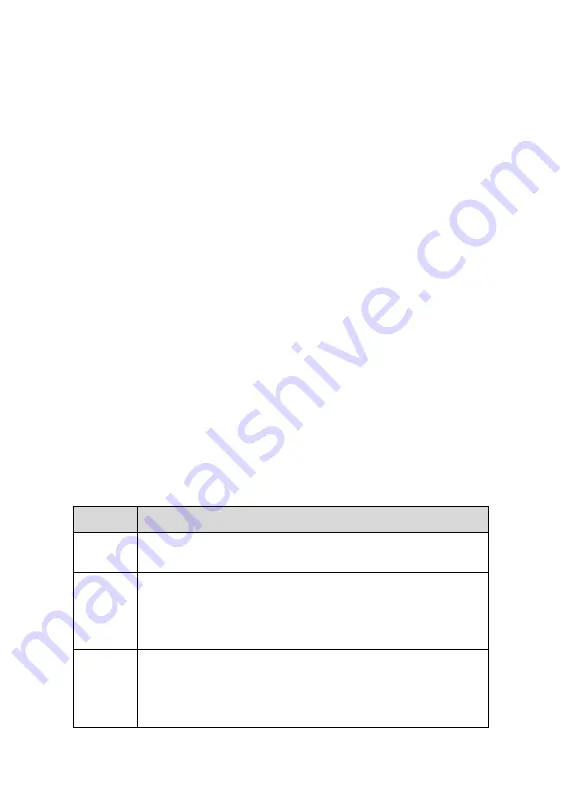
32
Main Section
Column 1 – displays the sequence numbers.
Column 2 – displays the scanned systems.
Column 3 – displays the diagnostic marks indicating different conditions of
the test result:
-!-
:
Indicates that the scanned system may not support the code
reading function, or there is a communication error between the
Display Tablet and the control system.
-?-
: Indicates that the vehicle control system has been detected, but
the Display Tablet cannot accurately locate it.
Fault(s) | #
: Fault(s) indicates there is/are detected fault code(s)
present; “#” indicates the number of the detected faults.
Pass | No Fault
: Indicates the system has passed the scanning
process and no fault has been detected.
Column 4 – tap the
○
>
button to the right of the test result if you want to
perform further diagnosis and other test activities. A Function Menu screen
shall then display.
Functional Buttons
The table below provides a brief description of the Functional Buttons’
operations in Auto Scan:
Table 4-3
Functional Buttons
Name
Description
Report
Displays the diagnostic data in the report form.
Quick
Erase
Deletes codes. A warning message screen will display
to inform you of possible data loss when this function is
selected.
OK
Confirms the test result, and continues system
diagnosis after selecting the required system by tapping
the item in the Main Section.
Summary of Contents for MX808TS
Page 80: ...73 Figure 5 30 Sample IMMO Note Screen Figure 5 31 Sample Program Key FOB Screen ...
Page 83: ...76 Figure 6 2 Sample Vehicle Manufacturer Selection Figure 6 3 Sample Vehicle Model Selection ...
Page 128: ...121 Programmer Update Coming soon ...
Page 162: ...155 Figure 17 3 Sample Function Viewer Screen 3 ...
















































