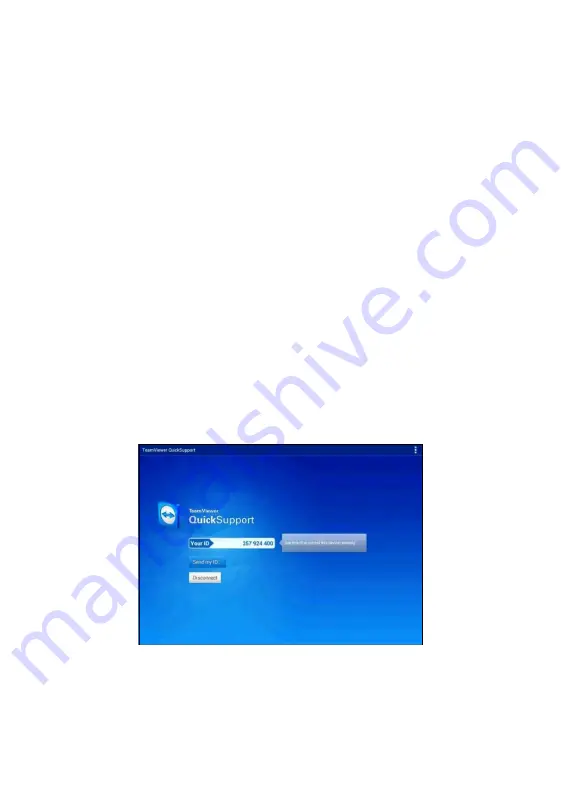
131
13
Remote Desk
The Remote Desk application launches the TeamViewer Quick Support
program, which is a simple, fast and secure remote control screen. You can
use the application to receive ad-hoc remote support from Autel’s support
center, colleagues, or friends, by allowing them to control your MaxiCheck
tablet on their PC via the TeamViewer software.
If you think of a TeamViewer connection as a phone call, the TeamViewer
ID would be the phone number under which all TeamViewer Clients can be
reached separately. Computers and mobile devices that run TeamViewer
are identified by a globally unique ID. The first time the Remote Desk
application is started, this ID is generated automatically based on the
hardware characteristics and will not change later on.
Make sure the Display Tablet is connected to the Internet before launching
the Remote Desk application, so that the Display Tablet is accessible to
receive remote support from the third party.
To receive remote support from a partner
1. Power on the Display Tablet.
2. Tap the
Remote Desk
application on the MaxiCheck Job Menu.
The TeamViewer screen displays and the device ID is generated
Figure 13-1
Sample Remote Desk Screen
Summary of Contents for MX808TS
Page 80: ...73 Figure 5 30 Sample IMMO Note Screen Figure 5 31 Sample Program Key FOB Screen ...
Page 83: ...76 Figure 6 2 Sample Vehicle Manufacturer Selection Figure 6 3 Sample Vehicle Model Selection ...
Page 128: ...121 Programmer Update Coming soon ...
Page 162: ...155 Figure 17 3 Sample Function Viewer Screen 3 ...
















































